Picture initialization function, Trumotion demo function, Screen function – LG CF3DAT User Manual
Page 29: Using the pause function
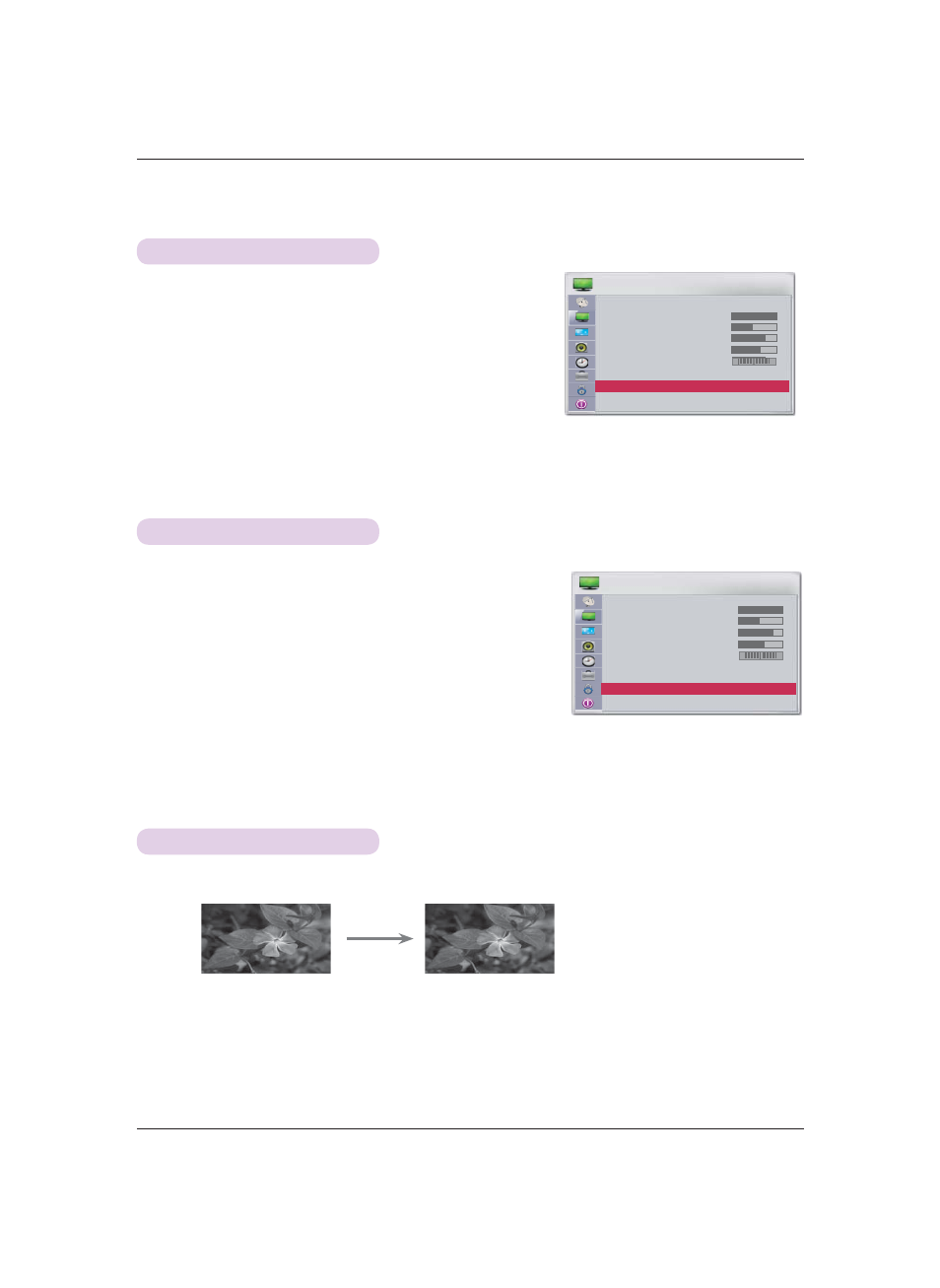
Function
29
Screen Function
1. Press
the
STILL button on the remote control.
* You can temporarily stop a video being played.
2. To clear the pause function, press the STILL button once again.
* The pause function is automatically cleared after 10 minutes.
Using the Pause Function
1.
Press the MENU button, then go to Picture with the
∧, ∨, <,
> buttons and press OK .
2.
Press the
∧, ∨ buttons to go to TruMotion Demo and press
OK
.
ꔈ This is not available for RGB input.
ꔈ Press any button to exit TruMotion Demo.
ꔈ Press the BACK button to exit the menu screen.
1.
Press the MENU button, then go to Picture with the
∧, ∨, <, >
buttons and press OK
.
2.
Press the
∧, ∨ buttons to go to Picture Reset and press OK
.
3.
Press the
<, > buttons to select Yes and press OK .
ꔈ Press the BACK button to exit the menu screen.
TruMotion Demo Function
Picture Initialization Function
* You can preview the live scan function.
* The settings for each input and Picture Mode are reset to the factory defaults.
ꔂ Move ꔉ OK
PICTURE
▲
• Contrast
100
• Brightness 50
• Sharpness
80
• Color
60
• Tint
0
• Advanced Control
• Picture Reset
TruMotion Demo
R
G
ꔂ Move ꔉ OK
PICTURE
Picture Mode
: Vivid
• Contrast
100
• Brightness 50
• Sharpness
80
• Color
60
• Tint
0
• Advanced Control
• Picture Reset
ꔍ
R
G
