Editing channels, Setting favorite channels, Using the list of favorite channels – LG CF3DAT User Manual
Page 24
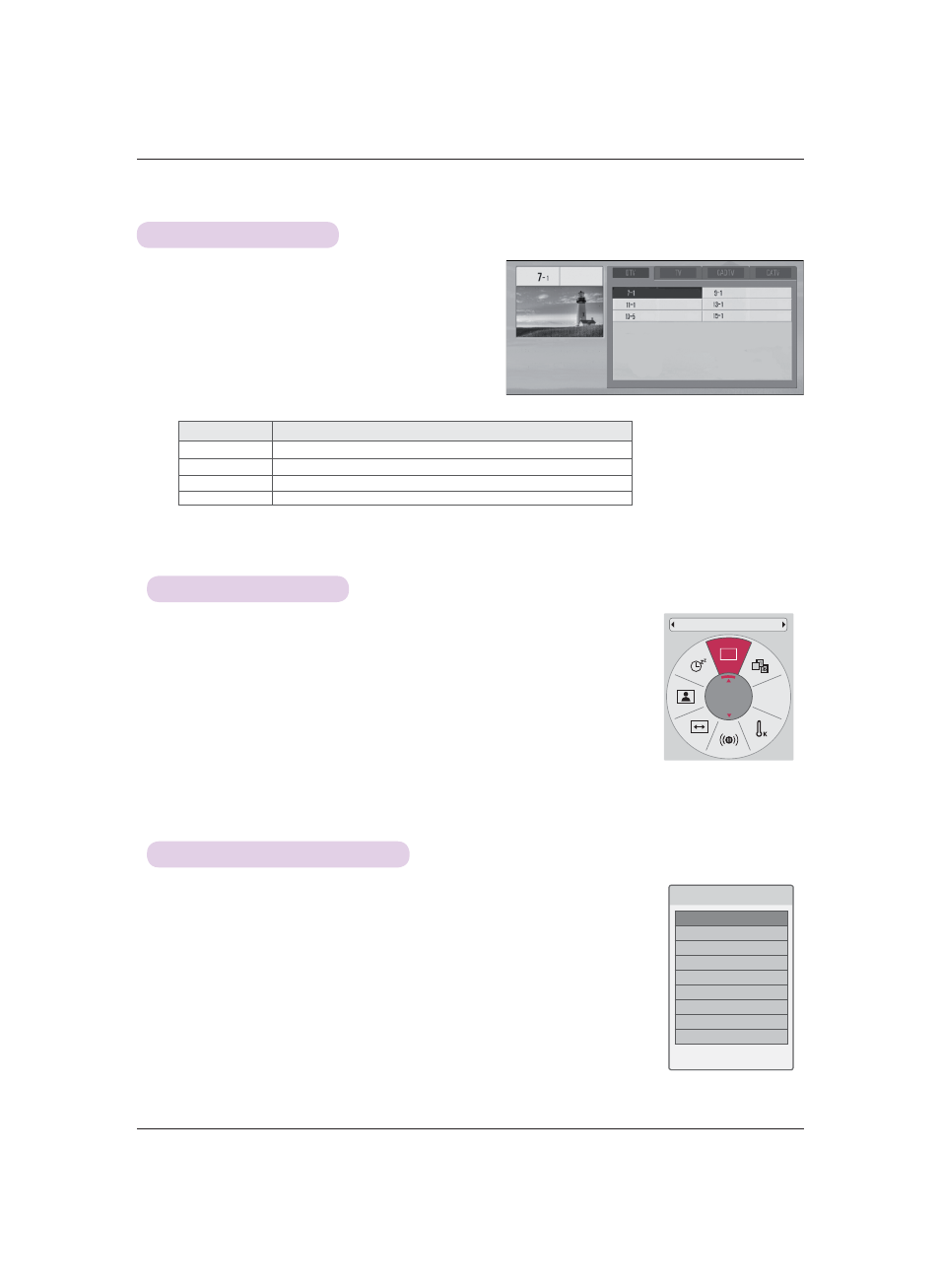
24
Function
Editing Channels
1.
Press the MENU button, then go to Channel with the
∧, ∨,
<, > buttons and press OK .
2.
Press the
∧, ∨ buttons to go to Channel Edit and press OK .
3.
Press the
∧, ∨, <, > buttons to select a channel to edit.
4.
The following buttons are used to edit channels.
Button
Description
∧
, ∨, <, >
Moves to a desired channel.
OK
Selects a channel.
Channel
∧, ∨
Moves to a page.
ꔅ
(Blue button) Adds or deletes a channel. A deleted channel becomes blue.
ꔈ Press the BACK button to exit the menu screen.
ꔉ Ch. Change
ꔂ Navigation
ꘃ Page Change
ꕉ Previous
ꔅ
Add/Delete
* While watching TV, you can add a channel to your favorite channels.
1. With
Channel
∧, ∨ or 0 - 9 buttons, select a desired channel.
2. Press the Q.MENU button on the remote control.
3.
Press the
<, > buttons to select Del/Add/Fav.
4.
Press the
∧, ∨ buttons to select Favorite.
ꔈ If you select Delete, the selected channel is deleted. If you select Add, the selected channel is added.
ꔈ Press the BACK button to exit the menu screen.
1. Press
the
FAV button on the remote control.
2.
Press the
∧, ∨ buttons to go to a desired channel and press OK .
Press Channel
∧, ∨ buttons to go to a desired page.
ꔈ Press the BACK button to exit the menu screen.
Setting Favorite Channels
Using the List of Favorite Channels
&+
ꔦ
A
Del/Add/Fav
Favorite
❤ Favorite List
ꔖ 2-1
ꔉ
ꔖ 3-1
ꔖ 4-1
ꕉ Exit
