Placing a call on hold, When on hold, Automatic hold – Aastra Telecom 9112i IP PHONE User Manual
Page 26: Transferring calls, Blind transfer, Placing a call on hold transferring calls, Handling cal ls
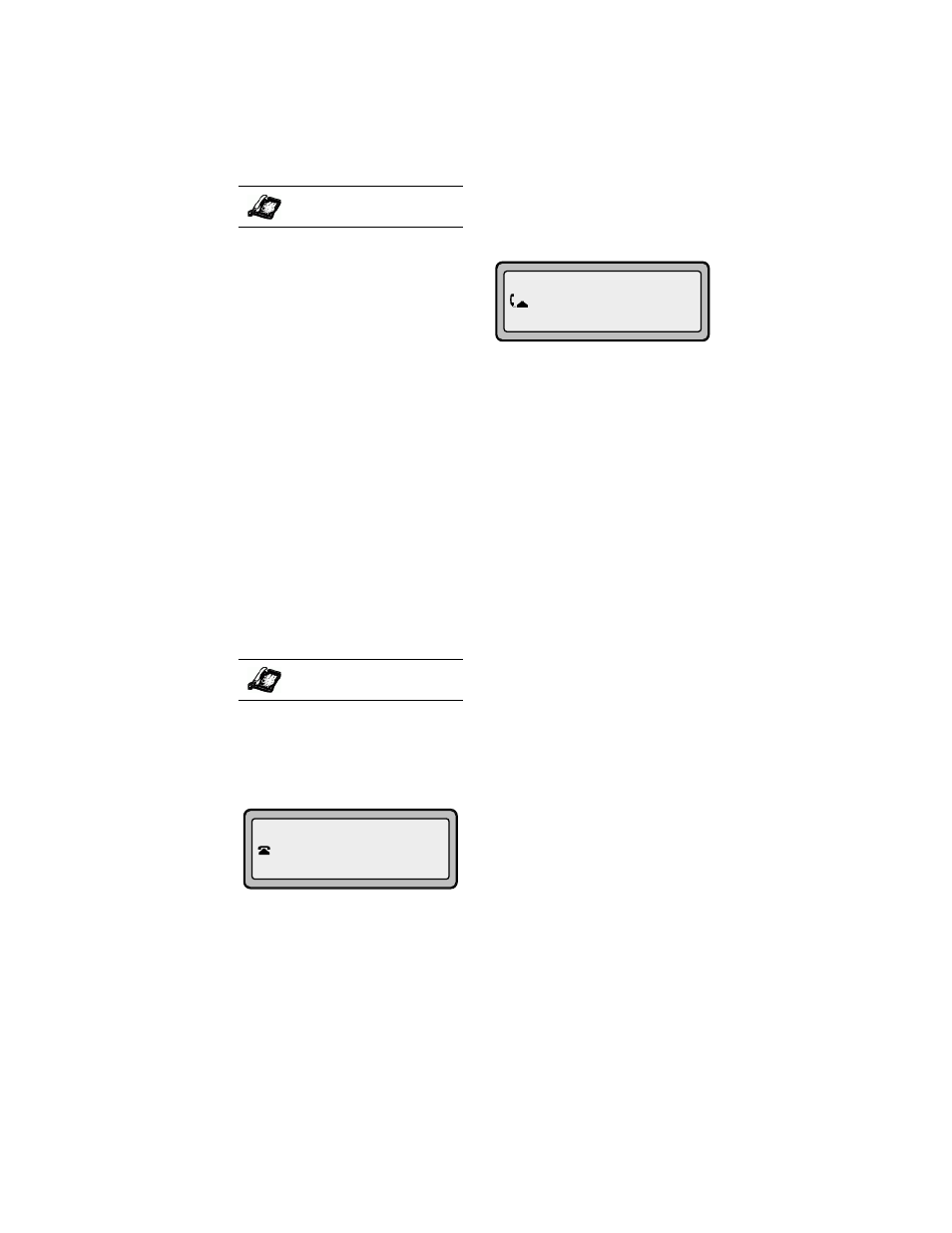
20 9112i IP Phone User Guide
Handling Cal
ls
To handle two calls:
• Press
o
to answer a sec-
ond incoming call. Your first call
is automatically put on hold.
• You can use
o
to juggle
between the two calls.
• To transfer a call to another line,
press
o
to answer, then
k
to transfer the call,
followed by the extension or
outside line number. See the
section 20 for more information.
• If you or the other party hang up
on an active call while a second
call is on hold, the phone
remains in the standard hold
state.
Placing a Call on Hold
When you place a call on hold,
only your phone can retrieve the
call.
To place a call on hold:
1. Connect to the call (if not
already connected).
2. Press the Hold
O
key.
Your telephone set indicator light
in the upper right corner of your
phone will flash steadily to remind
you that you still have a call on
hold. The screen will display "Call
Held
". Press
O
again to
reconnect to the held call.
When on Hold
To let your caller know that they
are still on hold, music plays softly
(if this has been set up for your
system).
Automatic Hold
When juggling between calls, you
do not have to press the hold
button to go from one call to the
next. The phone will automatically
put your current call on hold as
soon as you press
o
. Use
o
to toggle back and forth
between held calls.
Transferring Calls
Blind Transfer
A blind transfer is when you
transfer a call directly to another
extension without consulting with
the person receiving the call. To do
this, simply complete the transfer
immediately after you have
entered the number. The call goes
directly to the extension or outside
line you transferred to. If the party
you are transferring the call to does
not answer, the transferred call
rings back to your extension.
IP Phone UI
IP Phone UI
Jun 8 2:55pm
Call held
John 1051
01:17
