Setting a key for "xml, Accessing the xml service, Programmable keys – Aastra Telecom 9112i IP PHONE User Manual
Page 17
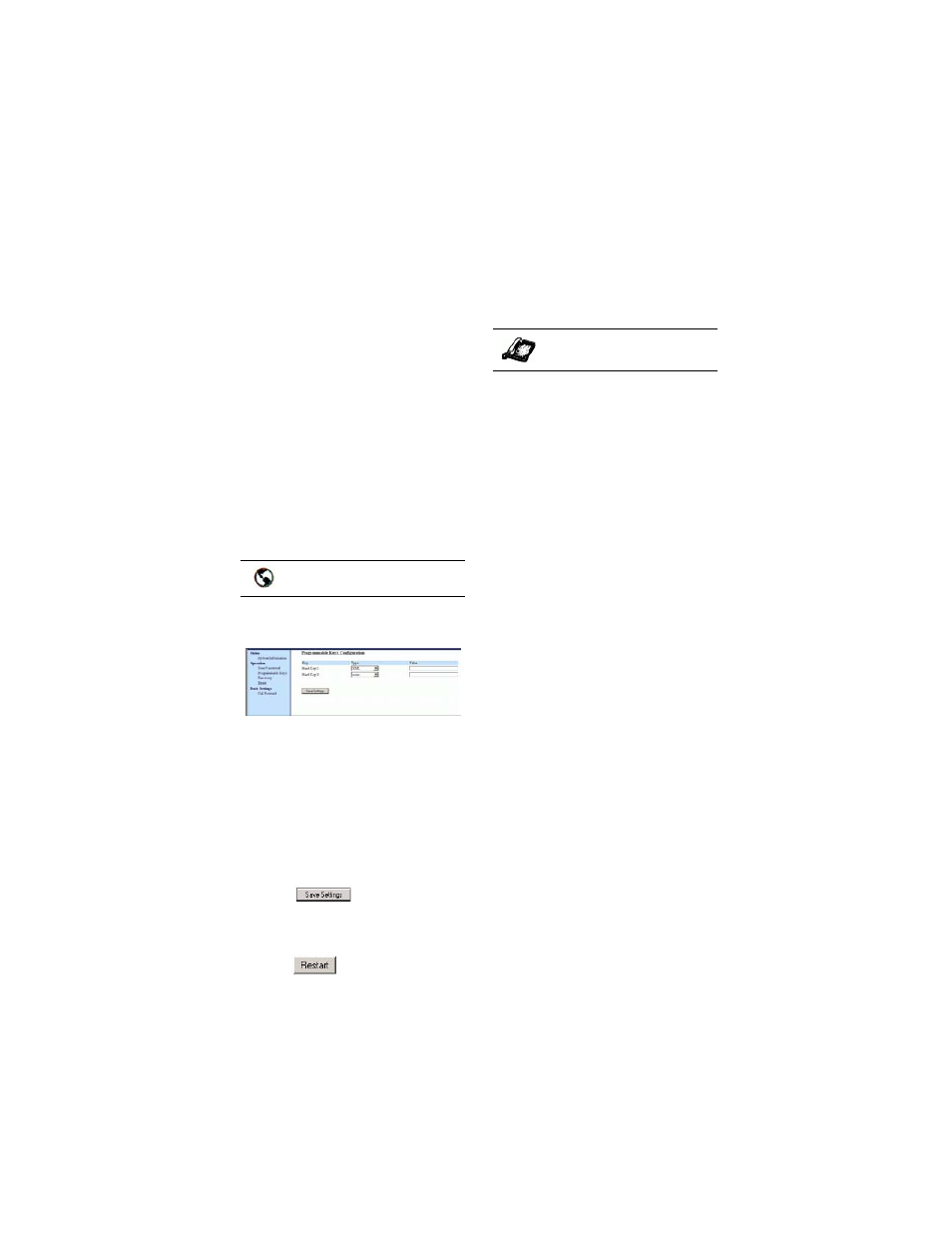
9112i IP Phone User Guide 11
Programmable Keys
Setting a Key for "XML"
The 9112i IP phone has a feature
you can enable called "XML"
(Extensible Markup Language).
Setting a programmable key to
XML allows you to access special
services set up by your system
administrator. These services
include things like weather and
traffic reports, contact information,
company info, stock quotes, or
custom call scripts. Contact your
system administrator for more
information.
You can set a programmable key
on the 9112i phone to use XML
using the Aastra Web UI.
However, the XML services must
be set up by your system
administrator before you can use
the key. Contact your system
administrator for more
information.
1. Click on Operation->
Programmable Keys.
2. Select "Hard Key 1" or "Hard
Key 2".
3. In the "Type" field, select xml to
apply to the programmable key.
4. In the "Value" field, enter the IP
address of the XML application.
Note: Contact your system administra-
tor for the appropriate value to
enter in the "Value" field.
5. Click
to save your
changes.
6. Click on Operation->Reset.
7. In the "Restart Phone" field
click
to restart the IP
phone.
Accessing the XML Service
After a system administrator has
created and saved an XML
application to your IP phone, the
customized service is ready for you
to use.
Note: The programmable key on your
phone must be set to "XML".
1. Press the programmable key
configured for XML on the 9112i
phone.
A "Custom Features" screen
displays (or a title configured by
your system administrator).
2. Use the
r
and
s
to scroll
through the customized fea-
tures.
3. For menu and directory services,
select a service to display the
information for that customized
service.
Message services display to the
screen after pressing the pro-
grammable key.
For user input services, follow
the prompts as appropriate.
4. To exit from the "Customized
Features" screen, press the XML
programmable key again.
Aastra Web UI
IP Phone UI
