Date-based image storage, Lens retraction timing, File numbering – Canon PowerShot A2500 User Manual
Page 75
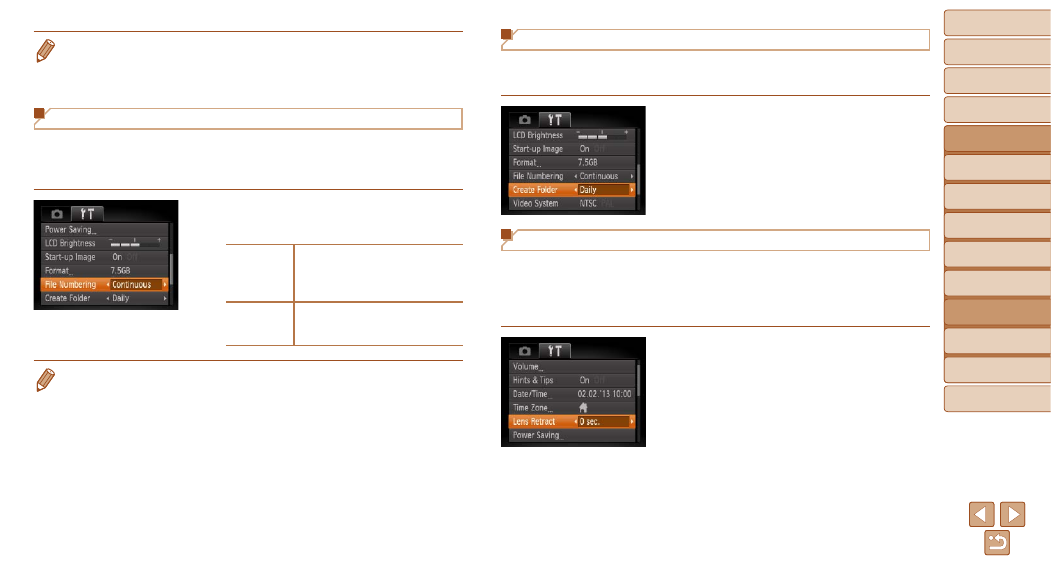
75
1
2
3
4
5
6
7
8
Cover
Preliminary Notes and
Legal Information
Contents:
Basic Operations
Advanced Guide
Camera Basics
Smart Auto
Mode
Other Shooting
Modes
P Mode
Setting Menu
Accessories
Appendix
Index
Basic Guide
Playback Mode
Date-Based Image Storage
Instead of saving images in folders created each month, you can have the
camera create folders each day you shoot to store shots taken that day.
z
z
Choose [Create Folder], and then choose
[Daily].
X
X
Images will now be saved in folders
created on the shooting date.
Lens Retraction Timing
The lens is normally retracted for safety about one minute after you press
the <
1> button in Shooting mode (
23). To have the lens retracted
immediately after you press the <
1> button, set the retraction timing to
[0 sec.].
z
z
Choose [Lens Retract], and then choose
[0 sec.].
•
Low-level formatting takes longer than “Formatting Memory Cards” (
because data is erased from all storage regions of the memory card.
•
You can cancel low-level formatting in progress by choosing [Stop]. In this
case, all data will be erased, but the memory card can be used normally.
File Numbering
Your shots are automatically numbered in sequential order (0001 – 9999)
and saved in folders that store up to 2,000 images each. You can change
how the camera assigns file numbers.
z
z
Choose [File Numbering], and then
choose an option.
Continuous
Images are numbered
consecutively (until the 9999th
shot is taken/saved) even if you
switch memory cards.
Auto Reset
Image numbering is reset to 0001
if you switch memory cards, or
when a new folder is created.
•
Regardless of the option selected in this setting, shots may be numbered
consecutively after the last number of existing images on newly inserted
memory cards. To start saving shots from 0001, use an empty (or formatted
(
•
Refer to the Software Guide (
17) for information on the card folder
structure and image formats.
