Helpful shooting features, Checking for closed eyes, Changing movie image quality – Canon PowerShot A2500 User Manual
Page 37
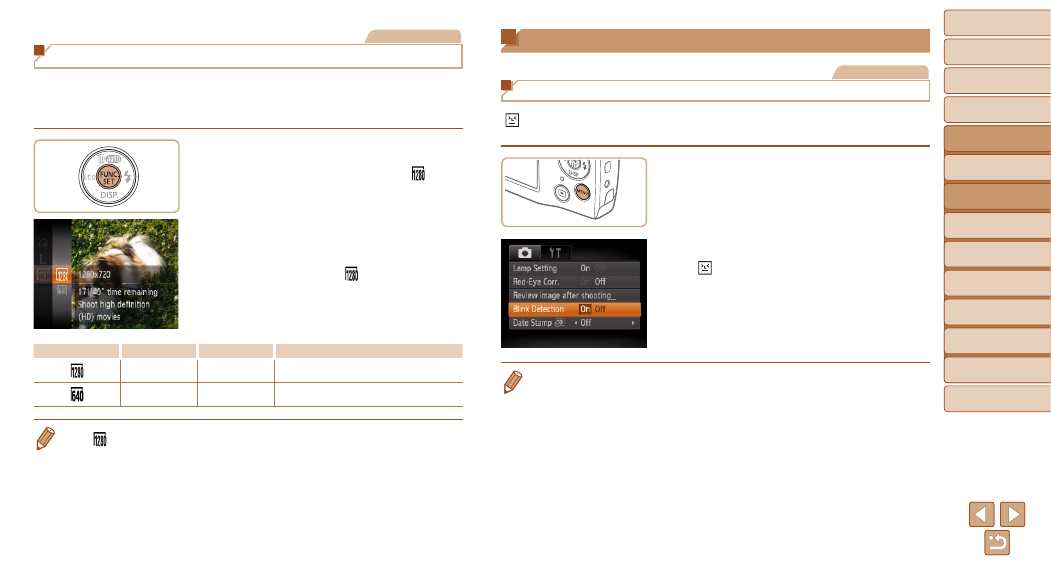
37
1
2
3
4
5
6
7
8
Cover
Preliminary Notes and
Legal Information
Contents:
Basic Operations
Advanced Guide
Camera Basics
Smart Auto
Mode
Other Shooting
Modes
P Mode
Setting Menu
Accessories
Appendix
Index
Basic Guide
Playback Mode
Helpful Shooting Features
Still Images
Checking for Closed Eyes
[ ] is displayed when the camera detects that people may have closed
their eyes.
1
Configure the setting.
z
z
Press the <
n> button, choose [Blink
Detection] on the [
4] tab, and then
2
Shoot.
X
X
[ ] is displayed when the camera
detects a person whose eyes are closed.
z
z
To restore the original setting, choose
[Off] in step 1.
•
When you have specified multiple shots in [
$] mode, this function is only
available for the final shot.
•
A frame is displayed around people whose eyes are closed when you have
selected [2 sec.], [4 sec.], [8 sec.], or [Hold] in [Display Time] (
•
The frame is not displayed when [Display Time] is set to [Quick] (
Movies
Changing Movie Image Quality
2 image quality settings are available. For guidelines on the maximum
movie length at each level of image quality that will fit on a memory card,
see “Recording Time per Memory Card” (
Configure the setting.
z
z
Press the <
m> button, choose [ ] in
the menu, and choose the desired option
(
X
X
The option you configured is now
displayed.
z
z
To restore the original setting, repeat this
process but choose [ ].
Image Quality
Resolution
Frame Rate
Details
1280 x 720
25 fps
For shooting in HD
640 x 480
30 fps
For shooting in standard definition
•
In [
] mode, black bars displayed on the top and bottom edges of the screen
indicate image areas not recorded.
