Image viewing options, Iewing slideshows, 64), and – Canon PowerShot A2500 User Manual
Page 64: Magnifying images
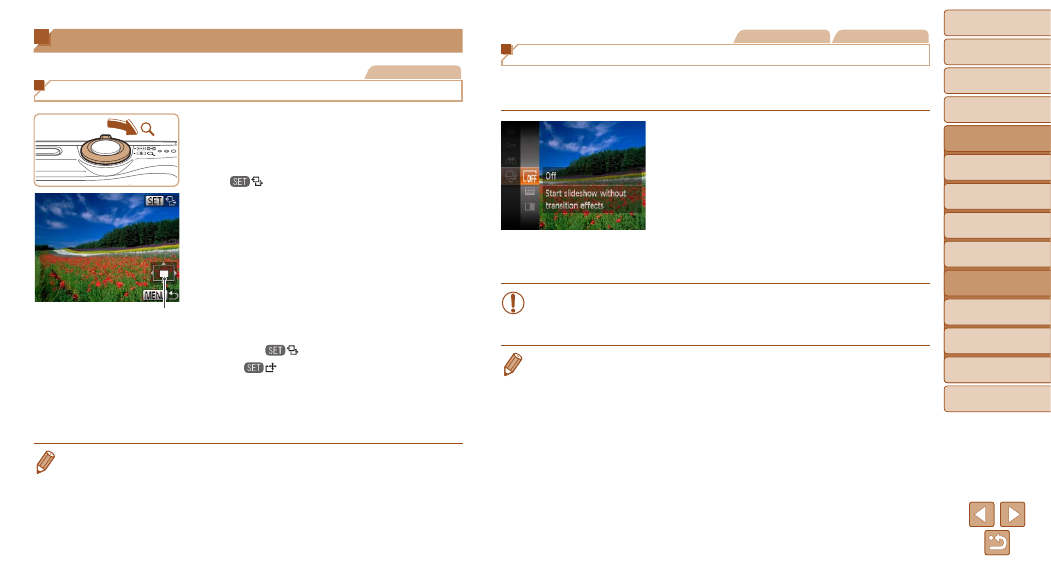
64
1
2
3
4
5
6
7
8
Cover
Preliminary Notes and
Legal Information
Contents:
Basic Operations
Advanced Guide
Camera Basics
Smart Auto
Mode
Other Shooting
Modes
P Mode
Setting Menu
Accessories
Appendix
Index
Basic Guide
Playback Mode
Still Images
Movies
Viewing Slideshows
Automatically play back images from a memory card as follows. Each
image is displayed for about three seconds.
Choose a slideshow transition and
start playback.
z
z
Press the <
m> button, choose [.] in
the menu, and choose the desired option
X
X
The slideshow will start a few seconds
after [Loading image] is displayed.
z
z
Press the <
n> button to stop the
slideshow.
•
The camera’s power-saving functions (
during slideshows.
•
To pause or resume slideshows, press the <
m> button.
•
You can switch to other images during playback by pressing the <
q>
buttons. For fast-forward or fast-rewind, hold the <
q>
•
In image search mode (
63), only images matching search conditions are
played.
Image Viewing Options
Still Images
Magnifying Images
1
Magnify an image.
z
z
Moving the zoom lever toward <
k> will
zoom in and magnify the image, and
[
] is displayed. You can magnify
images up to about 10x by continuing to
hold the zoom lever.
z
z
To zoom out, move the zoom lever
toward <
g>. You can return to single-
image display by continuing to hold it.
2
Move the display position and
switch images as needed.
z
z
To move the display position, press the
<
o>
z
z
While [
] is displayed, you can switch
to [
] by pressing the <
m> button.
To switch to other images while zoomed,
press the <
q>
<
m> button again to restore the original
setting.
•
You can return to single-image display from magnified display by pressing the
<
n> button.
Approximate Position
of Displayed Area
