Canon PowerShot A2500 User Manual
Page 13
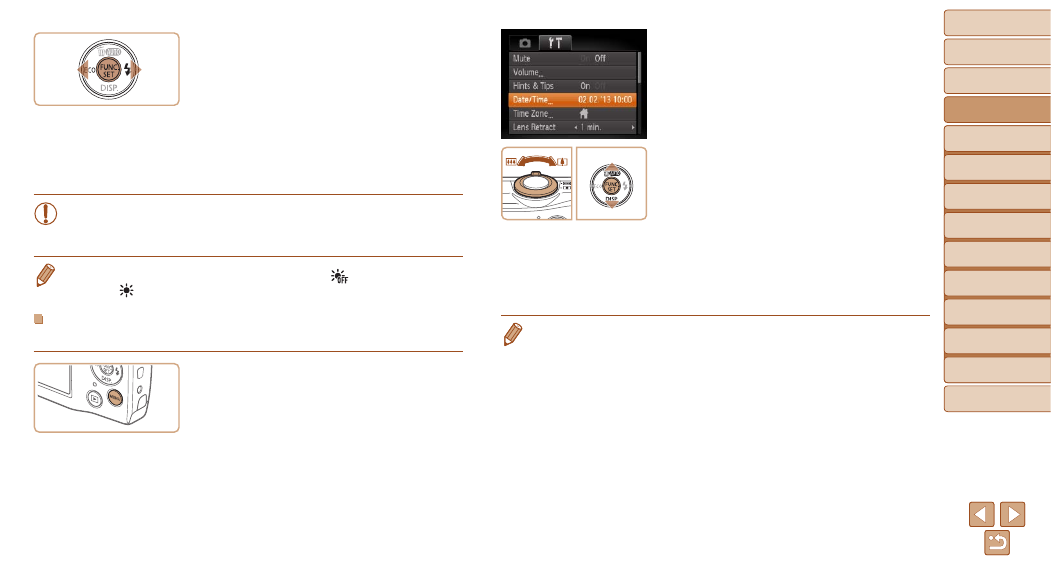
13
1
2
3
4
5
6
7
8
Cover
Preliminary Notes and
Legal Information
Contents:
Basic Operations
Advanced Guide
Camera Basics
Smart Auto
Mode
Other Shooting
Modes
P Mode
Setting Menu
Accessories
Appendix
Index
Basic Guide
Playback Mode
2
Choose [Date/Time].
z
z
Move the zoom lever to choose the [
3]
tab.
z
z
Press the <
o>
buttons to choose
[Date/Time], and then press the <
m>
button.
3
Change the date and time.
z
z
Follow step 2 in “Setting the Date and
Time” (
z
z
Press the <
n> button to close the
menu.
•
Date/time settings can be retained for about 3 weeks by the camera’s built-in
date/time battery (backup battery) after the battery pack is removed.
•
The date/time battery will be charged in about 4 hours once you insert a
charged battery or connect the camera to an AC adapter kit (sold separately,
80), even if the camera is left off.
•
Once the date/time battery is depleted, the [Date/Time] screen will be
displayed when you turn the camera on. Follow the steps in “Setting the Date
and Time” (
4
Finish the setup process.
z
z
Press the <
m> button to complete the
setting. The setting screen is no longer
displayed.
z
z
Once the date and time have been set,
the [Date/Time] screen is no longer
displayed.
z
z
To turn off the camera, press the power
button.
•
Unless you set the date and time, the [Date/Time] screen will be
displayed each time you turn the camera on. Specify the correct
information.
•
To set daylight saving time (1 hour ahead), choose [
] in step 2 and then
choose [
] by pressing the <
o>
buttons.
Changing the Date and Time
Adjust the date and time as follows.
1
Access the camera menu.
z
z
Press the <
n> button.
