Adjusting basic camera, Functions, Adjusting basic camera functions – Canon PowerShot A2500 User Manual
Page 73: Hiding hints and tips, Screen brightness, Silencing camera operations, Adjusting the volume
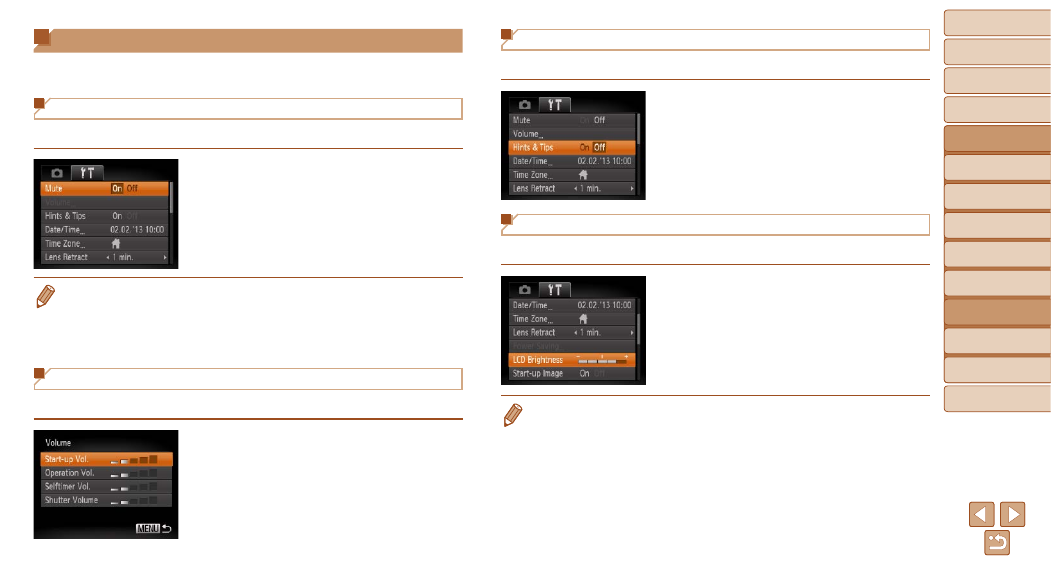
73
1
2
3
4
5
6
7
8
Cover
Preliminary Notes and
Legal Information
Contents:
Basic Operations
Advanced Guide
Camera Basics
Smart Auto
Mode
Other Shooting
Modes
P Mode
Setting Menu
Accessories
Appendix
Index
Basic Guide
Playback Mode
Hiding Hints and Tips
Display of hints and tips for camera functions can be deactivated.
z
z
Choose [Hints & Tips], and then choose
[Off].
Screen Brightness
Adjust screen brightness as follows.
z
z
Choose [LCD Brightness], and then
press the <
q>
brightness.
•
For maximum brightness, press and hold the <
p> button for at least one
second when the shooting screen is displayed or when in single-image display.
(This will override the [LCD Brightness] setting on the [
3] tab.) To restore
the original brightness, press and hold the <
p> button again for at least one
second or restart the camera.
Adjusting Basic Camera Functions
Functions can be configured on the [
3] tab. Customize commonly used
functions as desired, for greater convenience (
Silencing Camera Operations
Silence camera sounds and movies as follows.
z
z
Choose [Mute], and then choose [On].
•
Operation can also be silenced by holding down the <
p> button as you turn
the camera on.
•
Sound is not played during movies if you mute camera sounds (
restore sound during movies, press the <
o> button. Adjust volume with the
<
o>
buttons, as needed.
Adjusting the Volume
Adjust the volume of individual camera sounds as follows.
z
z
Choose [Volume], and then press the
<
m> button.
z
z
Choose an item, and then press the
<
q>
