Editing still images, If you edit images and save them as new images – Canon PowerShot A2500 User Manual
Page 69
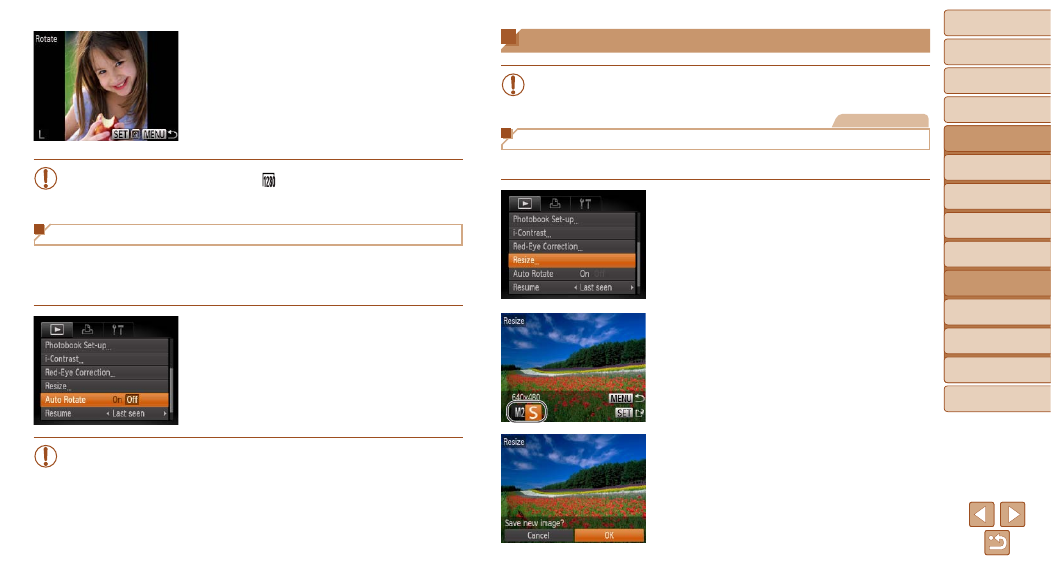
69
1
2
3
4
5
6
7
8
Cover
Preliminary Notes and
Legal Information
Contents:
Basic Operations
Advanced Guide
Camera Basics
Smart Auto
Mode
Other Shooting
Modes
P Mode
Setting Menu
Accessories
Appendix
Index
Basic Guide
Playback Mode
Editing Still Images
•
Image editing (
69 – 71) is only available when the memory
card has sufficient free space.
Still Images
Resizing Images
Save a copy of images at a lower resolution.
1
Choose [Resize].
z
z
Press the <
n> button and choose
[Resize] on the [
2
Choose an image.
z
z
Press the <
q>
image, and then press the <
m> button.
3
Choose an image size.
z
z
Press the <
q>
size, and then press the <
m> button.
X
X
[Save new image?] is displayed.
4
Save the new image.
z
z
Press the <
q>
[OK], and then press the <
m> button.
X
X
The image is now saved as a new file.
2
Rotate the image.
z
z
Press the <
q>
image.
z
z
The image is rotated 90° each time you
press the <
m> button.
z
z
To return to the menu screen, press the
<
n> button.
•
Movies with an image quality of [ ] cannot be rotated.
•
Rotation is not possible when [Auto Rotate] is set to [Off] (
Deactivating Auto Rotation
Follow these steps to deactivate automatic rotation by the camera, which
rotates images shot in vertical orientation so they are displayed vertically on
the camera.
z
z
Press the <
n> button, choose [Auto
Rotate] on the [
1] tab, and then choose
[Off] (
•
68) when you set [Auto Rotate] to
[Off]. Additionally, images already rotated will be displayed in the
original orientation.
