Canon imagePROGRAF iPF8400S User Manual
Page 143
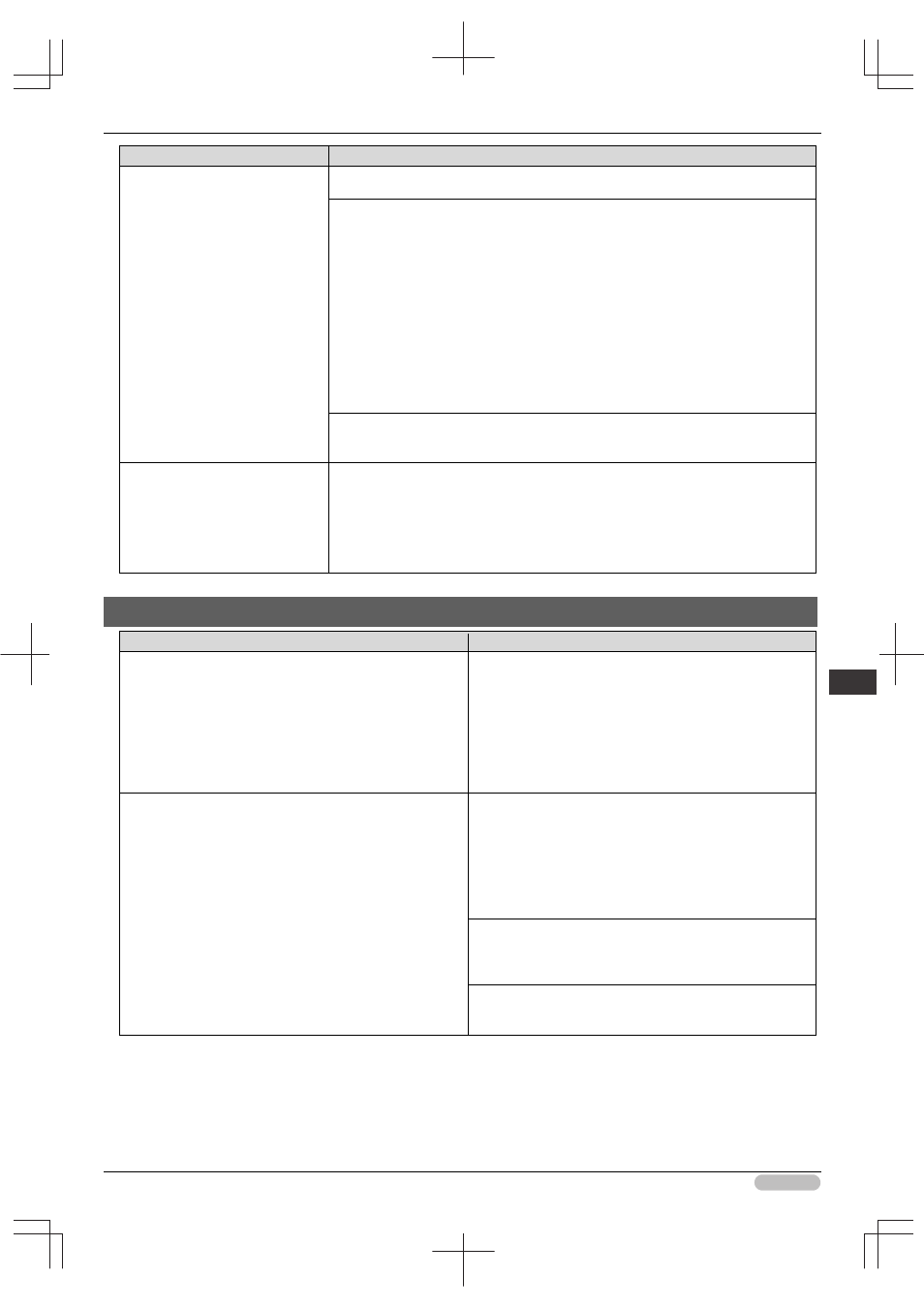
iPF8400S Basic Guide
143
Er
ror M
essa
ge
Me
ssa
ges
r
egar
ding
pa
per
Cause
Corrective Action
The loaded paper is a size not
compatible with borderless
printing.
Press
▲ or ▼ to select Stop Printing, and then press the OK button.
Replace the paper with paper compatible for borderless printing as follows.
1. Press
▲ or ▼ to select Change Paper, and then press the OK button.
(See "Removing the Roll from the Printer.")➔P.18
(See "Removing Rolls From the Roll Holder.")➔User's Guide
2. Replace the paper with paper compatible for borderless printing.
(See "Attaching the Roll Holder to Rolls.")➔P.12
(See "Loading Rolls in the Printer.")➔P.14
The printer now starts printing the print job.
For information on types of paper compatible with borderless printing, refer to the
Paper Reference Guide.
(See "Paper Reference Guide.")
Press
▲ or ▼ to select Print With Border, and then press the OK button to
continue printing. The document will be printed with a border.
Because paper expands or
contracts depending on the
environment of use, it may
become narrower or wider than
the supported width for borderless
printing.
Press the OK button to stop printing.
Use each type of paper only where the recommended environmental conditions are
met. For details on environmental conditions for various paper, see the Paper
Reference Guide.
(See "Paper Reference Guide.")
Paper position not suitable for borderless printing.
Cause
Corrective Action
Because paper expands or contracts depending on the
environment of use, it may become narrower or wider than
the supported width for borderless printing.
Press
▲ or ▼ to select Stop Printing, and then press the
OK button.
Use each type of paper only where the recommended
environmental conditions are met. For details on
environmental conditions for various paper, see the Paper
Reference Guide.
(See "Paper Reference Guide.")
The paper is loaded askew.
Press
▲ or ▼ to select Change Paper and straighten the
paper so that the edges are between the ink grooves for
borderless printing.
Insert the roll firmly until it touches the flange of the Roll
Holder.
(See "Attaching the Roll Holder to Rolls.")➔P.12
Press
▲ or ▼ to select Print With Border, and then press
the OK button to continue printing. The document will be
printed with a border.
Press
▲ or ▼ to select Stop Printing, and then press the
OK button.
