This paper cannot be used as size is not supported, Roll printing is selected, Roll printing is selected, but sheets are loaded – Canon imagePROGRAF iPF8400S User Manual
Page 137
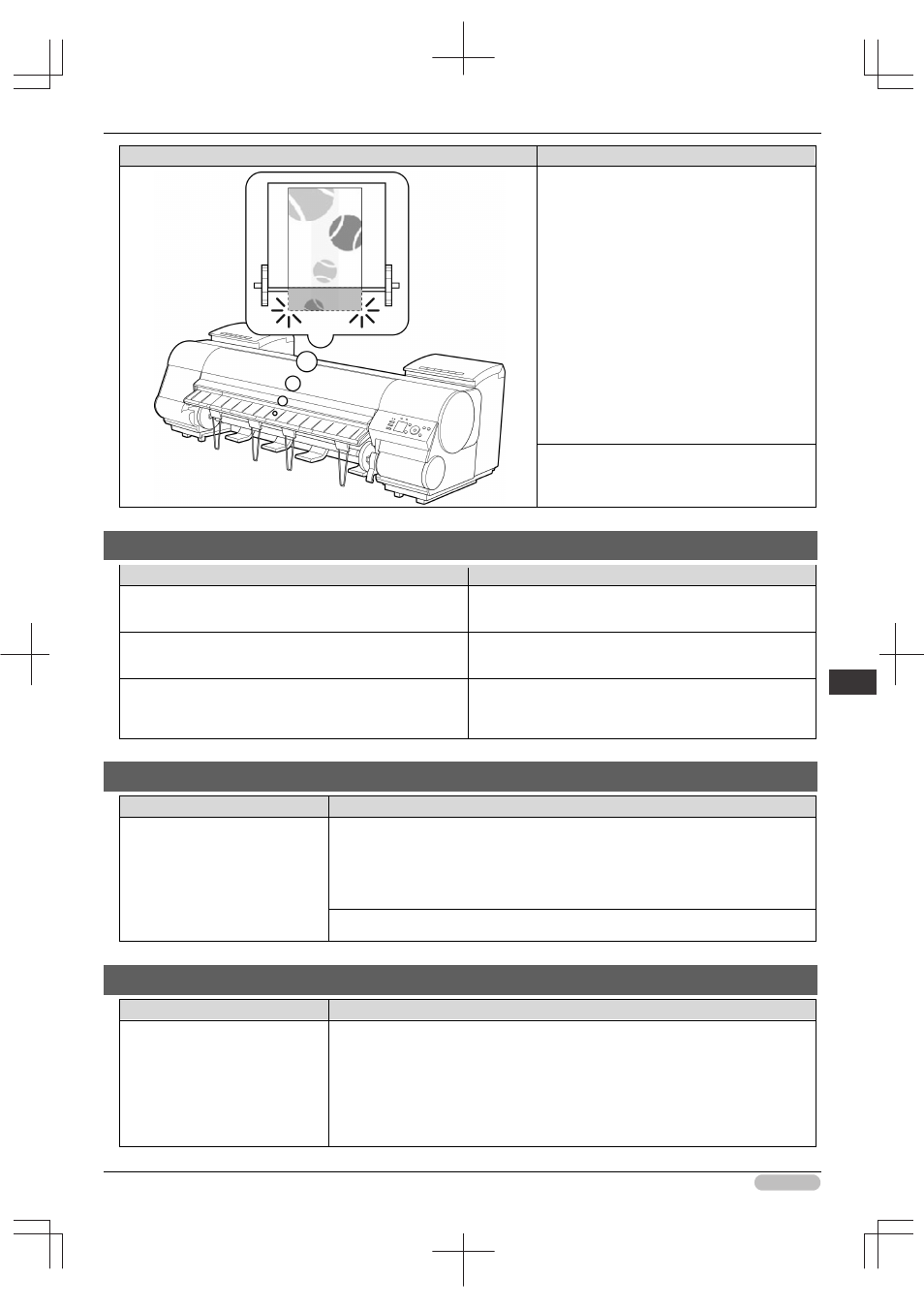
iPF8400S Basic Guide
137
Er
ror M
essa
ge
Me
ssa
ges
r
egar
ding
pa
per
Cause
Corrective Action
paper for the print job, and then printt.
When using the Media Take-up Unit, press
▲
or
▼ to select Stop Printing, and then press
the OK button to stop printing.
Remove the printed document from the Media
Take-up Unit, replace the roll with a roll that
has enough paper for the print job, and then try
printing again.
(See "Removing the Roll from the Printer.")➔
P.18
(See "Loading Rolls in the Printer.")➔P.14
(See "Removing Printed Documents from the
Media Take-up Unit (Optional).")➔User's
Guide
Press
▲ or ▼ to select Stop Printing or press
the Stop button to stop printing.
This paper cannot be used as size is not supported.
Cause
Corrective Action
Paper that is too large for the printer has been loaded.
Lift the Release Lever and load paper of the correct size.
(See "Paper Sizes.")➔User's Guide
Paper that is too small for the printer has been loaded.
Lift the Release Lever and load paper of the correct size.
(See "Paper Sizes.")➔User's Guide
Paper has been loaded that is too small to print the test
pattern for printhead adjustment or nozzle checking.
Lift the Release Lever and load unused paper A4/Letter
(vertical) or larger. More than one sheet may be required
depending on the adjustment.
Roll printing is selected.
Cause
Corrective Action
You have attempted to print on a
roll, but no roll is loaded.
Press
▲ or ▼ to select Load Roll Paper, and then press the OK button. Load the
roll, and then print.
(See "Attaching the Roll Holder to Rolls.")➔P.12
(See "Loading Rolls in the Printer.")➔P.14
Press
▲ or ▼ and select Stop Printing or press the Stop button to stop printing.
Roll printing is selected, but sheets are loaded.
Cause
Corrective Action
A print job for rolls was received
when a sheet is loaded.
Follow these steps to load and print on a roll.
1. Press
▲ or ▼ to select Eject Paper, press the OK button, and remove the
sheet.
(See "Removing Sheets.")➔P.24
2. Load a new roll.
(See "Loading Rolls in the Printer.")➔P.14
