The paper is too small – Canon imagePROGRAF iPF8400S User Manual
Page 134
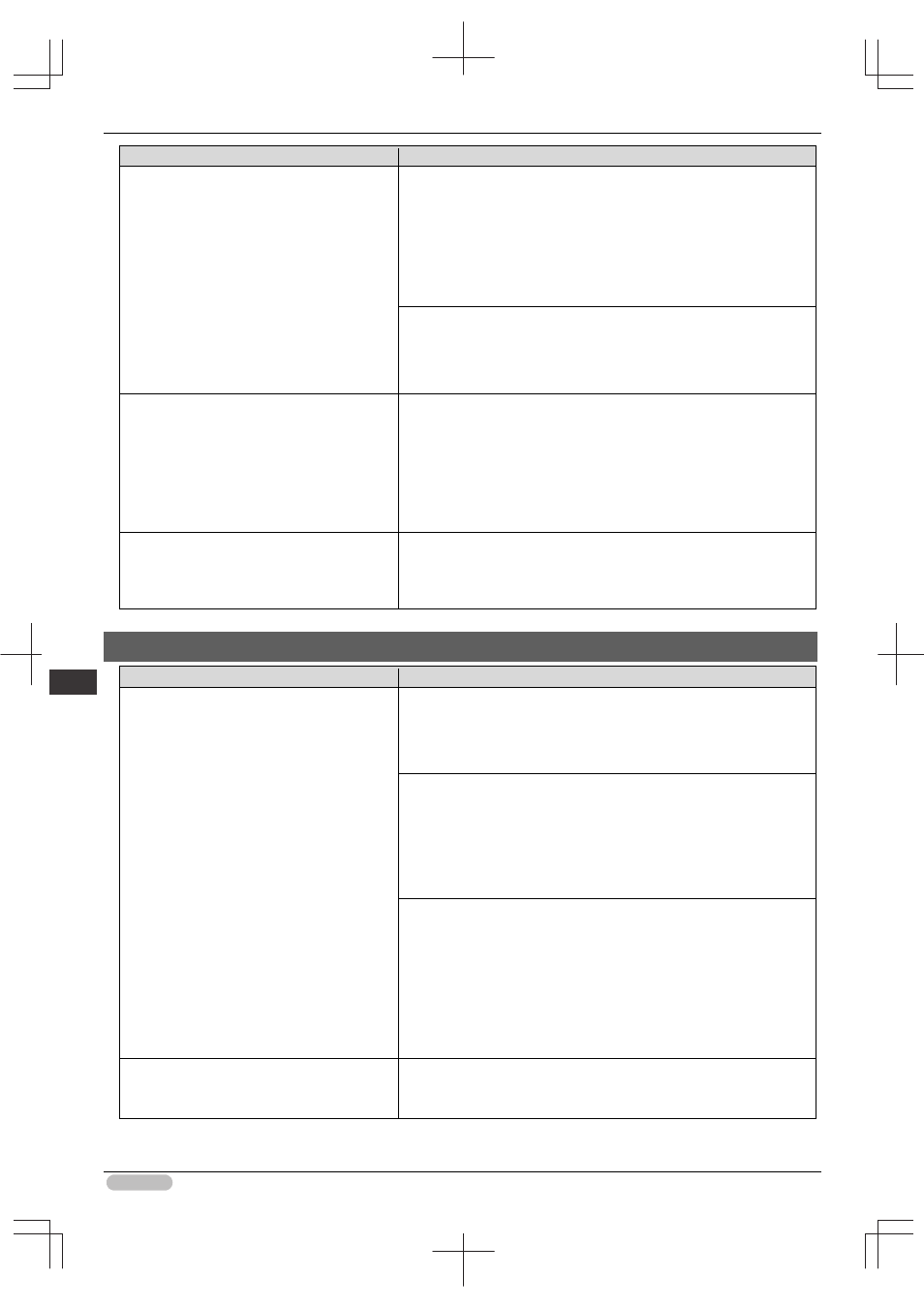
iPF8400S Basic Guide
134
Er
ror M
essa
ge
Me
ssa
ges
r
egar
ding
pa
per
Cause
Corrective Action
in the printer driver.
1. Press
▲ or ▼ to select Change Paper, and then press the OK
button.
2. Replace the loaded paper with paper of the type and size you have
specified in the printer driver.
(See "Loading and Printing on Rolls.")➔User's Guide
(See "Loading and Printing on Sheets.")➔User's Guide
Press
▲ or ▼ to select Print, and then press the OK button to resume
printing.
However, note that this error may cause paper jams and affect the
printing quality.
You tried to print a test pattern for printer
adjustment on several sheets, but sheets of
different types of paper were used.
When printing a test pattern for adjustment, use sheets of the same type
of paper, in the required quantity. Replace the paper as follows and
perform adjustment again.
1. Lift the Release Lever and stop printing.
2. Replace the paper.
(See "Loading and Printing on Sheets.")➔User's Guide
3. Execute adjustment again from the control panel menu.
When Detect Mismatch in the Control Panel
menu is set to Warning, the type of paper
loaded does not match the type specified in the
printer driver.
You can continue to print, but note that this error may cause problems in
the printing results.
The paper is too small.
Cause
Corrective Action
When Detect Mismatch in the Control Panel
menu is set to Pause or Hold Job, paper
smaller than the size specified in the printer
driver is loaded.
Press
▲ or ▼ to select Print, and then press the OK button to resume
printing.
However, note that this error may cause paper jams and affect the
printing quality.
Adjust the paper size setting in the printer driver to match the size
loaded in the printer as follows.
1. Press
▲ or ▼ to select Stop Printing, and then press the OK
button.
2. Change the paper size setting in the printer driver to the size loaded
in the printer and try printing again.
Replace the loaded paper with paper of a size that matches the size
setting in the printer driver as follows.
1. Press
▲ or ▼ to select Change Paper, and then press the OK
button to stop printing.
2. Replace the loaded paper to match the settings in the printer driver
and try printing again.
(See "Loading and Printing on Rolls.")➔User's Guide
(See "Loading and Printing on Sheets.")➔User's Guide
When Detect Mismatch in the Control Panel
menu is set to Warning, paper smaller than
the size specified in the printer driver is loaded.
You can continue to print, but note that this error may cause problems in
the printing results.
