Appendix, Troubleshooting, Maintenance and cleaning – Canon LV-8320 User Manual
Page 67
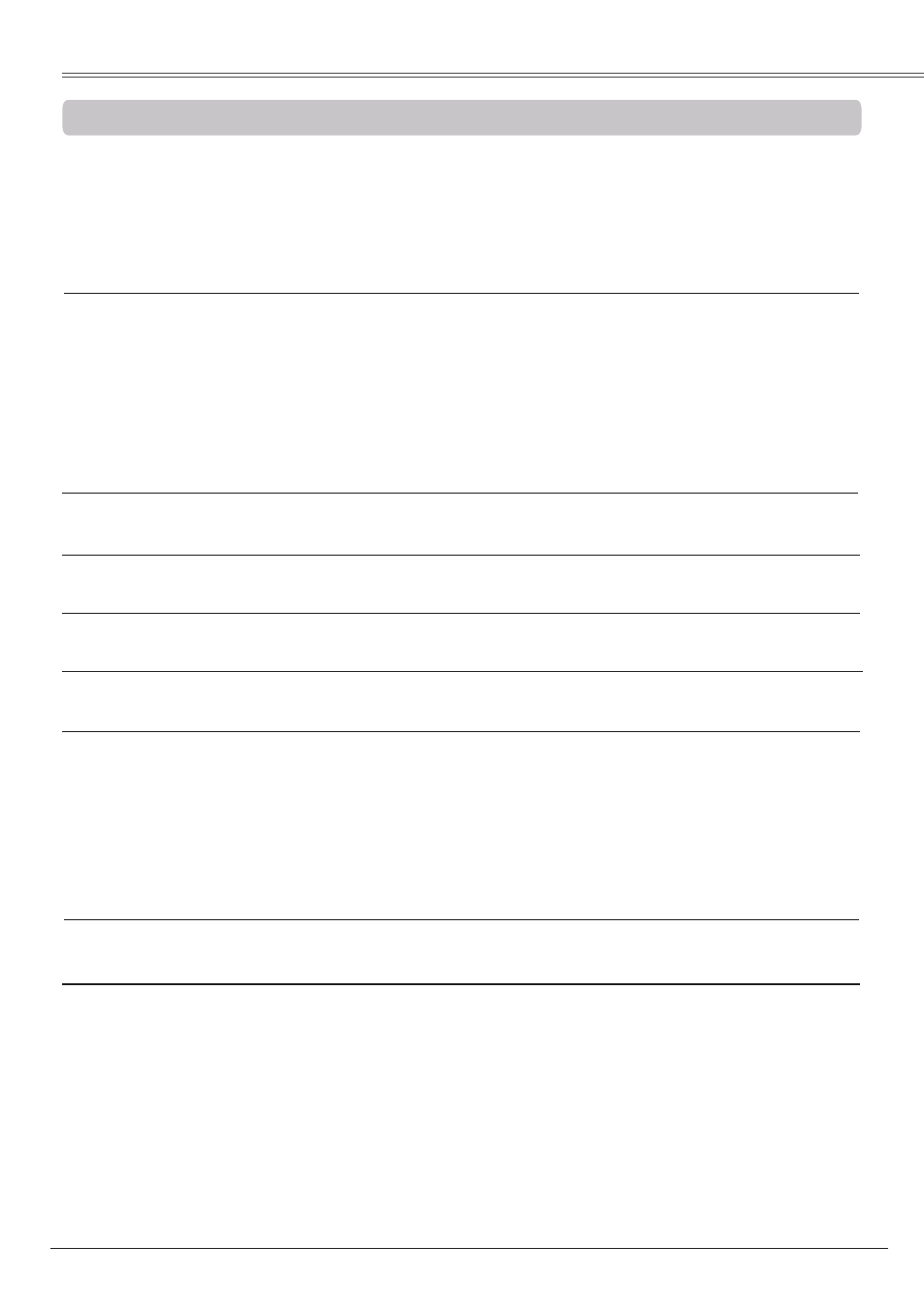
Maintenance and Cleaning
67
Problem:
– Solutions
No power
– Plug the power cord of the projector into the AC outlet.
– See if the POWER indicator lights red.
– Wait until the POWER indicator stops blinking to turn on the
projector again. The projector can be turned on after the
POWER indicator turns red. See page 20.
– Check the WARNING indicator. If the WARNING indicator lights
red, projector cannot be turned on. See page 72.
– Check the projection lamp. See page 65.
– Unlock the Key lock function for the projector. See page 57.
The initial display is not shown. – Make sure Off or Countdown off are not chosen at display
function. See page 48.
The initial display is not same – Make sure User or Off are not chosen at Logo (select)
as the default set. function. See page 48.
Input signal switches automatically. – Make sure Auto input function is adjusted properly.
(or does not switch automatically) See page 47.
An icon other than Input mode – That is the Lamp replacement icon or the Filter warning icon.
or Lamp mode icon appears. See page 65 or 59.
Image is out of focus.
– Adjust focus of the projector. See page 25.
– Provide proper distance between the projector and the
projection screen. See page 15.
– Check the projection lens to see if it needs cleaning.
See page 64.
– Moving the projector from a cool to warm place may result in
moisture condensation on the projection lens. In such cases,
leave the projector off and wait until condensation evaporates.
Image is Left/Right reversed.
– Check the Ceiling/Rear function. See pages 37, 45.
Image is Top/Bottom reversed. – Check the Ceiling function. See pages 37, 45.
Picture is not bright enough.
– Check if the
Contrast or Brightness is adjusted properly.
See pages 35, 42.
– Check if
Image mode is selected properly. See pages 34, 41.
– Check the Lamp mode function. See pages 27, 56.
– Check the LAMP REPLACE indicator. If it lights, the end of lamp
life is approaching. Replace the lamp with a new one promptly.
See page 65.
Before calling your dealer or service center for assistance, check the items below once again.
– Make sure you have properly connected the projector to peripheral equipment as described on
pages 16-18.
– Make sure all equipment is connected to AC outlet and the power is turned on.
– When the projector does not project an image from the connected computer, restart the computer.
Appendix
Troubleshooting
