Image adjustment, Video input – Canon LV-8320 User Manual
Page 42
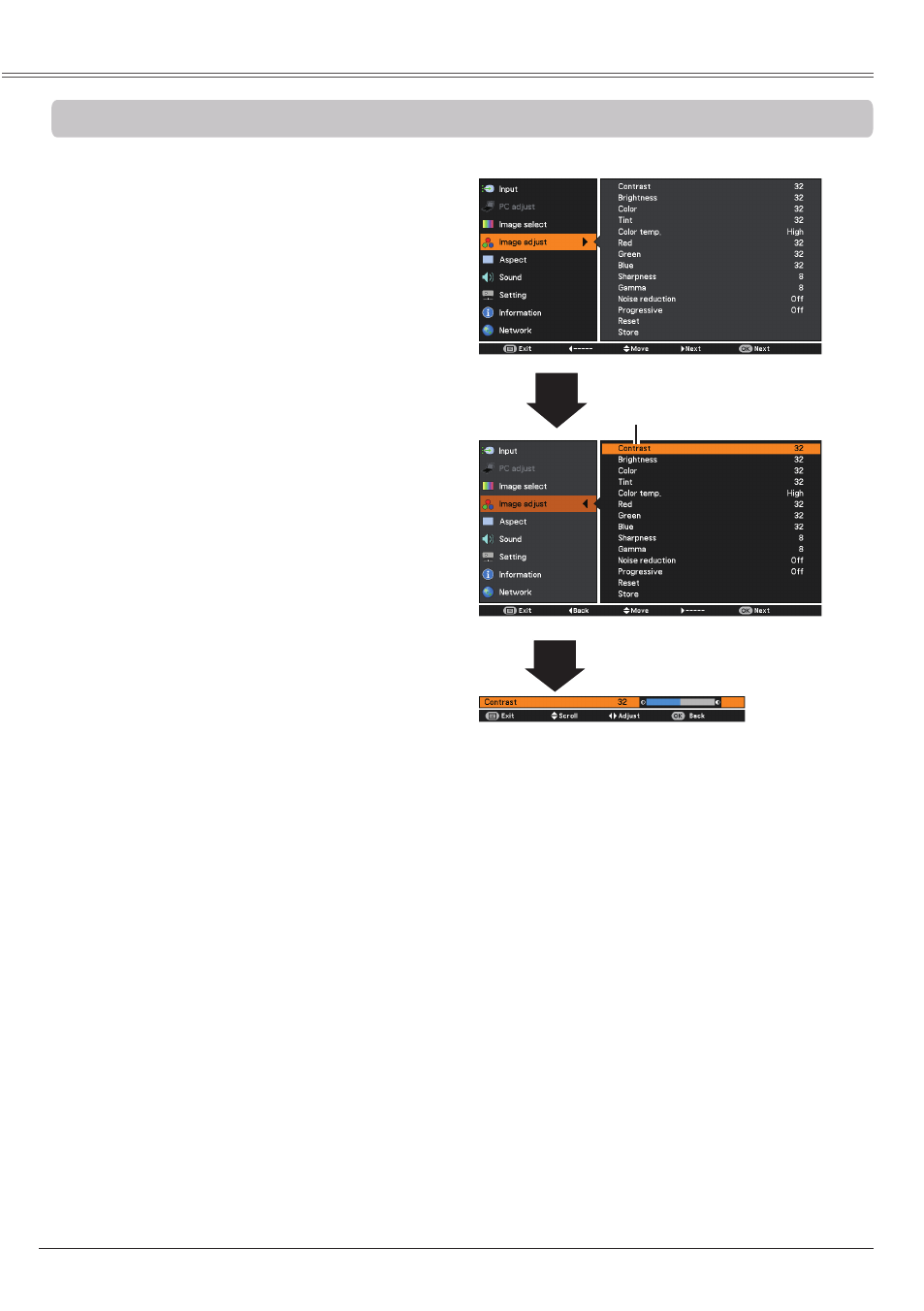
42
VIDEO Input
Image Adjustment
1
2
Press the Point ◄ button to decrease the
contrast, press the Point ► button to increase
the contrast (from 0 to 63).
Press the Point ◄ button to decrease the
brightness, press the Point ► button to
increase the brightness (from 0 to 63).
Contrast
Brightness
Press the Point ◄ button to lighten R/G/B
tone, press the Point ► button to deepen
R/G/B tone (from 0 to 63).
White balance (Red / Green / Blue)
Use the Point ◄► buttons to select the
desired Color temp. level (
XLow, Low, Mid or
High).
Color temp.
Press the Point ◄ button decrease the intensity
of the color, press the Point ► button increase
the intensity of the color (from 0 to 63).
Press the Point ◄► buttons to adjust the tint
value to get a proper color balance (from 0 to
63).
Color
Tint
Note:
• When the
White balance Red, Green or blue is adjusted, the Color temp. level will change to User.
•
Tint cannot be selected when the video system is PAL, SECAM, PAL-M or PAL-N (p. 40).
• When
Blackboard (Green) or Colorboard is selected in Image select, Color temp. will change to Blackboard
or
Colorboard.
Image Adjust Menu
Press the MENU button to display the
On-Screen Menu. Use the Point ▲▼ buttons
to select
Image adjust and then press the
Point ► button or the OK button.
Use the Point ▲▼ buttons to select the
desired item and then press the OK button to
display the adjustment dialog box. Use the
Point ◄► buttons to adjust the setting value.
Selected Image mode
Use the Point ◄► buttons to
adjust the setting value.
Press the Point ◄ button to decrease the
sharpness of the image, press the Point ►
button to increase the sharpness of the image
(from 0 to 15).
Sharpness
Use the Point ◄► buttons to adjust the
gamma value to obtain a better balance of
contrast (from 0 to 15).
Gamma
