Cop y – Canon VIXIA mini User Manual
Page 162
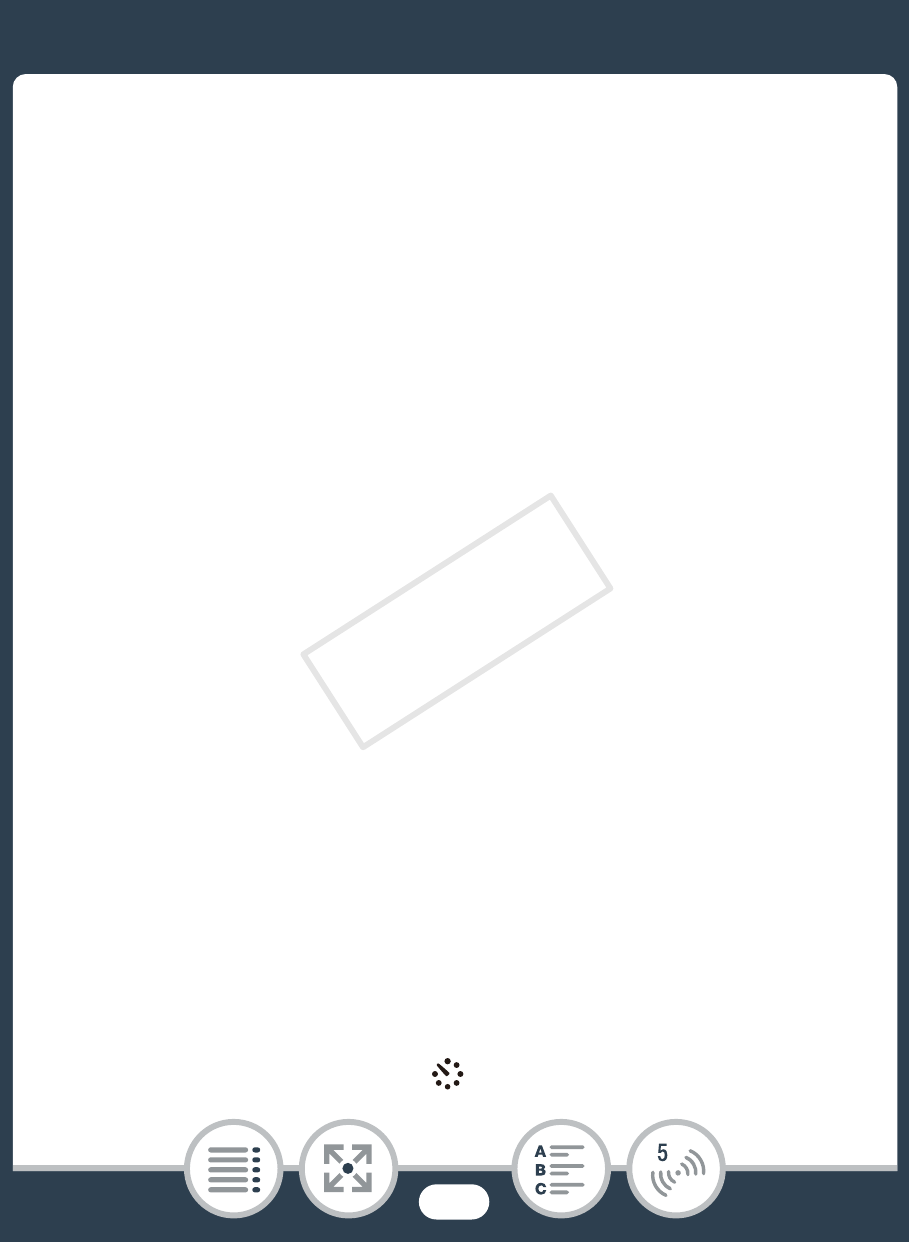
162
Wireless Connections Using an Access Point
• If you have previously configured and saved a connection
to an access point, the camcorder will connect automati-
cally to the last access point used.
• If no connections to access points have been saved in the
camcorder, the message [Save the access point] will
appear on the screen. Touch [OK] to configure and save a
new access point connection (step 2 in
Wi-Fi Connection
Using an Access Point
(A 164) before continuing with
this procedure.
2
Camcorder: When the wireless connection is success-
fully established, [Connected] will appear on the cam-
corder’s screen.
• You can touch [View Information] to view the access
point’s SSID, connection protocol, and the camcorder’s IP
address and MAC address.
3
Computer: Start your preferred media player software
and select your camcorder’s model name (Canon VIXIA
mini) from the list of media servers.
• On standalone media players and other devices, connect
the device to the home network and select your cam-
corder’s model name from the list of media servers.
4
Computer: Play back the movies and photos.
• Interval scenes with the
icon will not be shown.
COP
Y
