Cop y – Canon VIXIA HF R42 User Manual
Page 171
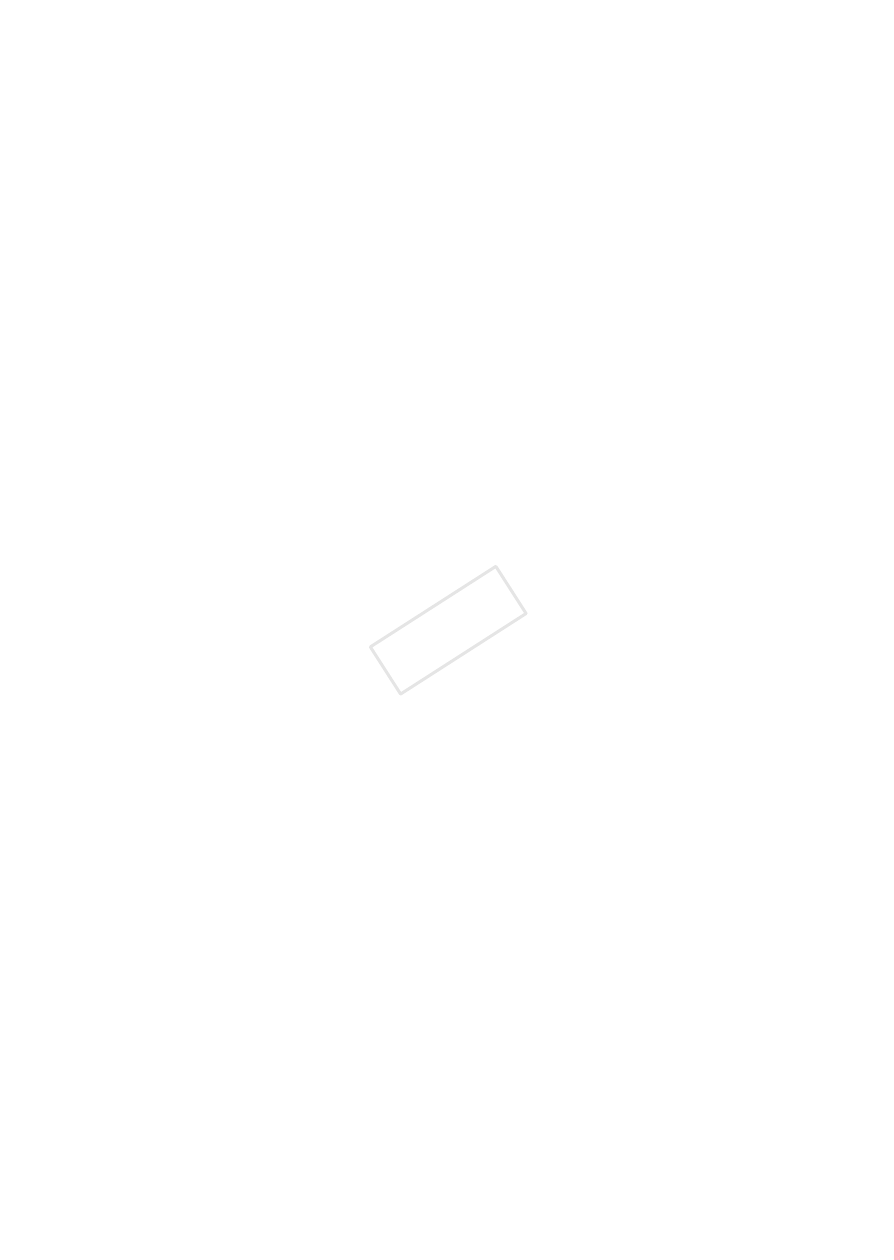
Additional Information
171
Memory card cover is open
- The memory card cover was opened while the memory card was being accessed. Stop the
Wi-Fi function in use and end the Wi-Fi connection.
Multiple access points detected. Try the operation again.
- There are multiple access points sending out a WPS signal at the same time. Try the operation
again later or perform setup using the [WPS: PIN Code] or [Search for Access Points] option
(
A 137).
No access points found
- The access point set in the camcorder could not be found.
- Cordless phones, microwave ovens, refrigerators and other appliances may interfere with the
wireless signal. Try using the camcorder in a location farther away from such appliances.
- Make sure that you use the access point’s SSID for the camcorder’s Wi-Fi settings (
A 139).
- If the access point is using MAC address filtering, enter the camcorder’s MAC address in the
access point’s configuration screen.
Unable to access configuration files
- Turn off the camcorder. After a short while, turn it on again. If the problem persists contact a
Canon Service Center.
Unable to complete WPS. Try the operation again.
- Some wireless routers require pressing and holding the Wi-Fi Protected Setup (WPS) button.
For details, refer to the instruction manual of your wireless router.
- Make sure to touch [OK] on the camcorder’s screen within 2 minutes of activating the Wi-Fi
Protected Setup signal on the wireless router, whether by pressing the button or by entering
the PIN code.
Unable to complete WPS.
- Turn off the camcorder and wireless router. After a short while, turn them on again and try
again. If the problem persists, perform setup using the [Search for Access Points] option
(
A 137).
Unable to connect
- Cordless phones, microwave ovens, refrigerators and other appliances may interfere with the
wireless signal. Try using the camcorder in a location farther away from such appliances.
Unable to obtain an IP address
- If you are not using a DHCP server, connect using the [Manual Setup] option and enter the IP
address using the [Manual] option (
A 140).
- Turn on the DHCP server. If it is already on, make sure it is functioning properly.
- Make sure the address range for the DHCP server is sufficient.
- Turn on the DNS server. If it is already on, make sure it is functioning properly.
- Make sure that the DNS server’s IP address and the name for that address are correctly configured.
- Set the DNS server’s IP address in the camcorder.
- If you are not using a DNS server, set the DNS address to [0.0.0.0].
- If you are using a wireless gateway router, make sure all of the devices in the network, includ-
ing the camcorder, are configured with the correct gateway address.
COP
Y
