Viewing and changing wi-fi settings, Cop y – Canon VIXIA HF R42 User Manual
Page 141
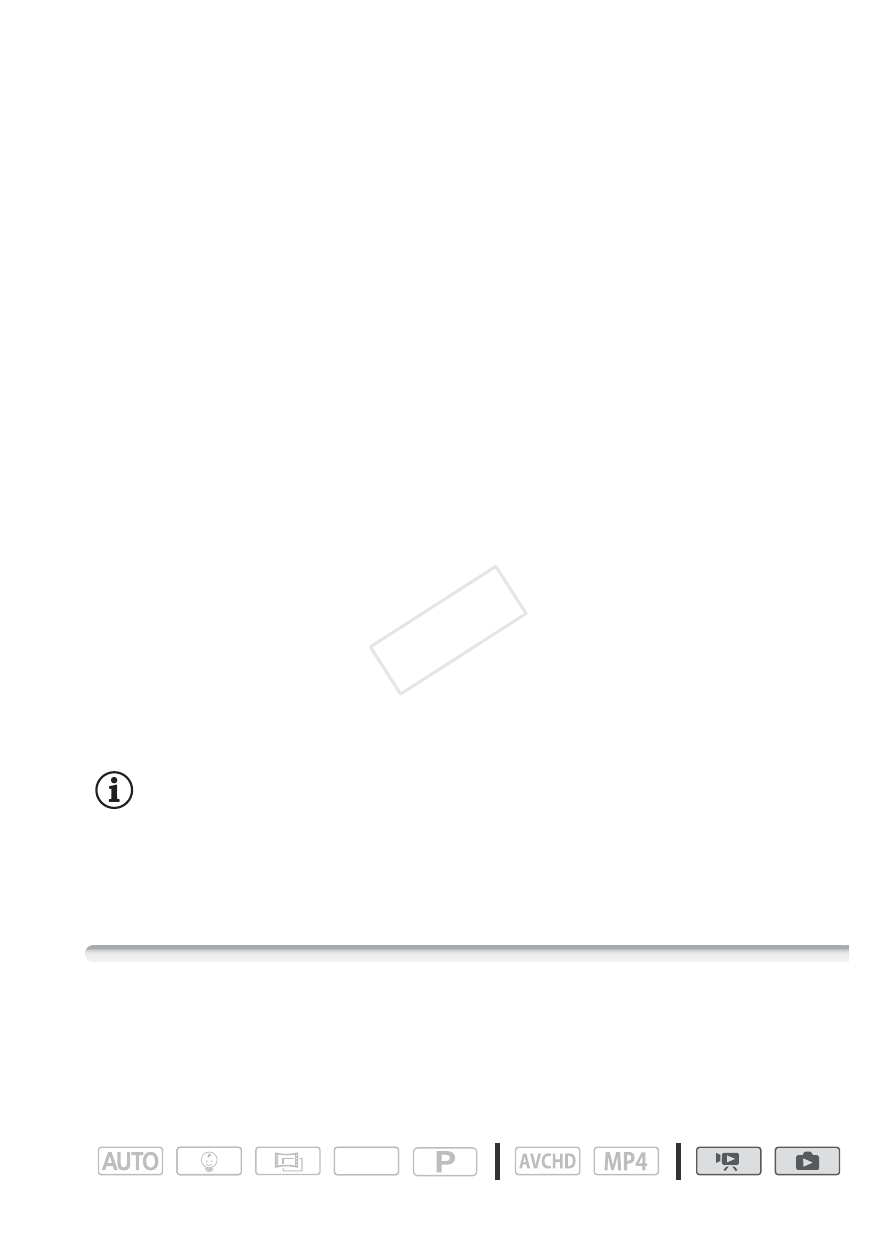
Wi-Fi Functions
141
In step 2, if you selected [OPEN NONE], this step is not necessary.
4 Touch [Automatic] or [Manual] to select how to obtain the IP
address.
If you selected [Automatic], proceed to step 11.
5 For both the IP address and subnet mask areas, touch [0.0.0.0]
and then touch [Н]/[О] to change the value.
Touch and next field and change the value, as necessary.
6 Touch [OK] and then touch [Next].
7 In the default gateway area, touch [0.0.0.0] and then touch [Н]/
[О] to change the value.
Touch and next field and change the value, as necessary.
8 Touch [OK] and then touch [Next].
9 For both the primary and secondary DNS server areas, touch
[0.0.0.0] and then touch [Н]/[О] to change the value.
Touch and next field and change the value, as necessary.
10 Touch [OK] and then touch [Next].
11 Touch [OK].
• After the connection is established, continue using the function you
were previously using. For details, refer to the procedure in
Viewing
and Changing Wi-Fi Settings
(A 142) or
Sharing Your Recordings
Using Web Services
(A 133), as necessary.
NOTES
• The Wi-Fi functions available and the setup method will vary depending
on the specifications and characteristics of the Wi-Fi network you want
to use.
Viewing and Changing Wi-Fi Settings
When the camcorder is connected to an access point or to a Wi-Fi-
enabled device, you can view the Wi-Fi connection settings and even
change them, if necessary.
Operating modes:
SCN
COP
Y
