Editing face id information, Playback, 90), or – Canon PowerShot ELPH 330 HS User Manual
Page 90: Cop y
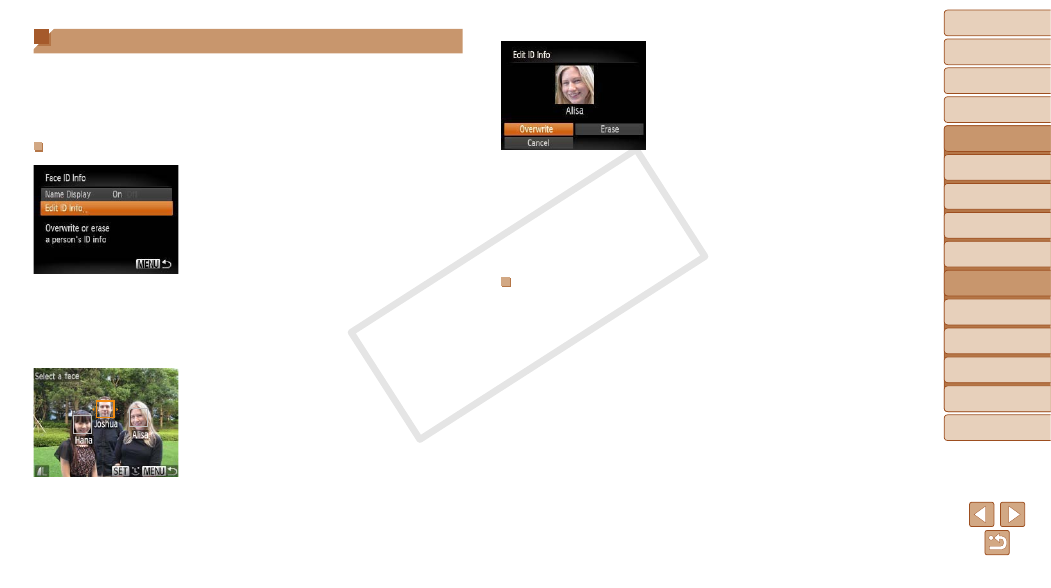
90
1
2
3
4
6
7
8
9
Preliminary Notes and
Legal Information
Contents: Basic
Operations
Camera Basics
Auto Mode/Hybrid
Auto Mode
Other Shooting
Modes
Wi-Fi Functions
Setting Menu
Accessories
Appendix
Index
Basic Guide
P Mode
Cover
5
Advanced Guide
Playback Mode
Editing Face ID Information
If you notice that a name is incorrect during playback, you can change it or
erase it.
However, you cannot add names for people who are not detected by Face
ID (names are not displayed), and for people whose names have been
erased.
Changing Names
1
Access the setting screen.
z
z
Press the <
n> button and choose
[Face ID Info] on the [
z
z
Press the <
o>
buttons to choose
[Edit ID Info], and then press the <
m>
button.
2
Choose an image.
z
z
Following the procedure in “Checking
choose an image and press the <
m>
button.
z
z
An orange frame is displayed around the
selected face. When multiple names are
displayed in an image, press the <
q>
buttons to choose the name to change,
and press the <
m> button.
3
Choose the item to edit.
z
z
Press the <
o>
choose [Overwrite], and then press the
<
m> button.
4
Choose the name of the person
to overwrite.
z
z
Follow step 2 in “Overwriting and Adding
Face Information” (
the name of the person you want to
overwrite.
Erasing Names
z
z
Following step 3 in “Changing Names”
90), choose [Erase] and press the
<
m> button.
z
z
After [Erase?] is displayed, press the
<
q>
then press the <
m> button.
COP
Y
