Ows 8, Cop y – Canon EOS Rebel T5i 18-55mm IS STM Lens Kit User Manual
Page 8
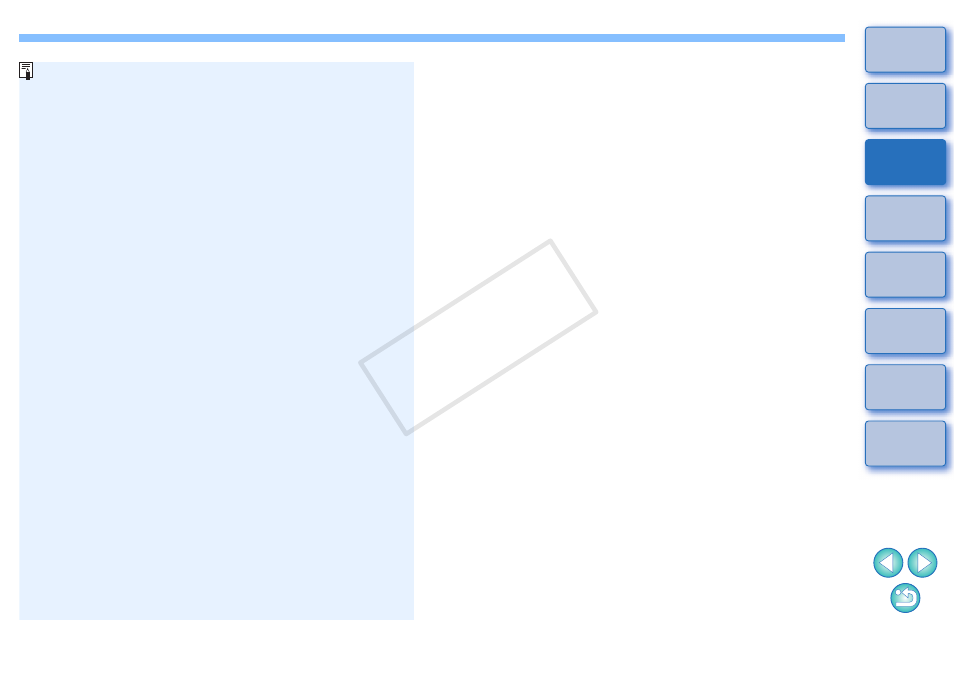
7
Starting Up EU Automatically in Windows 8
In Windows 8, even after connecting your camera and computer
and setting the camera’s power switch to < ON >, EU does not start
up automatically. However, by specifying the following setting on
your computer, EU may start up automatically when you connect
your camera and computer. If you are unable to connect to the
Internet, you may not be able to specify this setting.
1
Connect your camera and computer and then set
the camera’s power switch to < ON >.
2
With the [Desktop] screen displayed on your
computer, move your mouse cursor to the very
bottom left of the screen, and then right-click and
select [Control Panel] from the menu that appears.
The [Control Panel] window appears.
3
Select [View devices and printers] from the
[Control Panel] window.
The [Devices and Printers] window appears.
4
In the [Devices and Printers] window, double-click
the icon of the camera connected to your
computer.
5
Double-click [Change general settings] in the
window that appears.
6
Select [EOS Utility] in the [When this device
connects to this PC:] pulldown menu in the
window that appears, and then click the [OK]
button.
Setting is complete.
To start up EU automatically, you must connect your camera to
the same USB port as when specifying this setting. To use
another USB port, specify the setting again.
COP
Y
