Starting up eu, Cop y – Canon EOS Rebel T5i 18-55mm IS STM Lens Kit User Manual
Page 7
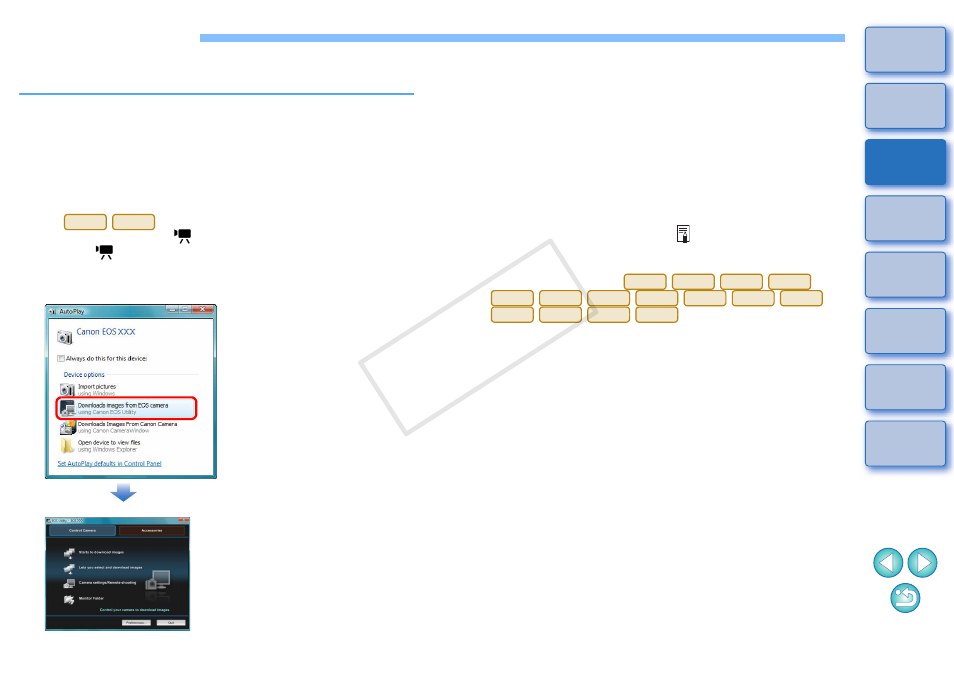
6
Starting up EU
When the camera’s power switch is set to < ON >, EU will start up, and
the camera and computer will be able to communicate.
1
Set the camera’s power switch to < ON >.
Communication between the camera and the computer begins
and the dialog box in step 2 is displayed.
If the window in step 2 is not displayed even when you set the
camera’s power switch to < ON >, double-click the [EOS Utility]
icon on your desktop to start up EU.
cannot communicate with EU if the camera’s
Mode Dial is set to <
>. Set the Mode Dial to a mode other
than <
>.
2
Click [Downloads images from EOS camera].
REBELT1i
500D
EU Main window
EU starts up, the main window
appears, and your camera and
computer can now communicate.
Continue with “Batch
Downloading Images to Your
Computer”.
The main window displayed differs depending on the connected
camera
.
In Windows XP, select [Canon EOS Utility] and then click the
[OK] button to start up EU.
If [Always do this for this device] (Windows 7, Windows Vista) or
[Always use this program for this action] (Windows XP) is
checkmarked, from the next time you connect your camera and
computer, EU will start when you set your camera's power switch
to < ON >.
In Windows 8, EU does not start up automatically even if you set
your camera's power switch to < ON >. For information on
starting up EU automatically, see “
Starting Up EU
Automatically in Windows 8”
.
The camera’s LCD monitor turns on when EU starts up.
For cameras other than
, you can operate the camera
and download images saved on the memory card inserted in the
camera to your computer. Refer to your camera’s Instruction
Manual for details.
1D Mk IV
6D
7D
60D
REBELT5i
700D
REBELT4i
650D
REBELT3i
600D
REBELT2i
550D
REBELT3
1100D
M
COP
Y
