General notes (quick menu) – Canon PIXMA MG3550 User Manual
Page 8
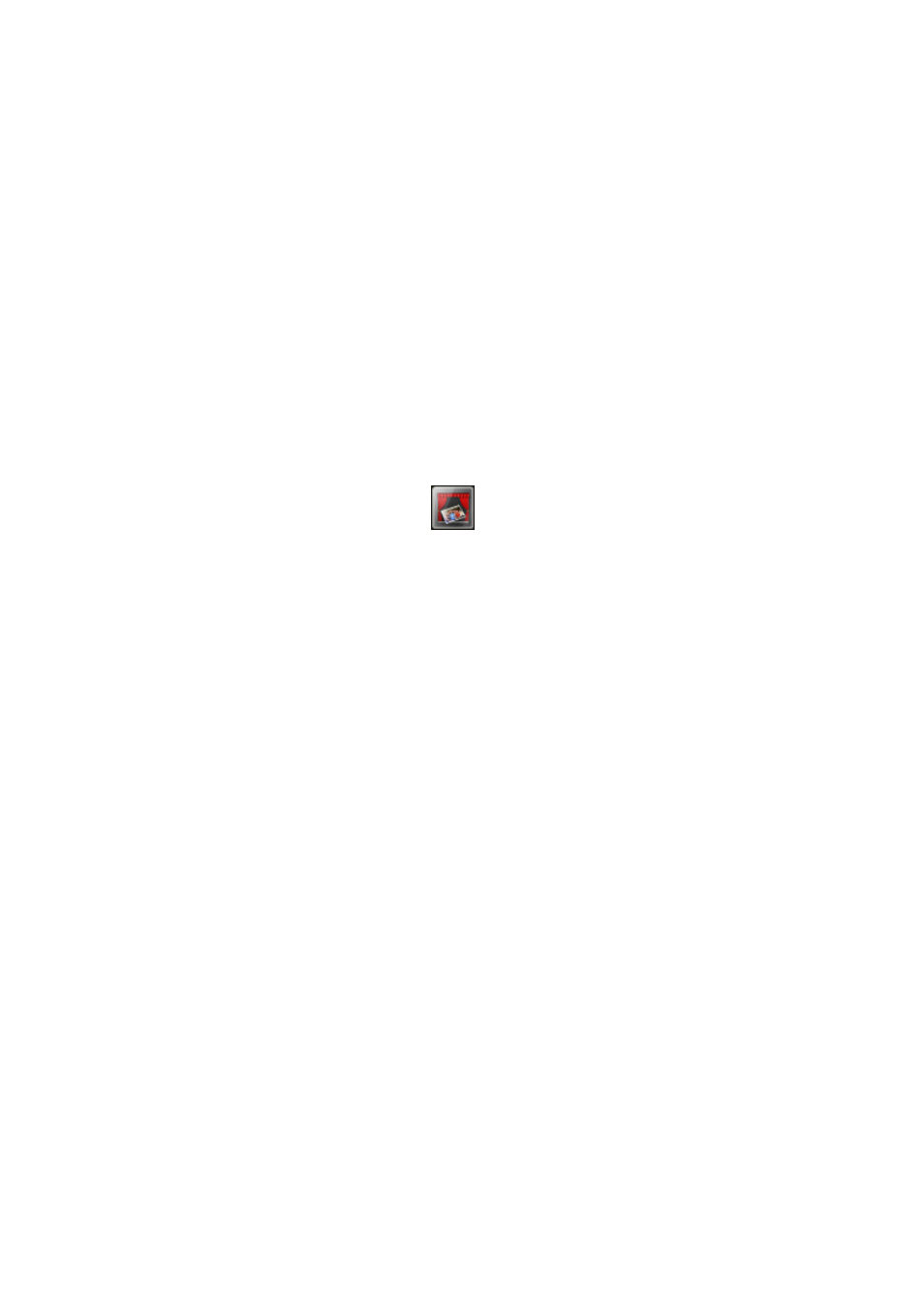
General Notes (Quick Menu)
Quick Menu is subject to the following restrictions. Keep these points in mind.
• Refer to the Canon website for products supporting Quick Menu.
• Available functions and settings vary depending on your scanner or printer. Internet connection is
required depending on the function to be used. Internet connection fees apply.
• In this guide, descriptions are mainly based on the screens displayed when using Mac OS X v10.8.
When Using Image Display
• When using Image Display for the first time, you must agree to the license agreement. When you
agree to the license agreement by following the procedure below, images saved in folders subject to
image analysis of My Image Garden will appear in Image Display.
1. Click the image displayed in Image Display.
2. Read the displayed license agreement, then click I Agree.
3. The screen for selecting the folders to be subject to image analysis of My Image Garden appears;
click OK.
• When Image Display is not displayed, click
(Start Image Display) in the Shortcut Menu.
About Downloading My Image Garden
• To display recommended items in Image Display or to edit/print selected items, you need to download
My Image Garden. You can download My Image Garden from the Canon website.
Internet connection is required for downloading. Internet connection fees apply.
8
- PIXMA MX725 PIXMA MX535 PIXMA MG7150 CanoScan LiDE 110 PIXMA MG2550 PIXMA iX6850 PIXMA PRO-100 CanoScan LiDE 210 PIXMA PRO-1 CanoScan 9000F Mk II PIXMA MG6450 PIXMA MG4250 PIXMA iX6550 PIXMA iP7250 PIXMA MX925 PIXMA MX455 PIXMA iP2850 PIXMA MX395 PIXMA MX525 PIXMA iP8750 PIXMA PRO-10 PIXMA MG5550 PIXMA MG2450 PIXMA iX6520 CanoScan Lide210 CanoScan LiDE110
