Preferences dialog, Model name registered in the – Canon PIXMA MG3550 User Manual
Page 28
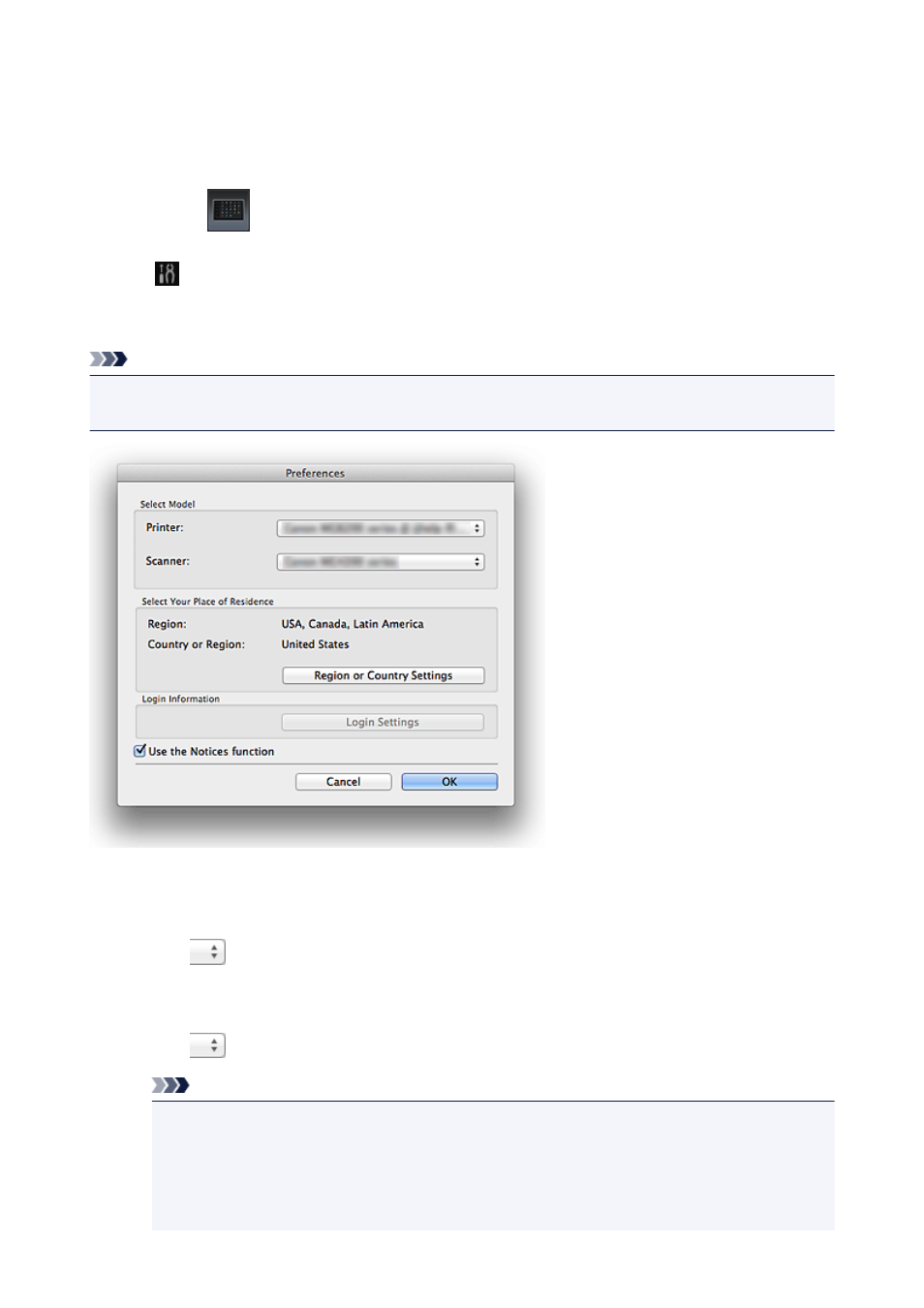
Preferences Dialog
You can register a printer/scanner model, region, etc.
Display the Preferences dialog by one of the following operations.
• Control-click
(Open Main Menu) in the Shortcut Menu, then click Preference... in the displayed
menu.
• Click
(Preferences Dialog) displayed at the bottom of the Main Menu.
• Click the printer/scanner model name displayed in the Registered Model Name area in the Main Menu.
• Click Preference... from the Canon Quick Menu.
Note
• The information set in the Preferences dialog may be sent to Canon when accessing a website, etc.
via Quick Menu.
Select Model
Printer
Displays the printer model name. Select the printer you want to use.
Click
to display a list of Quick Menu compatible printers installed on your computer.
Scanner
Displays the scanner model name. Select the scanner you want to use.
Click
to display a list of Quick Menu compatible scanners installed on your computer.
Note
• If your machine supports network connection, the scanner may appear for USB connection
and network connection separately. In that case, select one according to your connection
method.
• For USB connection: Canon XXX series
• For network connection: Canon XXX series Network
28
- PIXMA MX725 PIXMA MX535 PIXMA MG7150 CanoScan LiDE 110 PIXMA MG2550 PIXMA iX6850 PIXMA PRO-100 CanoScan LiDE 210 PIXMA PRO-1 CanoScan 9000F Mk II PIXMA MG6450 PIXMA MG4250 PIXMA iX6550 PIXMA iP7250 PIXMA MX925 PIXMA MX455 PIXMA iP2850 PIXMA MX395 PIXMA MX525 PIXMA iP8750 PIXMA PRO-10 PIXMA MG5550 PIXMA MG2450 PIXMA iX6520 CanoScan Lide210 CanoScan LiDE110
