Starting applications from quick menu – Canon PIXMA MG3550 User Manual
Page 12
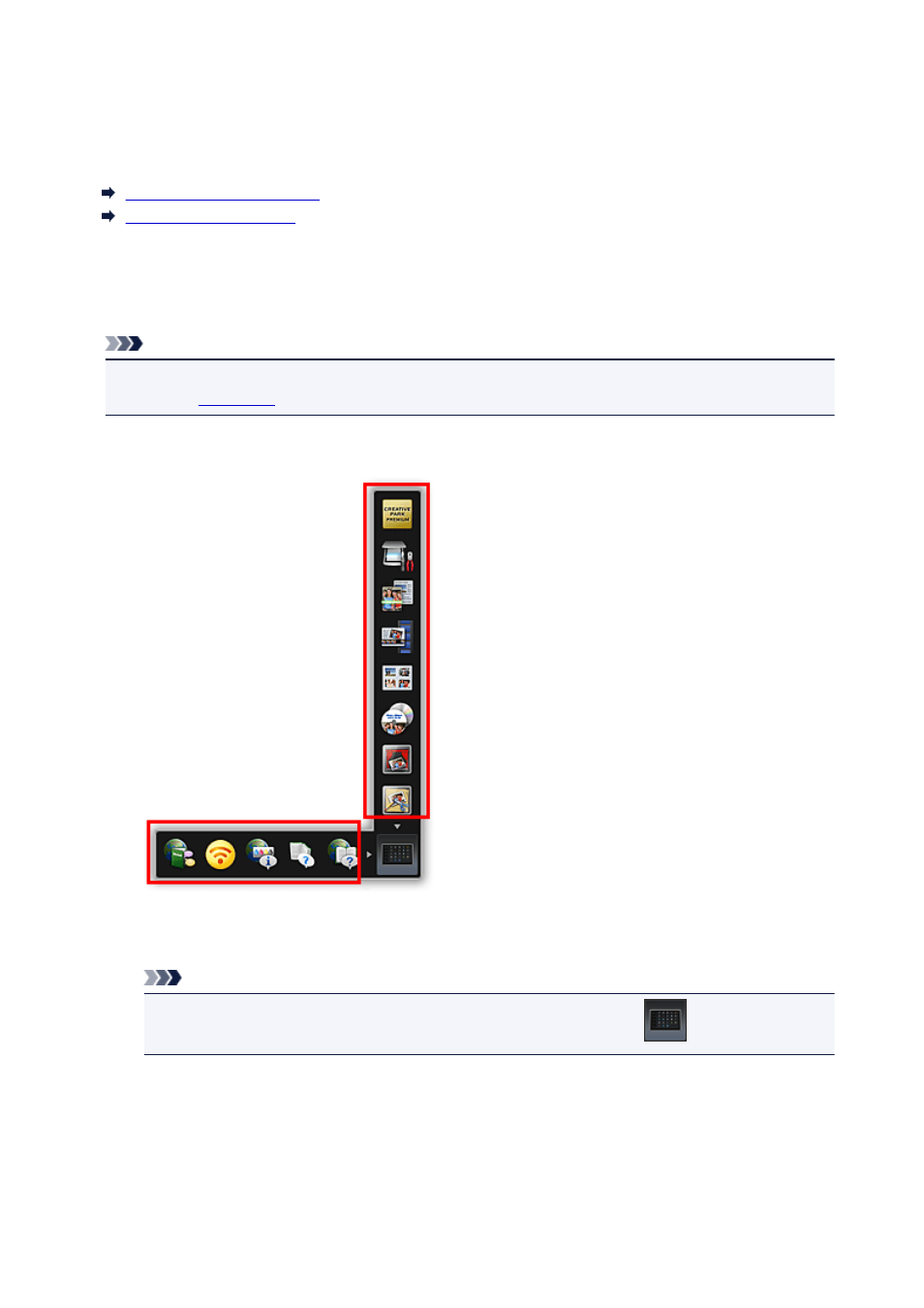
Starting Applications from Quick Menu
In Quick Menu, you can start applications, open manuals, or access the Canon website, from the Shortcut
Menu or Main Menu.
Starting from Shortcut Menu
Starting from Main Menu
Starting from Shortcut Menu
Click a function icon saved to the Icon Bar to start an application, etc.
Note
• If the function you want to use is not saved to the Shortcut Menu, access it from the Main Menu.
• Refer to "
" for how to save function icons to the Shortcut Menu.
1. On the Icon Bar in the Shortcut Menu, click the function icon you want to use.
The application starts or manual opens. Access to the Canon website starts depending on the function
icon you clicked.
Note
• When the Icon Bar is not displayed, click an arrow displayed around
(Open Main Menu).
Starting from Main Menu
All functions that can be started from Quick Menu are displayed in the Main Menu. Click a function icon to
start an application, etc.
12
- PIXMA MX725 PIXMA MX535 PIXMA MG7150 CanoScan LiDE 110 PIXMA MG2550 PIXMA iX6850 PIXMA PRO-100 CanoScan LiDE 210 PIXMA PRO-1 CanoScan 9000F Mk II PIXMA MG6450 PIXMA MG4250 PIXMA iX6550 PIXMA iP7250 PIXMA MX925 PIXMA MX455 PIXMA iP2850 PIXMA MX395 PIXMA MX525 PIXMA iP8750 PIXMA PRO-10 PIXMA MG5550 PIXMA MG2450 PIXMA iX6520 CanoScan Lide210 CanoScan LiDE110
