Auto-numbering labels – Brother PT-2100 User Manual
Page 53
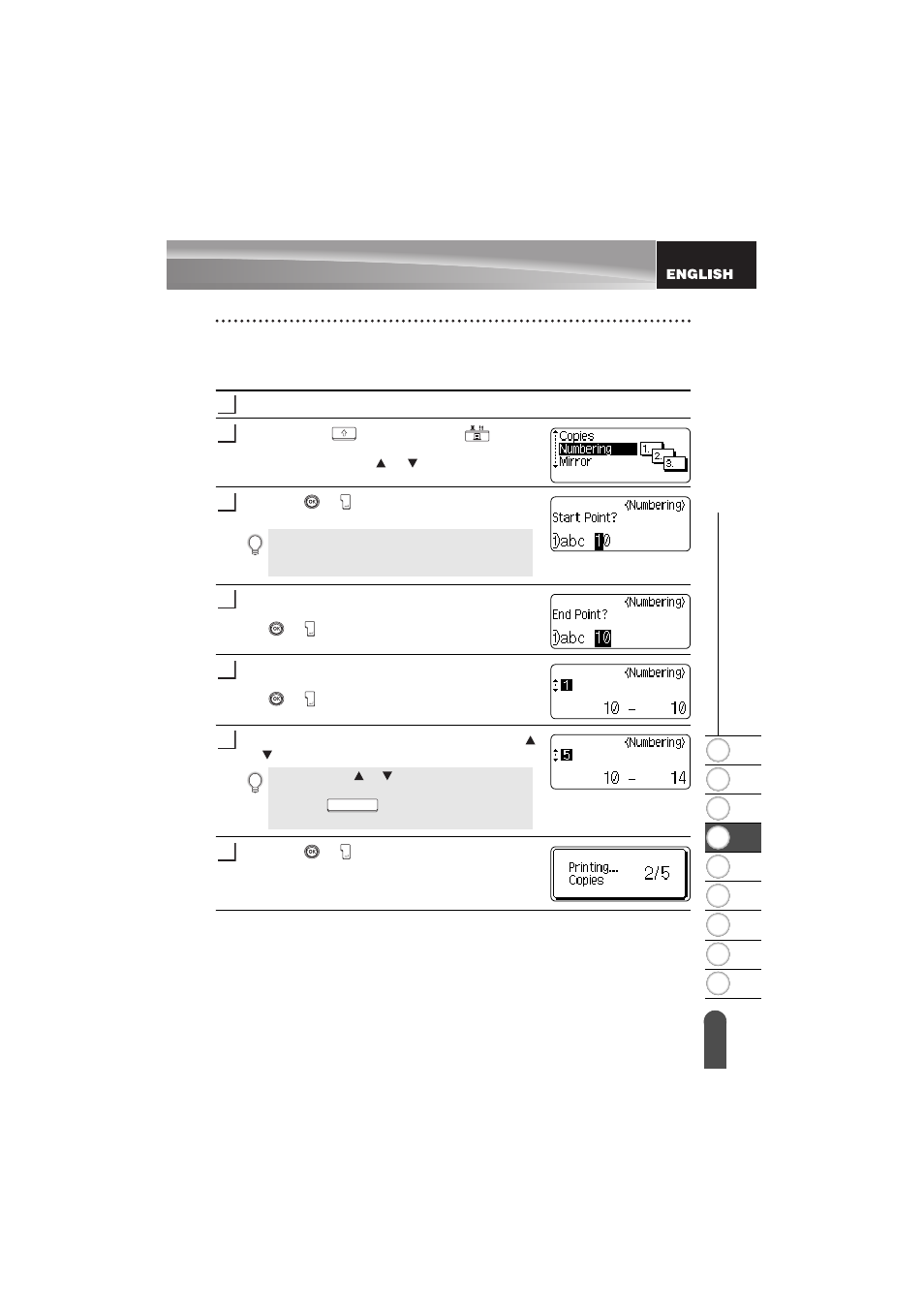
1
2
3
4
5
6
7
8
9
51
z
LABEL
ING
Printing a Label
Auto-numbering Labels
Using the numbering function you can create a set of sequentially numbered labels
from a single label format.
Make sure that the appropriate tape cassette is inserted and ready for printing.
Hold down the
key and press the
key to
display the print options screen, and then select
"Numbering" using the or key.
Press the
or key.
The numbering start point screen is displayed.
Move the cursor to the first character to be
incremented in the numbering sequence and press
the
or
key.
The numbering end point screen is displayed.
Move the cursor to the last character to be
incremented in the numbering sequence and press
the
or
key.
The number of labels to be printed is displayed.
Select the number of labels to be printed using the
or key, or type the number using the number keys.
Press the
or key.
The labels are printed.
As each label is printed the number of copies printed
is shown.
1
2
To apply auto-numbering to a barcode, select the barcode
here. After selecting the barcode you will be prompted to
enter the number of labels to be printed (step 6).
3
4
5
• Hold down the or key to change the number of
labels faster.
• Press the
key to reset the number of
copies to the default value of 1.
6
7
