Brother PT-2100 User Manual
Page 41
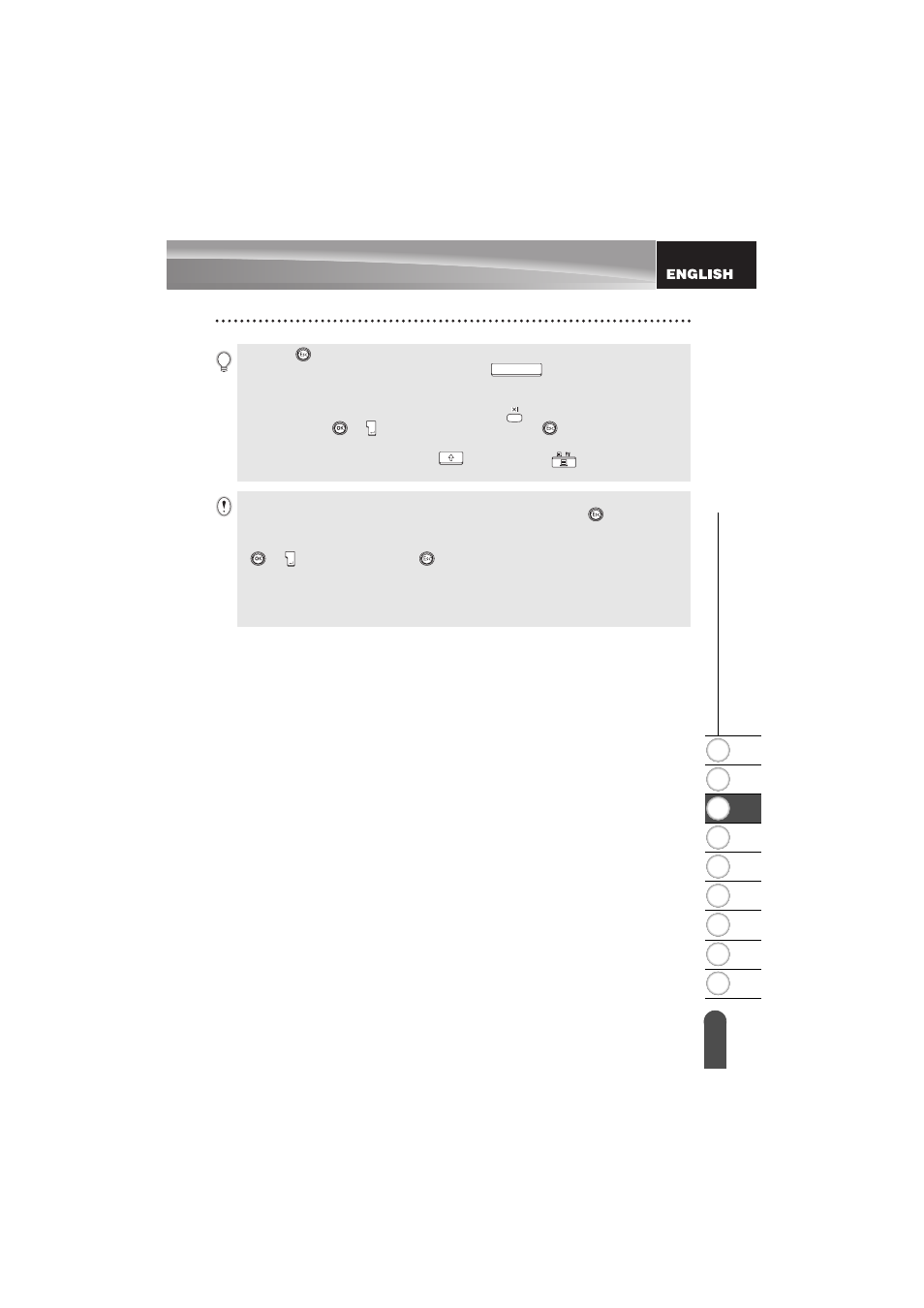
1
2
3
4
5
6
7
8
9
39
z
ED
ITING A L
ABEL
Using Auto-Format Layouts
• Press the
key to return to the previous step.
• On the Style and Barcode Setup screens, press the
key to return the selected
attribute to the default value.
• Refer to the Templates table for a list of available templates.
• The "Clear All Text?" message is displayed when the
key is pressed in the text entry
screen. Press the
or key to delete all text, or press the
key to not delete the file.
• To print multiple copies, sequentially numbered copies, or a mirror image of the label, with
the print menu displayed hold down the
key and press the
key to display the Print
Options menu.
• If the width of the current tape cassette does not match the set width for the selected layout,
an error message is displayed when you try to print the label. Press the
key or any other
key to clear the error message, and insert a tape cassette of the correct width.
• If the number of characters entered exceeds the limit, an error message is displayed when the
or key is pressed. Press the
key or any other key to clear the error message, and
edit the text using fewer characters.
• Except as "No cut" is set, when using the Auto-Format function the label is cut with a margin
on the left and right ends regardless of the current Tape Cutting Option setting (refer to
page 53).
