Brother PT-2100 User Manual
Page 15
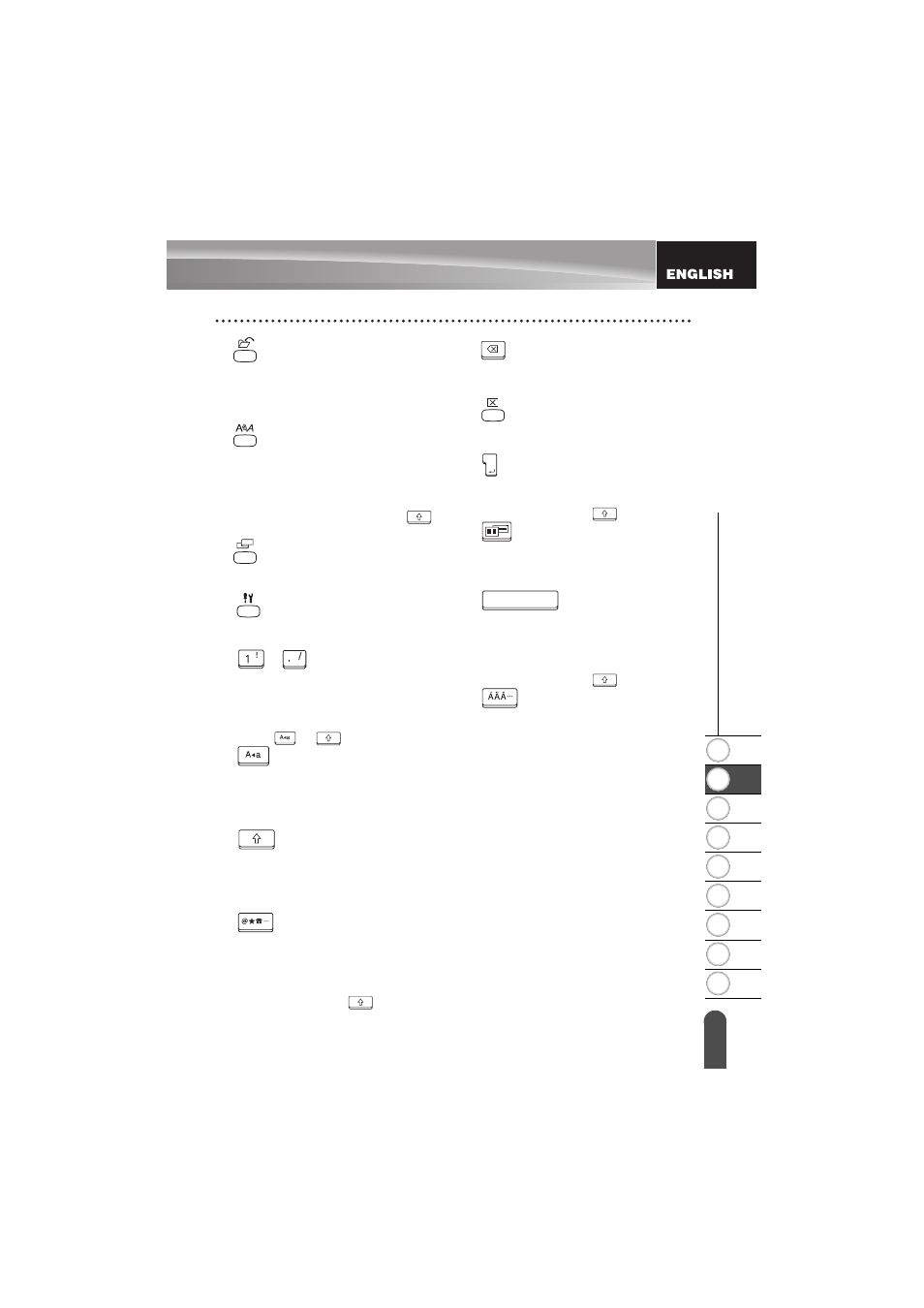
1
2
3
4
5
6
7
8
9
13
z
GE
T
T
ING
S
T
AR
TE
D
LCD Display & Keyboard
7.
(File):
Opens the File menu, where you can
print, open, save, or delete the
frequently used labels in the file
memory.
8.
(Text):
• Opens the Text menu, where you can
set character attributes for the label.
• Character attributes can be set to each
line of the label when the Text menu is
opened in combination with the
key.
9.
(Label):
Opens the Label menu, where you can
set label attributes for the label.
10.
(Setup):
• Opens the Setup menu, where you can
set operating preferences for the P-touch.
11.
~ :
• Use these keys to type letters or
numbers.
• Uppercase letters and symbols can be
entered using these keys in combination
with the
or
key.
12.
(Caps):
Turns the Caps mode on and off. When
the Caps mode is on, uppercase letters
can be entered by simply pressing a
character key.
13.
(Shift):
Use this key in combination with the
letter and number keys to type
uppercase letters or the symbols
indicated on the number keys.
14.
(Symbol):
• Use this key to select and enter a
symbol from a list of available symbols.
• Opens the barcode Input screen for
entering the barcode data when used in
combination with the
key.
15.
(Backspace):
Deletes the character to the left of the
cursor.
16.
(Clear):
Clears all text entered, or all text and
current label settings.
17.
(Enter):
• Enters a new line when entering text.
• Enters a new block when used in
combination with the
key.
18.
(Auto-Format):
Opens the Auto-Format menu, where
you can create labels using pre-defined
templates or block formats.
19.
(Space):
• Enters a blank space.
• Returns a setting to the default value.
• Inserts a tab to the position of the cursor
in the text entry screen when used in
combination with the
key.
20.
(Accent):
Use this key to select and enter an
accented character.
