Overview, Configuring the standard tcp/ip port, Printer driver not yet installed – Brother HL-2170W User Manual
Page 98: For windows vista, Network printing from windows, Overview configuring the standard tcp/ip port, Basic tcp/ip peer-to-peer printing
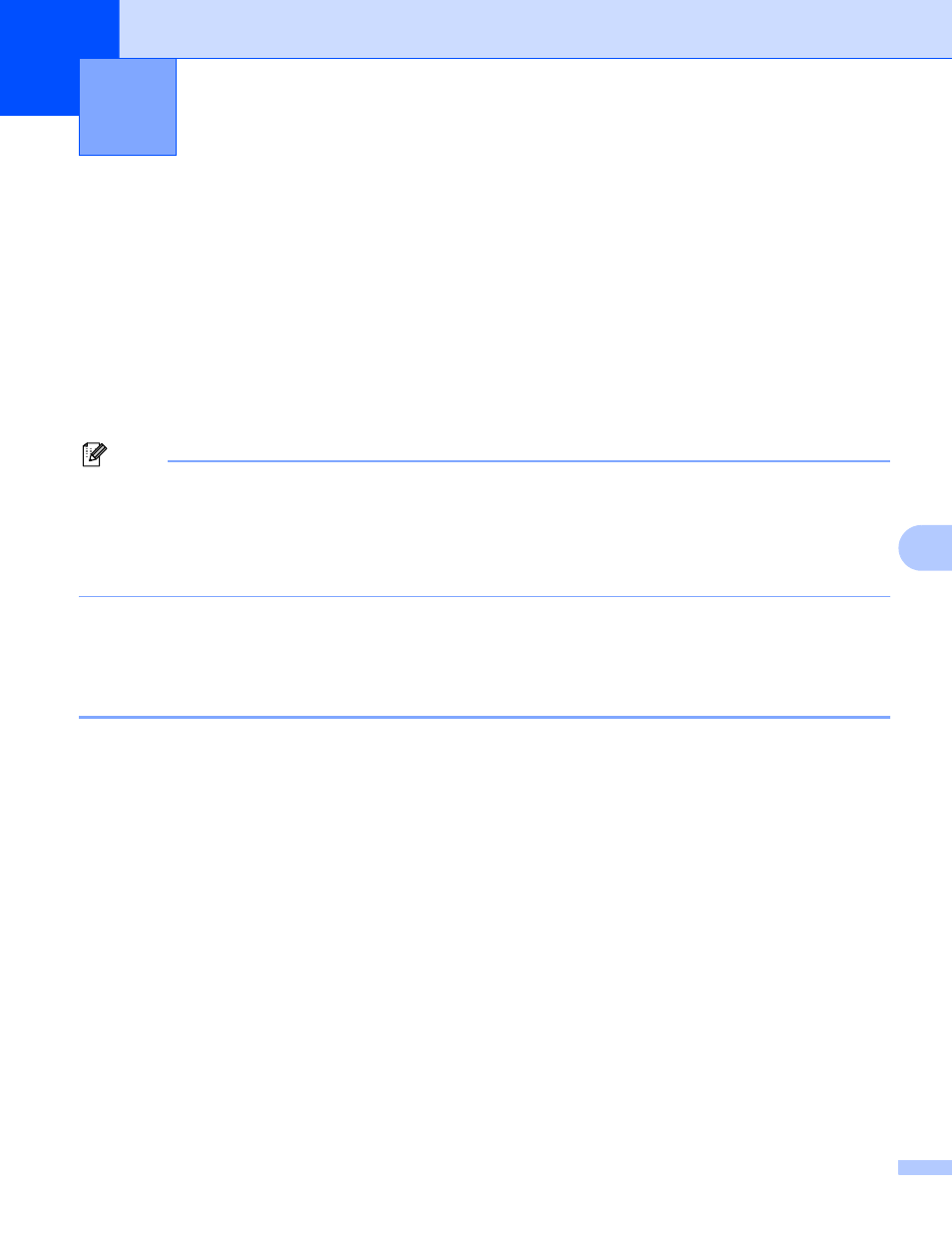
91
8
8
Overview
8
To connect your printer to your network, you need to follow the steps in the Quick Setup Guide. We
recommend that you use the Brother installer application on the CD-ROM which we have provided with the
printer. By using this application, you can easily connect your printer to your network and install the network
software and printer driver which you need to complete the configuration of your printer for a network. You
will be guided by the on-screen instructions until you are able to use your Brother network printer.
If you are a Windows
®
user and want to configure your printer without using the Brother installer application,
use the TCP/IP protocol in a Peer-to-Peer environment. Please follow the instructions in this chapter. This
chapter explains how to install the network software and the printer driver which you will need in order to use
your network printer.
Note
• You must configure the IP address on your printer before you proceed with this chapter. If you need to
configure the IP address, see Chapter 2 first.
• Verify the host computer and the machine are either on the same subnet, or that the router is properly
configured to pass data between the two devices.
• The default password for Brother print servers is access.
Configuring the standard TCP/IP port
8
Printer driver not yet installed
8
For Windows Vista
®
8
a
Click the Start button, Control Panel, Hardware and Sound, and then Printers.
b
Click Add a printer.
c
Select Add a local printer.
d
You must now select the correct Network printing port. Select Create a new port and select
Standard TCP/IP Port from the pull-down window, then click Next.
e
Select TCP/IP Device from the pull-down window of Device type. Enter the IP address, or the node
name you wish to configure. The Wizard will automatically enter the Port name information for you, then
click Next.
f
Windows Vista
®
will now contact the printer that you specified. If you did not specify the correct IP
address or name then an error dialog will appear.
Network printing from Windows
®
: basic
TCP/IP Peer-to-Peer printing
8
