Brother HL-2170W User Manual
Page 20
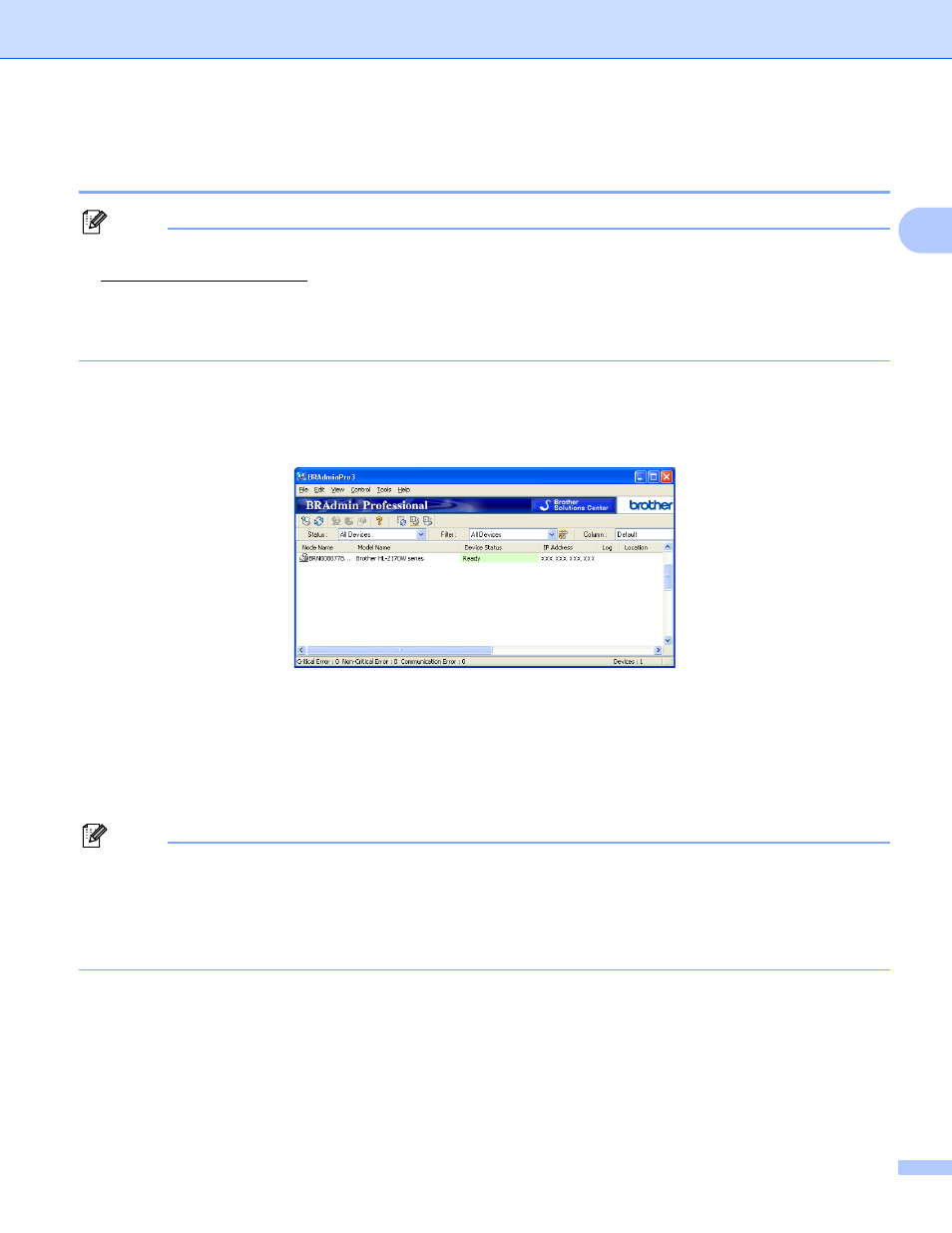
Configuring your printer for a network
13
2
Using the BRAdmin Professional utility to change print server settings (for
Windows
®
)
2
Note
• Please use the latest version of the BRAdmin Professional utility that is available as a download from
tility is only available for Windows
®
users.
• Node name: The Node name for each Brother device on the network appears in BRAdmin Professional.
The default Node name is “BRNxxxxxxxxxxxx” for a wired network or “BRWxxxxxxxxxxxx” for a wireless
network.
a
Start the BRAdmin Professional utility (from Windows
®
2000/XP, Windows Vista
®
and
Windows Server
®
2003), by clicking Start / All Programs
/ Brother Administrator Utilities /
Brother BRAdmin Professional 3 / BRAdmin Professional 3.
1
Programs for Windows
®
98/Me, Windows NT
®
4.0, and Windows
®
2000 users
b
Select the print server which you want to configure.
c
Select Configure Device from the Control menu.
d
Enter a password. The default Password is access.
e
You can now change the print server settings.
Note
• If the print server is set to its factory default settings without using a DHCP/BOOTP/RARP server, the
device will appear as APIPA in the BRAdmin Professional utility screen.
• You can find the node name and Ethernet address (Node Address) by printing out the Network
Configuration List. See Printing the Printer Settings Page on page 100 for information on how to print the
Network Configuration List on your print server.
