Brother HL-2170W User Manual
Page 40
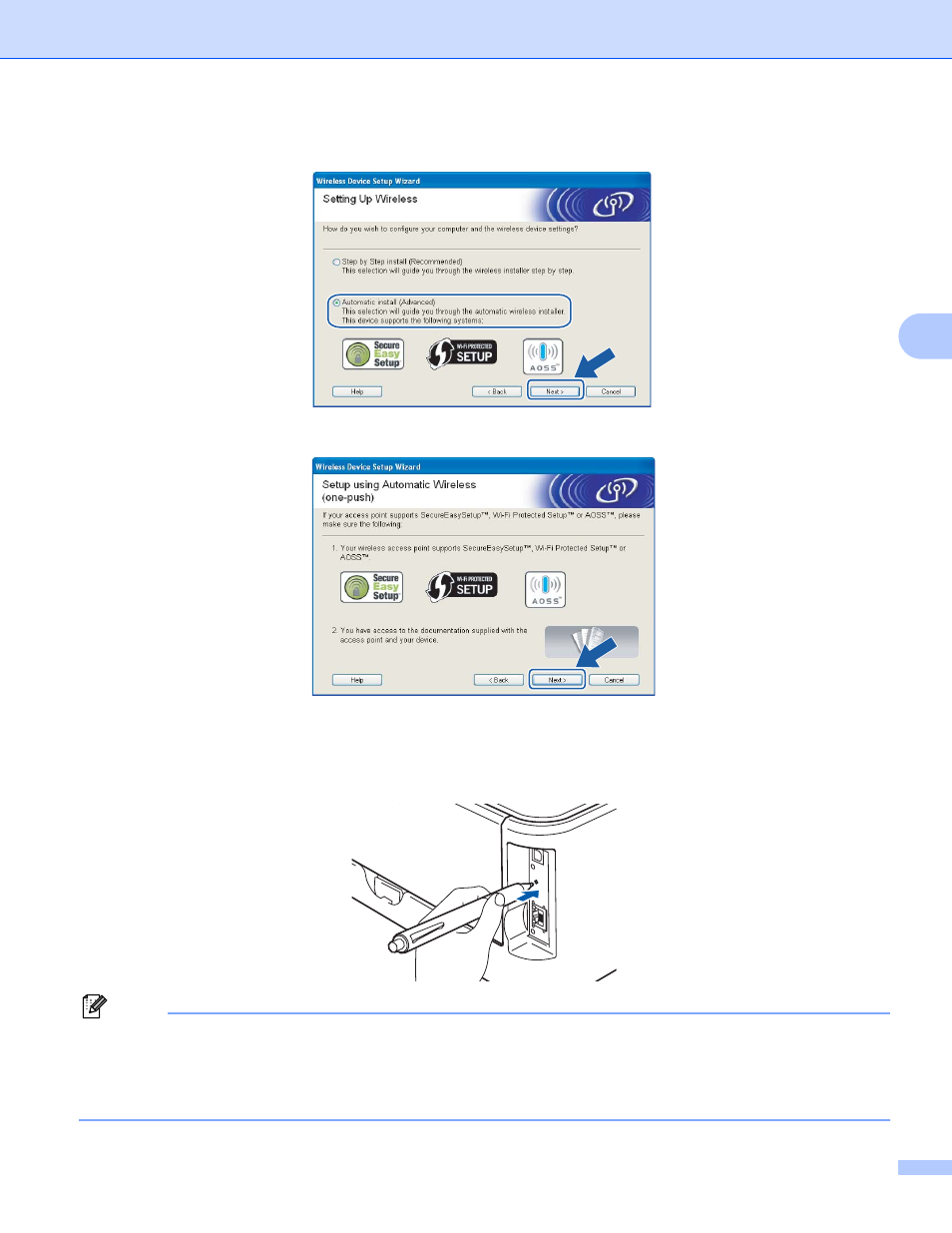
Wireless configuration for Windows
®
using the Brother installer application (For HL-2170W)
33
4
h
Choose Automatic install (Advanced) and click Next.
i
Confirm the on-screen message and click Next.
j
Press the wireless setup button located at the back of the machine for less than 2 seconds as show in
the illustration below. This will put the printer in one-push wireless setting mode. This feature will
automatically detect which mode your access point uses for one-push configuration
(SecureEasySetup™, Wi-Fi Protected Setup™ or AOSS™) of your printer.
Note
• Use a pointy object such as a ballpoint pen to press the button.
• If you press the button for 3 seconds or more, the printer will change to the PIN Method of the
Wi-Fi Protected Setup™ mode. See How to configure your wireless printer, using the PIN Method of Wi-Fi
Protected Setup™ on page 80.
- HL-2240 (522 pages)
- HL-2240 (21 pages)
- HL-2240 (150 pages)
- HL-2240 (2 pages)
- HL 5370DW (172 pages)
- HL-2170W (138 pages)
- HL 5370DW (203 pages)
- HL 2270DW (35 pages)
- HL 2270DW (47 pages)
- HL 5370DW (55 pages)
- HL-2170W (52 pages)
- PT-1290 (1 page)
- DCP-385C (122 pages)
- MFC 6890CDW (256 pages)
- DCP-585CW (132 pages)
- DCP-385C (2 pages)
- DCP-383C (7 pages)
- Pocket Jet6 PJ-622 (48 pages)
- Pocket Jet6 PJ-622 (32 pages)
- Pocket Jet6 PJ-622 (11 pages)
- Pocket Jet6Plus PJ-623 (76 pages)
- PT-2100 (58 pages)
- PT-2700 (34 pages)
- PT-2700 (62 pages)
- PT-2700 (90 pages)
- PT-2700 (180 pages)
- HL 5450DN (2 pages)
- HL 5450DN (2 pages)
- DCP-8110DN (22 pages)
- HL 5450DN (168 pages)
- MFC-J835DW (13 pages)
- DCP-8110DN (36 pages)
- HL 5470DW (177 pages)
- HL 5450DN (120 pages)
- DCP-8110DN (13 pages)
- HL 5470DW (34 pages)
- HL-S7000DN (9 pages)
- HL 5470DW (30 pages)
- HL-6050D (179 pages)
- HL-6050D (37 pages)
- HL-7050N (17 pages)
- HL-6050DN (138 pages)
- PT-1280 (1 page)
- PT-9800PCN (75 pages)
