Making n in 1 copies or a poster – Brother MFC-640CW User Manual
Page 116
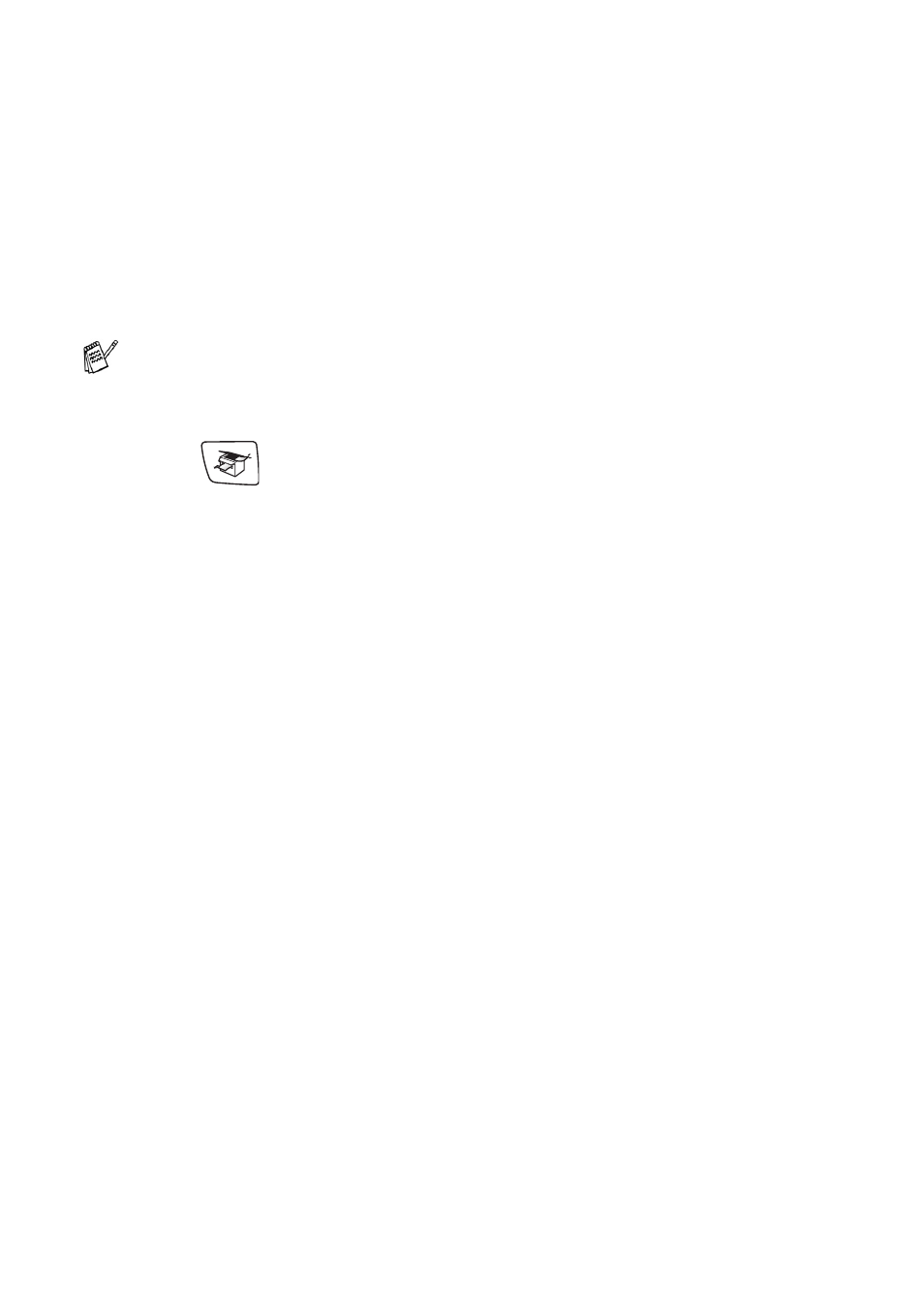
9 - 10 MAKING COPIES
Making N in 1 copies or a poster (Page Layout)
You can reduce the number of pages for copies by using the N in 1
copy feature. This allows you to copy two or four pages on one page,
which allows you to save paper. It is also possible to create a poster.
When you use the Poster feature your machine divides your
document into sections, then enlarges the sections so you can
assemble them into a poster. If you want to print a poster, use the
scanner glass.
1
Press
(
Copy
) to illuminate it in green.
2
Load your document.
3
Use the dial pad to enter the number of copies you want
(up to 99).
4
Press
Copy Options
and
▲
or
▼
to select Page Layout.
Press
Menu/Set
.
5
Press
▲
or
▼
to select 2 in 1 (P), 2 in 1 (L), 4 in 1 (P),
4 in 1 (L)
, Poster(3 x 3).
Press
Menu/Set
.
6
Press
Black Start
to scan the document. You can press
Color
Start
if you are making a Poster or only one copy.
If you are making a poster or placed the document in the ADF,
the machine scans the document and starts printing.
■
Please make sure Paper Size is set to Letter or A4.
■
You can use N in 1 copy feature with 100% copy size only.
■
(P) means Portrait and (L) means Landscape.
