Error and maintenance messages – Brother DCP-J152W User Manual
Page 52
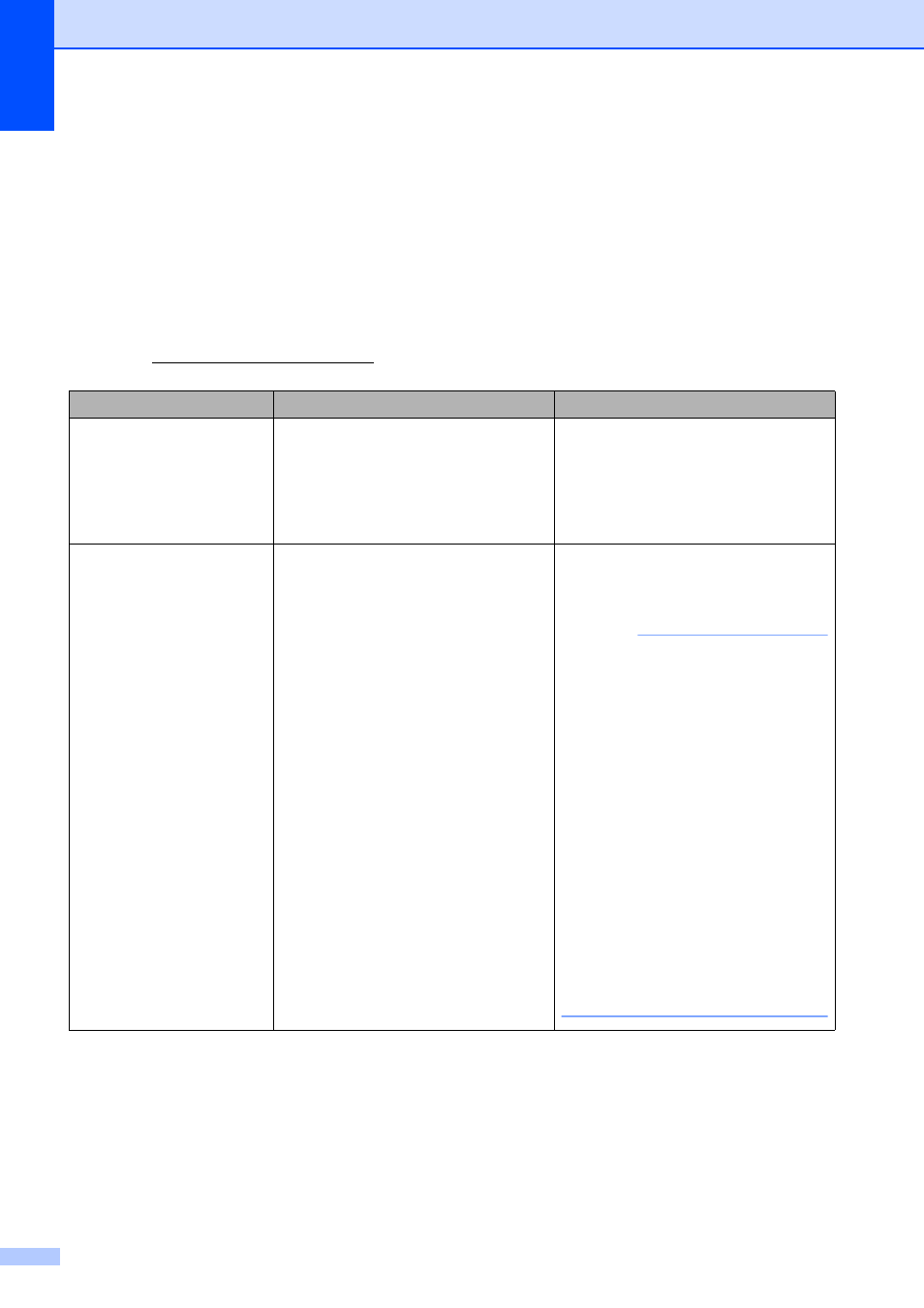
40
Error and maintenance messages
B
As with any sophisticated office product, errors may occur and consumable items may need to be
replaced. If this happens, your machine identifies the error or required routine maintenance and
displays the appropriate message. The most common error and maintenance messages are
shown in the table.
You can correct most errors and perform routine maintenance by yourself. If you need additional
help, the Brother Solutions Center offers the latest FAQs and troubleshooting tips:
Visit us at.
Error Message
Cause
Action
Absorber NearFull
The ink absorber box or flushing box
is nearly full.
The ink absorber box or flushing box
will need to be replaced soon. Call
Brother Customer Service or a
Brother Authorized Service Center to
have your machine serviced. (See
Brother numbers on page i.)
B&W Print Only
Replace Ink
One or more of the color ink
cartridges have reached the end of
their life.
You can use the machine in
black & white mode for approximately
four weeks depending on the number
of pages you print.
While this message appears on the
LCD, each operation works in the
following way:
Printing
If you choose Grayscale in the
Advanced tab of the printer
driver, you can use the machine
as a black & white printer.
2-sided printing is not available
when this message appears.
Copying
If the paper type is set to
Plain Paper you can make
copies in black & white.
Replace the ink cartridges. (See
Replacing the ink cartridges
on page 32.)
NOTE
The machine will stop all print
operations and you will not be able to
use the machine until you change to a
new ink cartridge in the following
cases:
• If you unplug the machine or take
out the ink cartridge.
• If the paper type is set to anything
except Plain Paper.
• (Windows
®
) If you select
Slow Drying Paper in the Basic
tab of the printer driver.
(Macintosh) If you select
Slow Drying Paper in the
Print Settings of the printer
driver.
