Cleaning and checking the machine, Cleaning the scanner, Cleaning the print head – Brother DCP-J152W User Manual
Page 47: Cleaning the scanner cleaning the print head
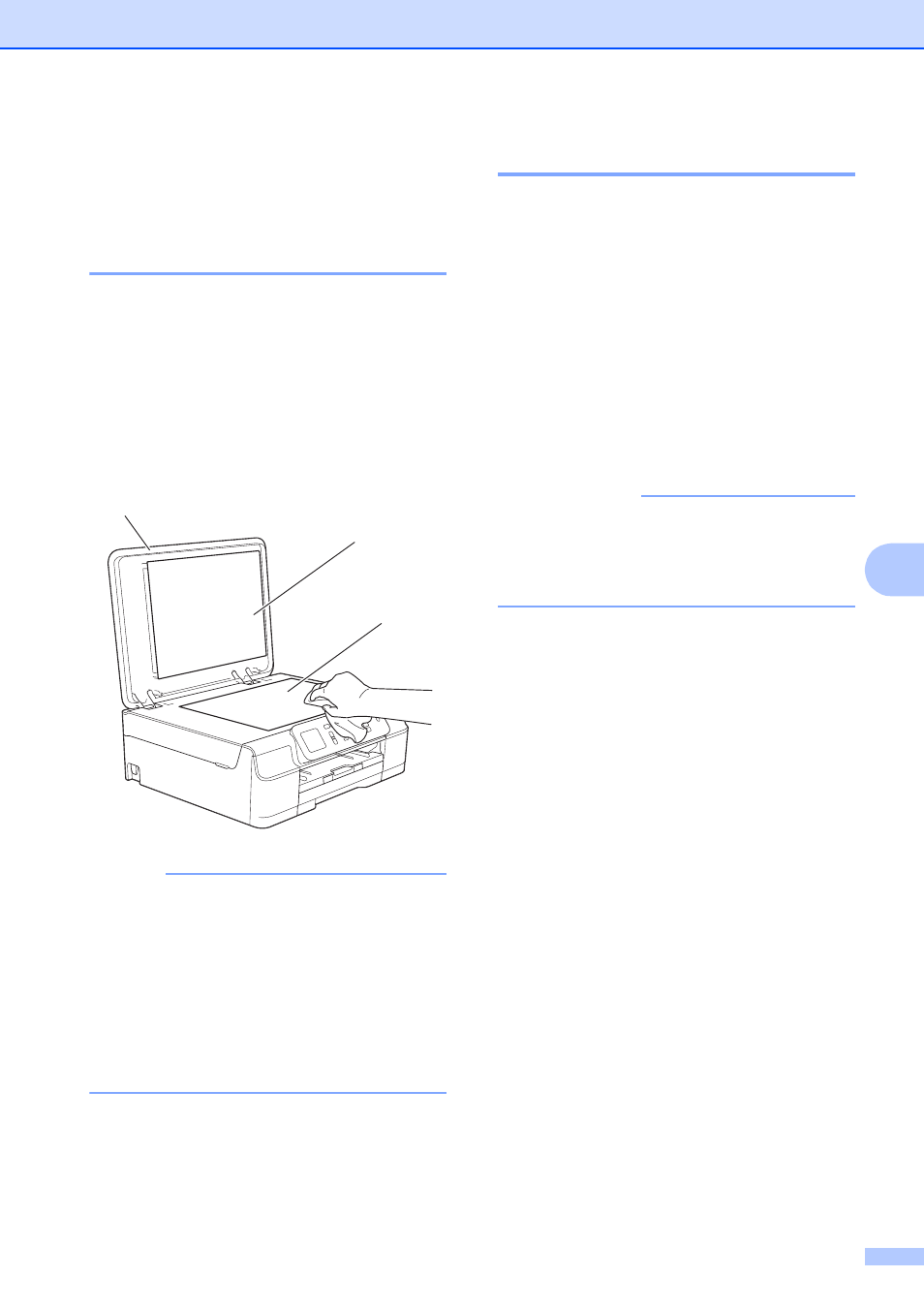
Routine maintenance
35
A
Cleaning and checking
the machine
A
Cleaning the scanner
A
a
Unplug the machine from the AC power
outlet.
b
Lift the document cover (1). Clean the
scanner glass (2) and the white
plastic (3) with a soft lint-free cloth
moistened with a non-flammable glass
cleaner.
NOTE
In addition to cleaning the scanner glass
with a non-flammable glass cleaner, run
your fingertip over the glass to see if you
can feel anything on it. If you feel dirt or
debris, clean the glass again,
concentrating on that area. You may need
to repeat the cleaning process three or
four times. To test, make a copy after each
cleaning attempt.
Cleaning the print head
A
To maintain good print quality, the machine
will automatically clean the print head when
needed. You can start the cleaning process
manually if there is a print quality problem.
Clean the print head if you get a horizontal
line in the text or graphics, or blank spots
where text should appear on your printed
pages. You can clean Black only; Yellow,
Cyan, and Magenta together; or all four
colors at once.
Cleaning the print head consumes ink.
Cleaning too often uses ink unnecessarily.
IMPORTANT
DO NOT touch the print head. Touching
the print head may cause permanent
damage and may void the print head's
warranty.
a
Press Menu.
b
Press a or b to choose Ink.
Press OK.
c
Press a or b to choose Cleaning.
Press OK.
d
Press a or b to choose Black, Color or
All.
Press OK.
The machine cleans the print head.
When cleaning has finished, the
machine will go back to Ready mode.
2
1
3
