Backing up label templates – Brother PT-9600 User Manual
Page 72
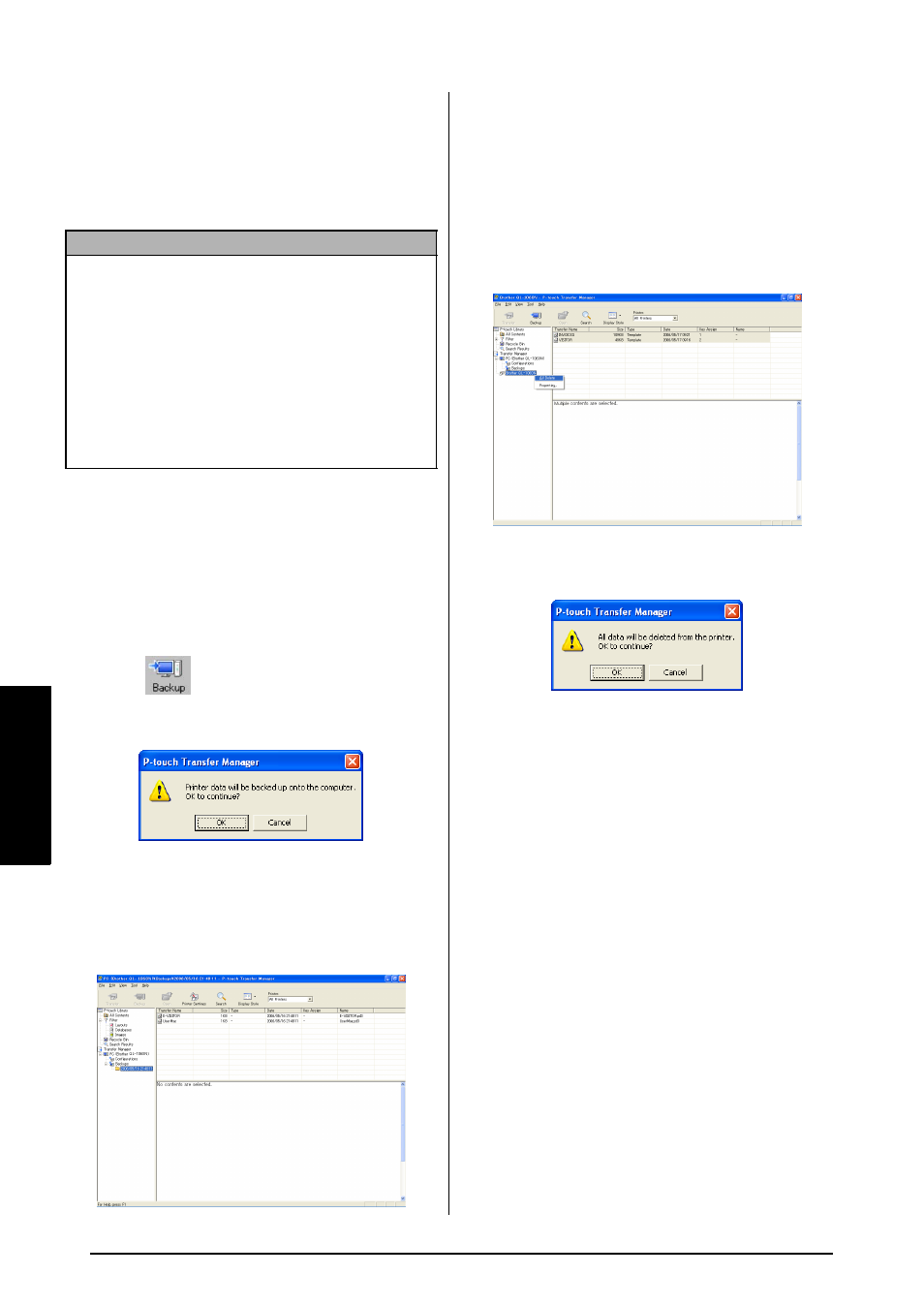
58
Ch. 4 Advanced Functions
Ad
va
n
ce
d
Fu
nc
tion
s
Backing up label templates
This transfers label templates and other data in
the printer to the PC.
Please also refer to the “Software User's Guide”
for usage of P-touch Transfer Manager.
1 Connect the PC and the printer by USB
cable and switch On the printer power.
The printer model name is displayed in the
folder view.
If you select a printer model name in folder
view, the current data transferred to the
printer is displayed.
2 Select the printer to back up from, then
click .
The backup confirmation message is
displayed.
3 Click the OK button.
New folder with a name containing the date
is created under printer folder, and all the
printer's data is transferred to that new
folder.
Deleting all the printer data
1 Connect the PC and the printer by USB
cable and switch On the printer power.
The printer model name is displayed in the
folder view.
2 Right click the printer, then select “All
Delete”.
The confirmation message is displayed.
3 Click the OK button.
All data in the printer is erased.
NOTE
☞
Valid only when connecting USB cable.
☞
Backed up data cannot be edited on the PC.
☞
For some printer model specifications, it may
not be possible to retransfer backed-up data to a
printer of a different model than the one the
data was originally backed up from.
☞
Before transferring data, make sure that the P-
touch is in Transfer Mode. Refer to Transfer
mode on page 50.
