Ch. 4 advanced functions, Adv an ce d fu nc ti o n s – Brother PT-9600 User Manual
Page 69
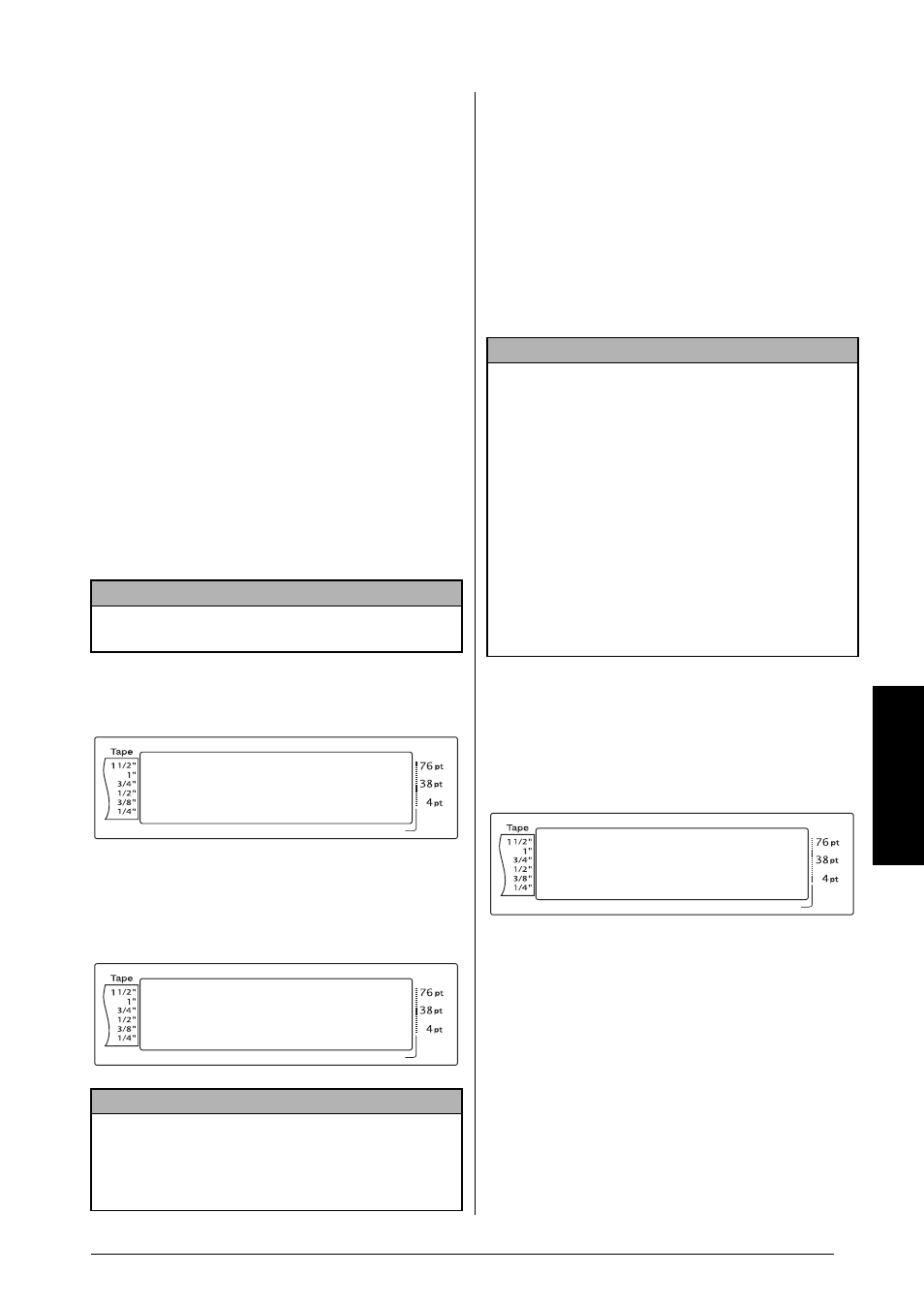
55
Ch. 4 Advanced Functions
Adv
an
ce
d
Fu
nc
ti
o
n
s
●
If the number or order of fields in a data-
base are changed and only the database
(*.csv file) is transferred to update it, the
database may not link correctly with the
template. In addition, the first line of data in
the file must be recognized by the P-touch
as the field names, otherwise the database
cannot be used to print.
●
A layout using the split printing function
(enlarging the label and printing it on 2 or
more labels) cannot be transferred.
To use a template transferred from a computer:
1 Press the PF key where the template that you
wish to use is assigned. If a database is linked
to the template, the database data is dis-
played (Continue with step 2). If a database
is not linked to the template, the template
data is displayed (Continue with step 4).
If the database does not contain any text,
continue with step 5.
To select a database record to be printed in
the template:
2 Press
m or g until 9 appears to the left of
the record whose data you want to print
with the template. Only the one record
marked with 9 will be printed.
3 Press
n to specify the currently selected
record.
To edit text in the template:
4 For each field, type in the text, and then
press
n. When n is pressed after typing
in the text for the last field, the MENU
screen appears in the display.
To print a label using the selected tem-
plate:
5 Press
m or g until 9 moves beside PRINT
(or just press
p).
6 Press
n to print the label. The message
“COPIES 1/ 1” appears in the display while
the label is being printed. The MENU
screen appears in the display again.
NOTE
To return to the text without using the transferred
template, press
e.
NOTE
☞
To view other fields in the currently selected
record, press
j or k.
☞
To search for a specific record, refer to
Searching the database on page 57.
Length
Margin
Font
Width
Size
1
2
3
4
5
6
7
8
9
A
B
C
D
E
F
K
Q
Q
Q
Q
Q
Q
Q
Q
Q
Q
Q
Q
Q
Q
Q
Q
Q
Q
Q
Q
Q
Q
Q
Q
R
R
R
R
R
R
G
H
I
J
AUTO
0.4
HELSINKI
A
AUTO
[NO. ]:[TITLE
]
1:Sales Manag
2:Product Mana
9
9
M
N
O
Length
Margin
Font
Width
Size
1
2
3
4
5
6
7
8
9
A
B
C
D
E
F
K
Q
Q
Q
Q
Q
Q
Q
Q
Q
Q
Q
Q
Q
Q
Q
Q
Q
Q
Q
Q
Q
Q
Q
Q
R
R
R
R
R
R
G
H
I
J
AUTO
0.4
HELSINKI
A
AUTO
1:Sales Manag
2:Product Man
3:Merchandise
9
9
L
M
N
O
NOTE
☞
To quit editing text in a template, press
e,
press
m or g until 9 moves beside CANCEL
EDITING?, and then press
n.
☞
Accented characters (Refer to the User’s Guide),
symbols (Refer to the User’s Guide), barcodes
(Refer to the User’s Guide), time stamps (page 48)
and user-defined character images (page 53) can be
entered in the fields.
☞
To select a different field, press
m or g until
the desired field is displayed.
☞
If a PF key with an operation assigned to it is pressed,
the message “OK TO FINISH TEMPLATE?” appears.
Length
Margin
Font
Width
Size
1
2
3
4
5
6
7
8
9
A
B
C
D
E
F
K
Q
Q
Q
Q
Q
Q
Q
Q
Q
Q
Q
Q
Q
Q
Q
Q
Q
Q
Q
Q
Q
Q
Q
Q
R
R
R
R
R
R
G
H
I
J
AUTO
0.4
HELSINKI
A
AUTO
L
M
NO
01/06
MENU
PRINT
FINISH
9
9
