Changing the default settings, Print quality, Paper & size – Brother MFC-3420C User Manual
Page 136: Changing the default settings -9, Print quality -9 paper & size -9
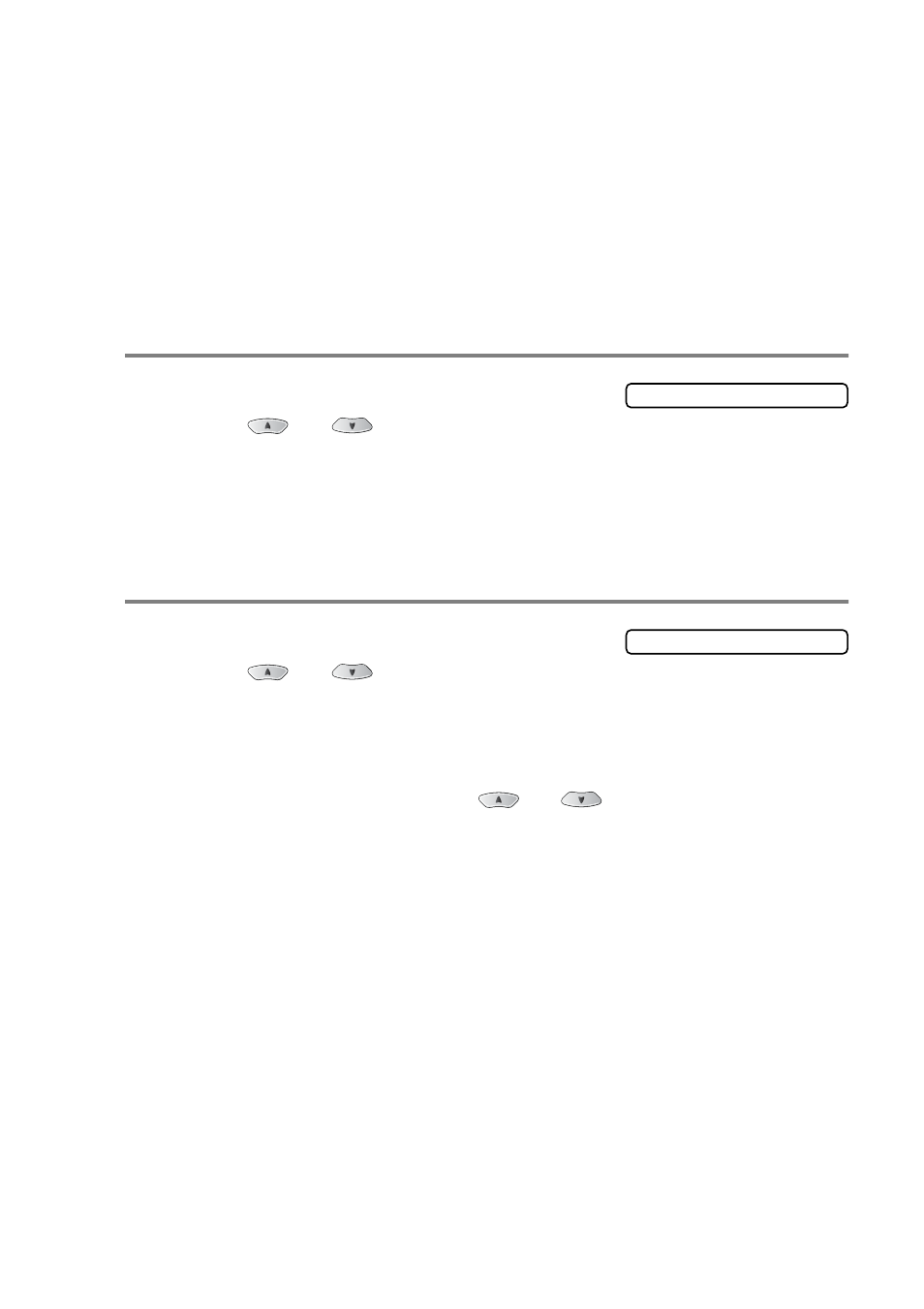
WALK-UP PHOTOCAPTURE CENTER
™
(MFC-3820CN ONLY) 11 - 9
Changing the default settings
You can adjust the Print Quality, Paper & Print Size, Brightness,
Contrast, True2Life
®
and Cropping settings, that are shown in the
chart. These settings will remain set until you change them again.
Press
Menu/Set
,
4
, followed by the number of the setting you want
to change. (See details on the following pages.)
Print Quality
1
Press
Menu/Set
,
4
,
1
.
2
Press
or
to select
Normal
,
Fine
or
Photo
.
Press
Menu/Set
.
3
Press
Stop/Exit
.
Paper & Size
1
Press
Menu/Set
,
4
,
2
.
2
Press
or
to select
Letter Glossy
,
4"X 6" Glossy
,
Letter Plain
,
Letter Inkjet
or
4"X 6" Inkjet
.
Press
Menu/Set
.
3
If you selected Letter, press
or
to select the print size
(
4"X 3"
,
5"X 3.5"
,
6"X 4"
,
7"X 5"
or
8"X 6"
).
Press
Menu/Set
.
4
Press
Stop/Exit
.
1.Print Quality
2.Paper & Size
- MFC 8480DN (228 pages)
- MFC 8480DN (249 pages)
- MFC 8480DN (229 pages)
- IntelliFax-2820 (159 pages)
- MFC-7340 (199 pages)
- IntelliFAX 4100e (1 page)
- IntelliFAX 4100e (156 pages)
- MFC-7340 (32 pages)
- MFC-7340 (192 pages)
- MFC 7840W (67 pages)
- MFC 8480DN (34 pages)
- IntelliFAX 4100e (25 pages)
- MFC 8890DW (46 pages)
- MFC 7840W (52 pages)
- MFC 7840W (151 pages)
- MFC 8480DN (10 pages)
- IntelliFAX 4100e (2 pages)
- IntelliFax-2820 (38 pages)
- IntelliFax-2820 (12 pages)
- MFC-7365DN (162 pages)
- MFC 7360N (6 pages)
- MFC-7365DN (218 pages)
- MFC-7365DN (82 pages)
- MFC-7365DN (21 pages)
- MFC 7360N (162 pages)
- MFC 7860DW (42 pages)
- MFC-7365DN (76 pages)
- DCP-8085DN (7 pages)
- DCP-8085DN (143 pages)
- DCP-8085DN (158 pages)
- DCP 8080DN (156 pages)
- DCP 8080DN (29 pages)
- MFC-J270W (122 pages)
- MFC-J615W (14 pages)
- MFC-J270W (59 pages)
- MFC-J270W (15 pages)
- MFC-J270W (34 pages)
- MFC-J270W (205 pages)
- MFC-J270W (122 pages)
- MFC-7220 (2 pages)
- MFC-7225N (40 pages)
- MFC-7225N (16 pages)
- MFC-7225N (115 pages)
- MFC-7225N (40 pages)
- MFC-7225N (56 pages)
