Changing software settings, Changing the grid settings, Changing the measurement units – Brother PE-DESIGN Lite User Manual
Page 59: Arranging embroidery designs
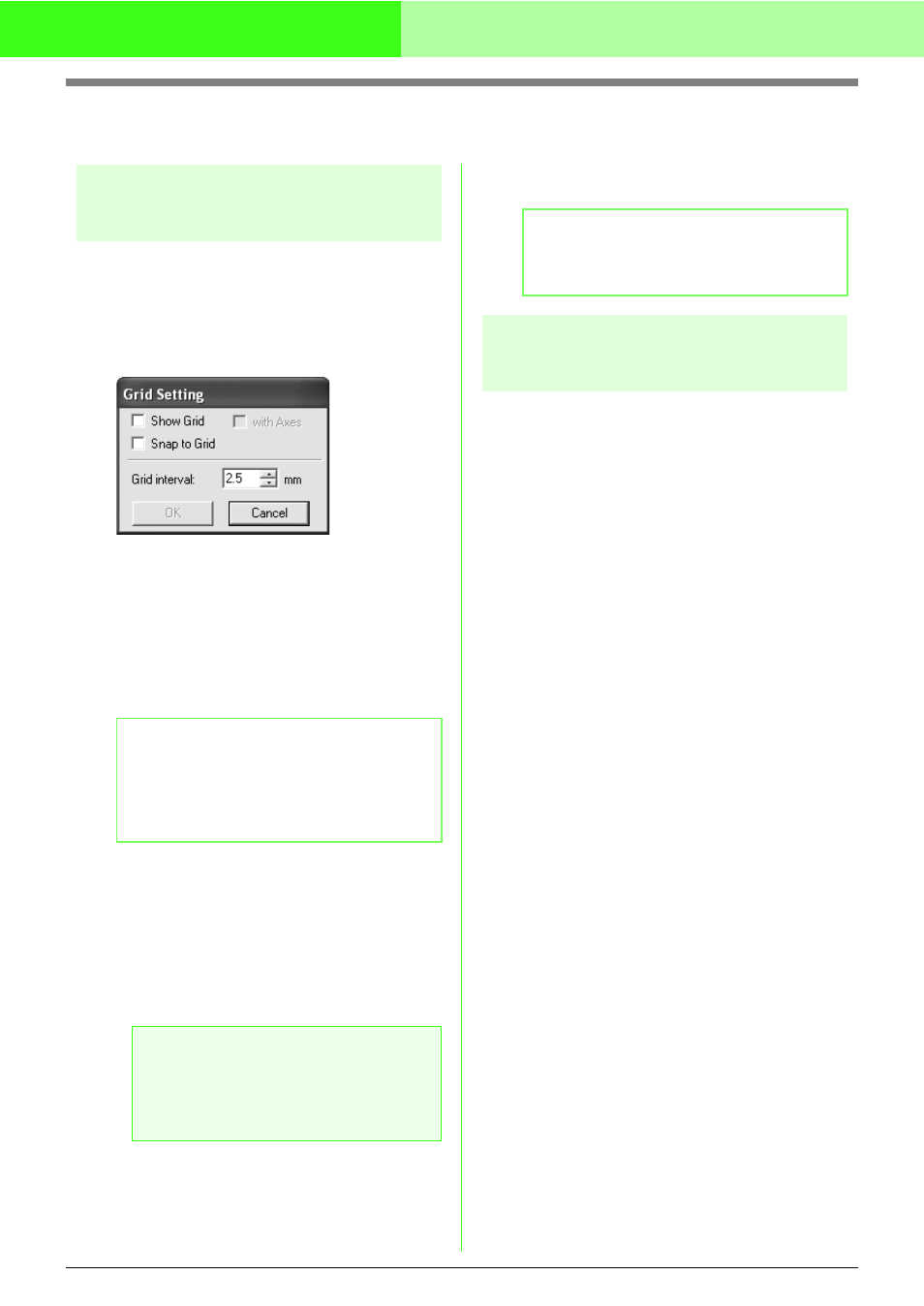
55
Arranging Embroidery Designs
Changing Software Settings
Changing the grid settings
A grid of dotted lines or solid lines can be displayed
or hidden, and the spacing for the grid can be
adjusted.
1.
Click Display, then Grid Setup.
→ The Grid Setting dialog box appears.
2.
To display the grid, select the Show Grid
check box.
To hide the grid, clear the Show Grid check
box.
3.
To use the grid for aligning patterns or creating
patterns of the same size, select the Snap to
Grid check box.
4.
To set the grid spacing, type or select a value
in the Grid interval box. (The setting range is
0.1 to 25.4 mm (0.004 to 1.0 inch).)
5.
To display the grid as solid lines, select the
with Axes check box.
To display the grid as dotted lines, clear the
with Axes check box.
6.
Click OK to apply the changes and to close the
dialog box.
Changing the measurement
units
The measurements for values displayed in the
application can be in either millimeters or inches.
1.
Click Option, then Select System Unit, and
then select the desired measurement units
(mm or inch).
c
“Changing the grid settings” on this page
and “Specifying the Design Page Size
and Color” on page 29.
b
Memo:
The pointer will move by the amount set in
Grid interval.
The snap feature works whether or not the
grid is displayed.
a
Note:
When the Show Grid check box is
selected and the with Axes check box is
cleared, only the intersecting points of the
grid will be displayed.
b
Memo:
To close the dialog box without applying the
changes to the grid, click Cancel.
