Editing embroidery designs, Selecting patterns, Moving patterns – Brother PE-DESIGN Lite User Manual
Page 35: Arranging embroidery designs, Selecting patterns in the created order, Selecting all embroidery patterns
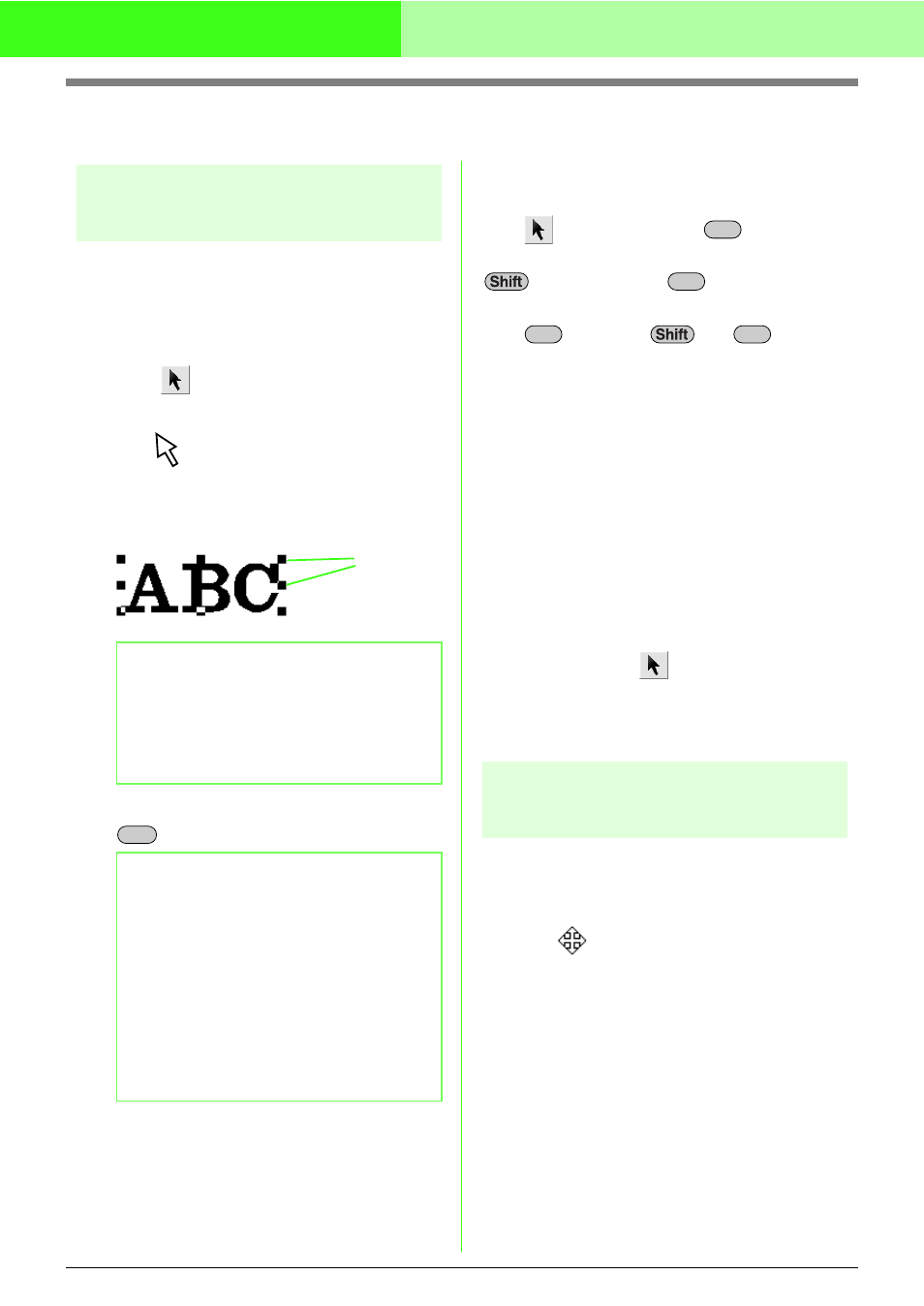
31
Arranging Embroidery Designs
Editing Embroidery Designs
Selecting patterns
To apply settings to an existing pattern, you must
first select it. The Select Object tool is used to select
one or more patterns. Once a pattern is selected,
you can move it, scale it, and change its direction by
rotating it or inverting it.
1.
Click
on the Tool Box.
→ The shape of the pointer changes to
.
2.
Click the pattern that you want to select.
→ Handles appear around the pattern.
3.
To select an additional pattern, hold down the
key and click the other pattern.
■
Selecting patterns in the created
order
With
selected, press the
key to select
the next object that was created. Hold down the
key and press the
key to select the
previous object that was created.
If the
key (or the
and
keys) are
pressed:
• and no object is selected, the first object (or
the last object) that was created is selected.
• and multiple objects are selected, all objects
are deselected except the first (or last) object
that was created.
• and the last (or first) object that was created
is selected, the first (or last) object is
selected.
■
Selecting all embroidery patterns
All patterns in the Design Page can easily be
selected.
1.
Make sure that
on the Tool Box is
selected.
2.
Click Edit, then Select All.
Moving patterns
1.
Move the pointer over a selected pattern or
group of selected patterns.
→ The shape of the pointer changes to
.
2.
Drag the pattern to the desired location.
b
Memo:
• The status bar shows the dimensions
(width and height) of the pattern.
• To deselect the pattern, select a different
pattern, click a blank area of the Design
Page.
b
Memo:
• You can also select patterns by dragging
the pointer across the pattern that you
want to select. As you drag the pointer, a
selection frame is drawn. All patterns that
are contained in that selection frame are
selected when the mouse button is
released.
• If you selected patterns that you did not
want, click a blank area of the Design
Page to deselect all patterns, and start
again.
Handles
Ctrl
Tab
Tab
Tab
Tab
