Arranging embroidery designs, Checking the print image – Brother PE-DESIGN Lite User Manual
Page 57
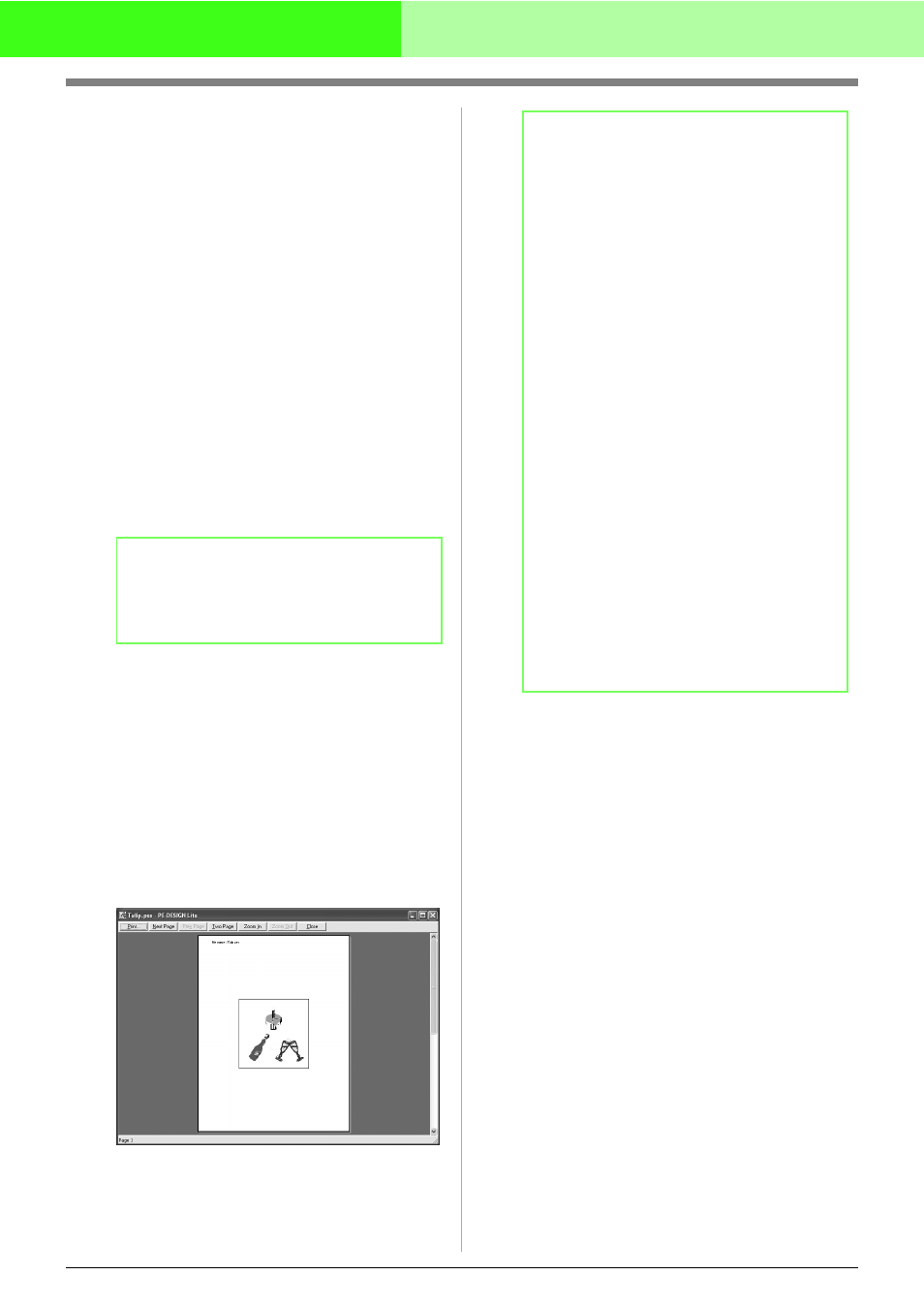
53
Arranging Embroidery Designs
Print option
Print sewing area box & center axes: Select
this check box to print black lines for indicating
the sewing area and the center axes of the
data. (This setting is only available when
Actual Size is selected.)
Print template grid: Select this check box to
print green lines to represent the grid printed
on the embroidery sheet included with the
hoop.
Stitch image
Normal: Select this option to print the design
as lines and dots.
Realistic: Select this option to print a realistic
image of the design. To change the settings of
the realistic image, click Attributes. (For
details, refer to “Changing realistic preview
settings” on page 47.)
4.
Click OK.
c
“Displaying a preview of the embroidery”
on page 46.
■
Checking the print image
You can preview the contents of the Design Page
and check the sewing color order, the dimensions
and the stitch count before printing.
1.
Click File, then Print Preview.
→ If Actual Size was selected in the Print
Setup dialog box, the PE-DESIGN Lite
window appears as shown below.
c
“Specifying print settings” on page 52,
“Printing” on page 54 and “Checking
embroidery design information” on
page 48.
b
Memo:
• To change the printer settings, click
Properties.
• To quit the operation, click Cancel.
b
Memo:
• To enlarge and reduce the page, click
Zoom In or Zoom Out. Enlarge the
image either by clicking Zoom In, or by
clicking directly the location that you want
to enlarge. To reduce the size of the
image, click Zoom Out.
• To display the following page, click Next
Page. (For Design Pages set to Hoop
Size, this button is not available if
Reduced Size was selected in the Print
Setup dialog box.)
• To go back to the display of the
embroidery, click Prev Page. (For Design
Pages set to Hoop Size, this button is not
available if Reduced Size was selected
in the Print Setup dialog.)
• To display two pages at the same time,
click Two Page. (The Two Page button
becomes the One Page button.)
• To display one page at a time, click One
Page.
• To open the Print dialog box, click Print.
• If you need to view an image in detail,
displaying only one page at a time allows
you to enlarge it more.
If you want to check the sewing
information for individual objects in your
embroidery design, select the menu
command Option – Design Property.
