Adding text, Entering text, Arranging embroidery designs – Brother PE-DESIGN Lite User Manual
Page 38
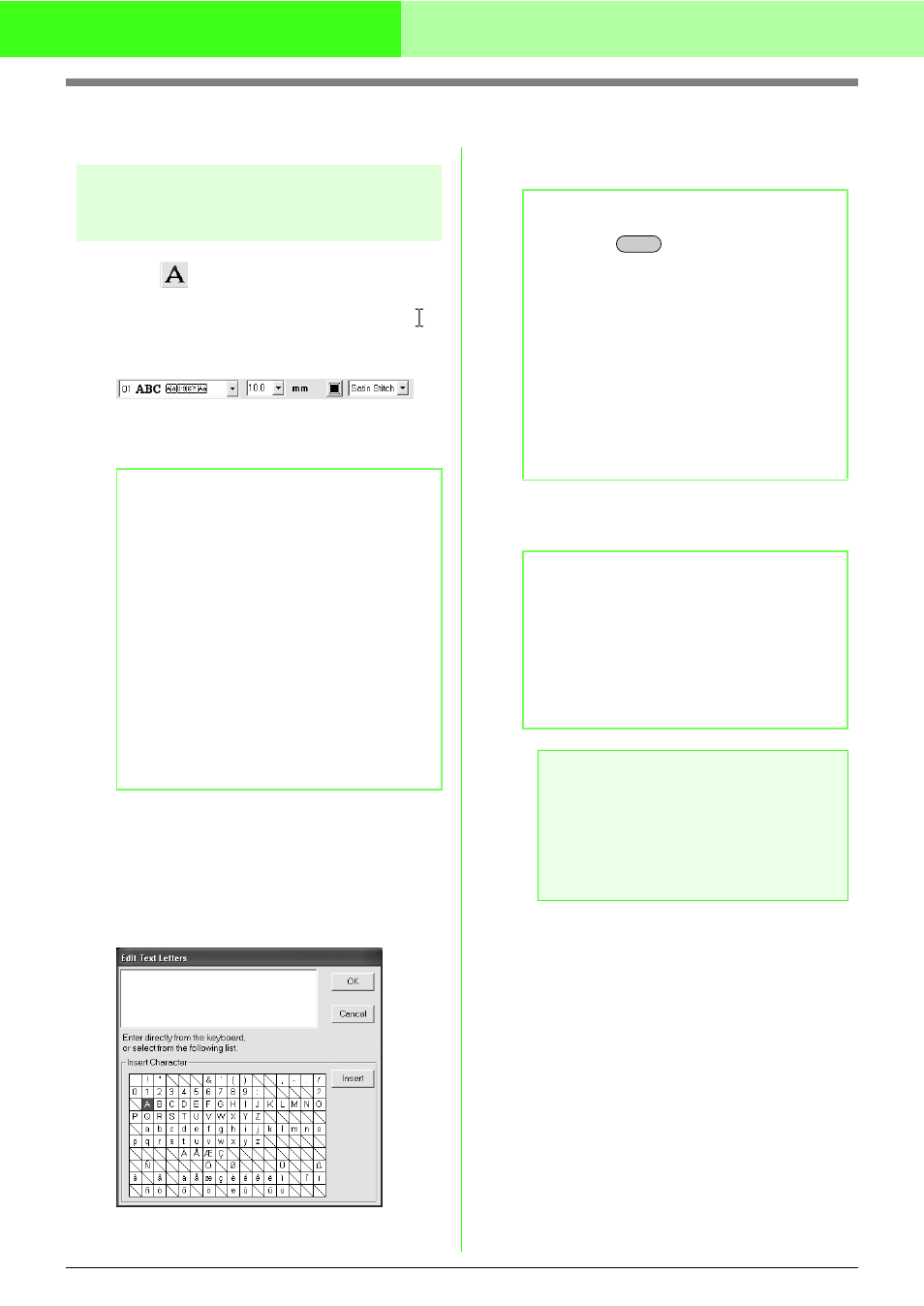
34
Arranging Embroidery Designs
Adding Text
Entering Text
1.
Click
on the Tool Box.
→ The shape of the pointer changes to
,
and the Sewing Attributes bar appears
similar to the one shown below.
2.
If necessary, change the font, text size, color
and sew type.
3.
Click in the Design Page where you want the
text to appear.
→ The Edit Text Letters dialog box
appears, containing a chart with all
characters available with the selected
font.
4.
Type the text.
5.
Click OK.
→ The text is displayed in the Design Page.
b
Memo:
• You can change the font, text size, color,
and sew type either before or after
creating the text. For more details on
changing these settings, refer to “Font”
on page 35, “Text Size” on page 36,
“Color” on page 39 and “Sew type” on
page 40.
• You can also use the settings in the
Sewing Attribute Setting dialog box to
define other attributes of the text. (For
more details, refer to “Specifying sewing
attributes” on page 41.) If you do not
change these settings at this time, the
current settings will be applied, however
you can modify them later.
b
Memo:
• Press the
key to enter a new line
of text.
• You can also enter a character by
selecting it in the character table, then
clicking Insert, or simply by double-
clicking it. This is particularly useful if you
have to enter accented characters that
are not available on your keyboard.
• An enlarged image of the character
appears below the pointer when it is
moved over a character in the character
table, providing a better view of the
character.
b
Memo:
• To quit the operation, click Cancel.
• If you want to edit the entered text, select
it, and then select the menu command
Text – Edit Letters. Edit the text in the
Edit Text Letters dialog box that
appears. (For more details, refer to
“Editing entered text” on page 36.)
a
Note:
If you entered a character that is not
available for the selected font, an error
message appears. Click OK to close the
message and return to the Edit Text
Letters dialog box, where you can correct
the text.
Enter
