Brother PE-DESIGN Lite User Manual
Page 27
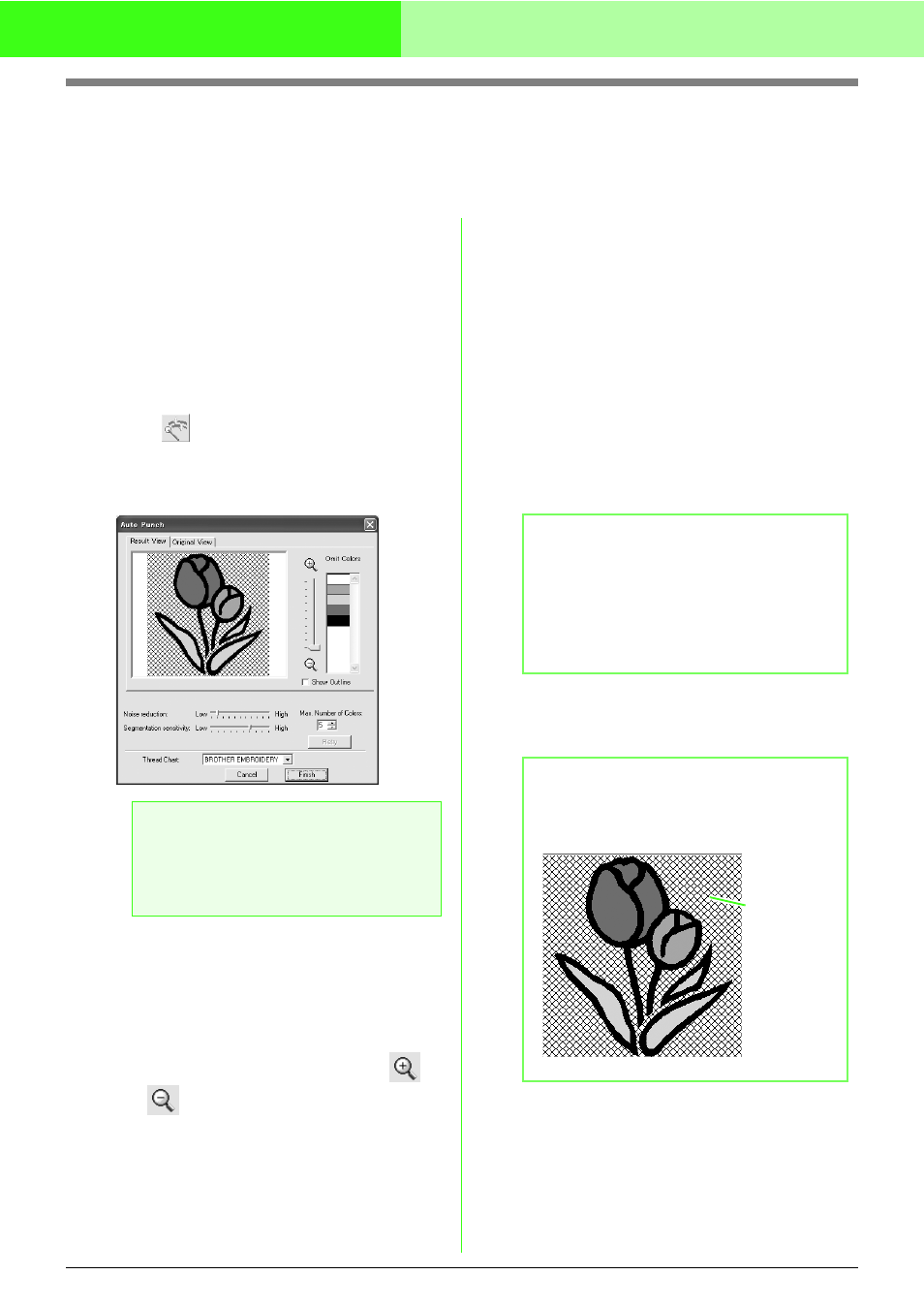
23
Automatically Converting an Image to an Embroidery Pattern
Automatically Converting an Image to an
Embroidery Pattern (Auto Punch)
The Auto Punch gives step-by-step instructions for converting an image into an embroidery pattern.
1.
If no image is displayed in the Design Page,
use one of the commands on the Input sub-
menu of the Image menu to display the image
that you want to convert to an embroidery
pattern.
2.
Click Image, then Modify, and then re-size
and re-position the image for creating the
embroidery pattern.
3.
Click
on the Tool Box.
→ After the image has been analyzed by the
software, an Auto Punch dialog box
similar to the one shown below appears.
4.
Select the desired settings.
To display the resulting analyzed image, click
the Result View tab. The embroidery pattern
will be created with this image.
To adjust the zoom ratio that the image is
displayed in, move the slider between
and .
To display the outline extracted from the
analyzed image, select the Show Outline
check box.
Use the following sliders to specify the
settings for analyzing the image.
Noise reduction: Sets the level of noise
(distortions) that is removed from the image.
Segmentation sensitivity: Sets the
sensitivity for the image analysis.
Max. Number of Colors: Sets the number of
colors used.
From the Thread Chart selector, select the
desired thread color chart. The most
appropriate thread colors from the selected
thread chart are selected.
To display the original image, click the
Original View tab.
5.
On the Result View tab, click the areas of the
image to select whether or not they are to be
sewn.
a
Note:
The dialog box will not appear if no image is
displayed in the Design Page. Instead, a
dialog box appears, allowing you to open an
image file.
b
Memo:
• After changing the settings, click Retry to
display the image with the new settings
applied. If Retry is not clicked, the new
settings are not applied.
• To quit the operation and close the dialog
box, click Cancel.
b
Memo:
Areas not set to be sewn are shown filled with
a crosshatch pattern.
This area
will not be sewn.
