9 how to print from a computer, Printing a document, How to print from a computer – Brother MFC-J285DW User Manual
Page 61
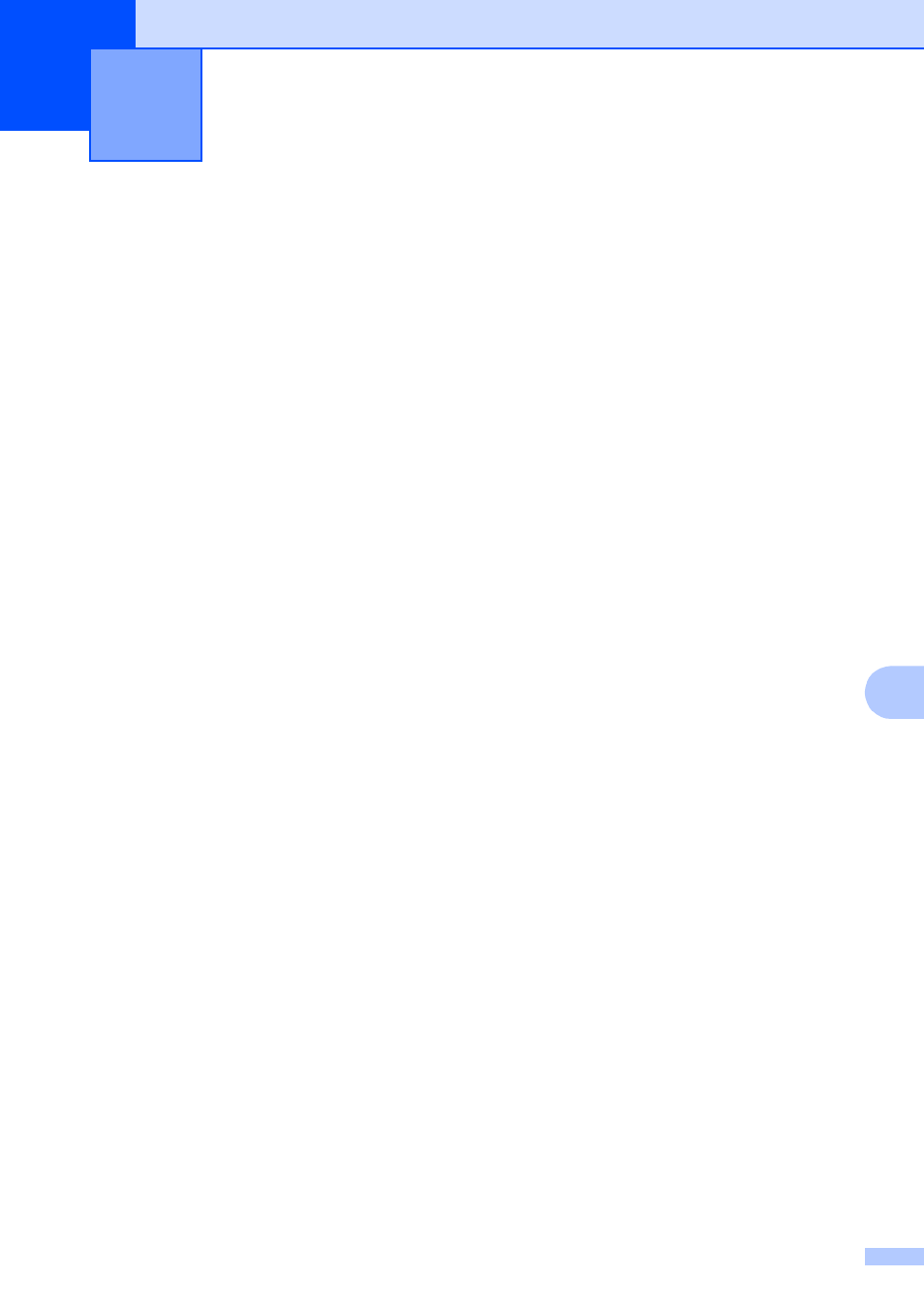
47
9
9
Printing a document
9
The machine can receive and print data from
your computer. To print from a computer, you
must install the printer driver.
For more information, see Software and
Network User’s Guide: Print.
a
Install the Brother printer driver from the
CD-ROM. (See Quick Setup Guide.)
b
From your application, choose the Print
command.
c
Choose the name of your machine in the
Print dialog box and click Properties or
Preferences, depending on the
application you are using.
d
Choose the settings you want to change
in the Properties dialog box.
Commonly used settings include:
Media Type
Print Quality
Paper Size
Orientation
Color / Grayscale
Ink Save Mode
Scaling
2-sided / Booklet
e
Click OK.
f
Click Print (or OK depending on the
application you are using) to begin
printing.
How to print from a computer
9
- HL-2240 (522 pages)
- HL-2240 (21 pages)
- HL-2240 (150 pages)
- HL-2240 (2 pages)
- HL 5370DW (172 pages)
- HL-2170W (138 pages)
- HL 5370DW (203 pages)
- HL 2270DW (47 pages)
- HL 2270DW (35 pages)
- HL 5370DW (55 pages)
- HL-2170W (137 pages)
- HL-2170W (52 pages)
- PT-1290 (1 page)
- DCP-383C (7 pages)
- DCP-385C (122 pages)
- MFC 6890CDW (256 pages)
- DCP-585CW (132 pages)
- DCP-385C (2 pages)
- Pocket Jet6 PJ-622 (48 pages)
- Pocket Jet6 PJ-622 (32 pages)
- Pocket Jet6 PJ-622 (11 pages)
- Pocket Jet6Plus PJ-623 (76 pages)
- PT-2700 (180 pages)
- PT-2100 (58 pages)
- PT-2700 (34 pages)
- PT-2700 (62 pages)
- PT-2700 (90 pages)
- HL 5450DN (168 pages)
- HL 5450DN (2 pages)
- HL 5450DN (2 pages)
- DCP-8110DN (22 pages)
- MFC-J835DW (13 pages)
- DCP-8110DN (36 pages)
- HL 5470DW (177 pages)
- HL 5450DN (120 pages)
- DCP-8110DN (13 pages)
- HL 5470DW (34 pages)
- HL-S7000DN (9 pages)
- HL 5470DW (30 pages)
- HL-6050D (179 pages)
- HL-6050D (37 pages)
- HL-7050N (17 pages)
- HL-6050DN (138 pages)
- PT-1280 (1 page)
- PT-9800PCN (104 pages)
