Storing numbers, Storing a pause, Storing speed dial numbers – Brother MFC-J285DW User Manual
Page 57: Storing a pause storing speed dial numbers
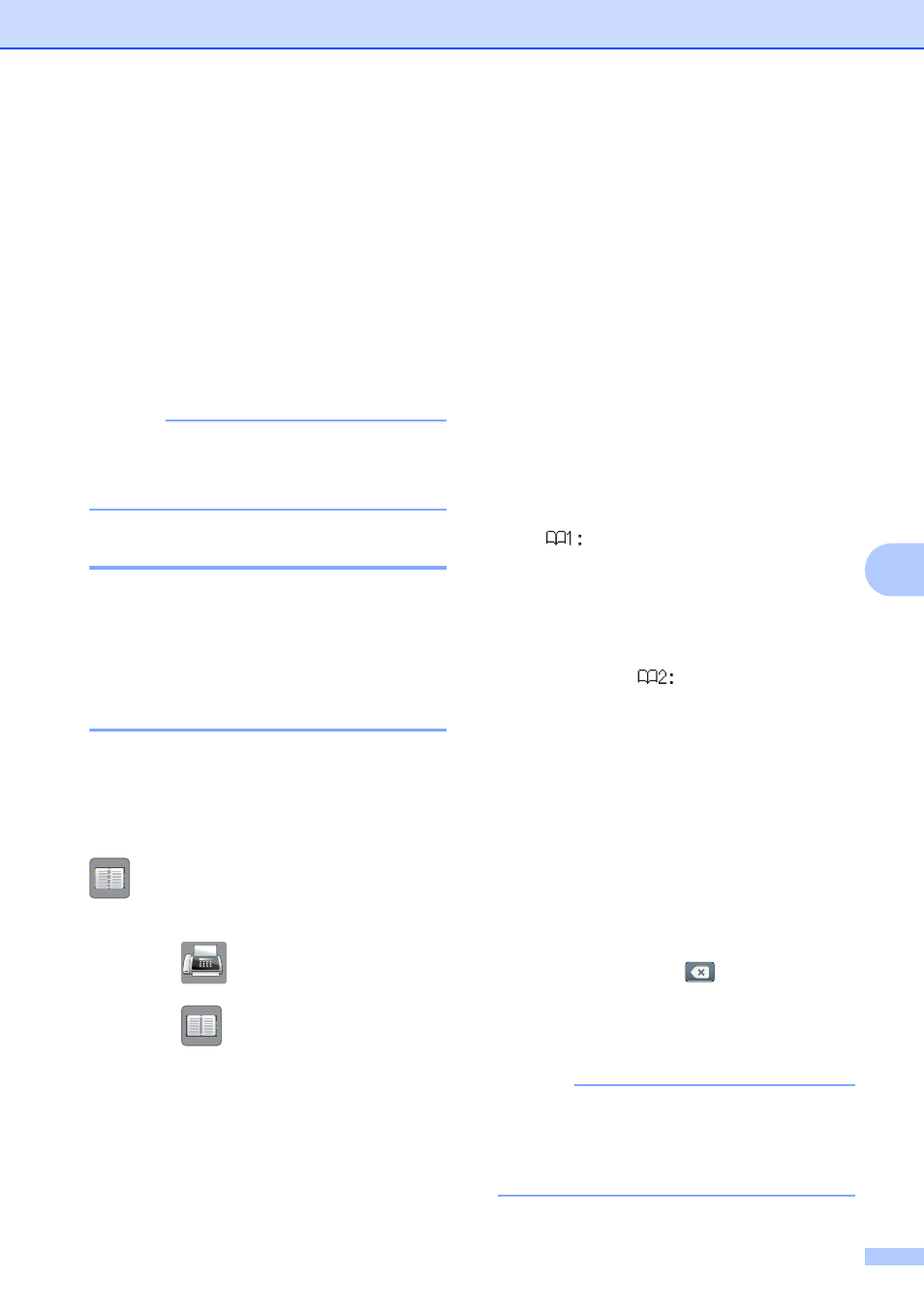
Dialing and storing numbers
43
7
Storing numbers
7
You can set up your machine to do the
following types of easy dialing: Speed Dial
and Groups for broadcasting faxes. When
you dial a Speed Dial number, the
Touchscreen shows the number.
(See Advanced User’s Guide: Setting up
Groups for Broadcasting and Broadcasting
(Black & White only).)
NOTE
If you lose electrical power, the Speed Dial
numbers that are in the memory will not be
lost.
Storing a pause
7
When you are storing Speed Dial numbers,
you can insert one or more 3.5-second
pauses by pressing PAUSE on the
Touchscreen.
Storing Speed Dial numbers
7
You can store up to 40 two-digit Speed Dial
locations with a name, and each name can
have two numbers. When you dial, you will
only have to press a few buttons on the
Touchscreen (for example: press
(Address), the number you want to call
and Send a fax).
a
Press (Fax).
b
Press (Address).
c
If Speed Dial numbers have already
been stored, press Alphabetical or
Numerical.
d
Press More.
e
Press s or t on the Touchpanel to
display Set Speed Dial.
f
Press Set Speed Dial.
g
Do one of the following:
Enter the name (up to 16 characters)
using the keyboard on the
Touchscreen.
Press OK.
(For help entering letters, see
Entering Text on page 113.)
To store the number without a name,
press OK.
h
Enter the first fax or telephone number
(
) using the keyboard on the
Touchscreen (up to 20 digits).
Press OK.
i
Do one of the following:
Enter the second fax or telephone
number (
) using the keyboard
on the Touchscreen (up to 20 digits).
Press OK.
If you do not want to store a second
number, press OK.
j
To choose where the number will be
stored, do one of the following:
To accept the displayed next
available Speed Dial location, press
OK.
To enter a different Speed Dial
location, press
and then enter a
two-digit number using the keyboard
on the Touchscreen.
Press OK.
NOTE
If the two-digit Speed Dial location you
choose is already taken, the OK button on
the Touchscreen will not work. Choose a
different location.
