Brother PT-E550W User Manual
Page 41
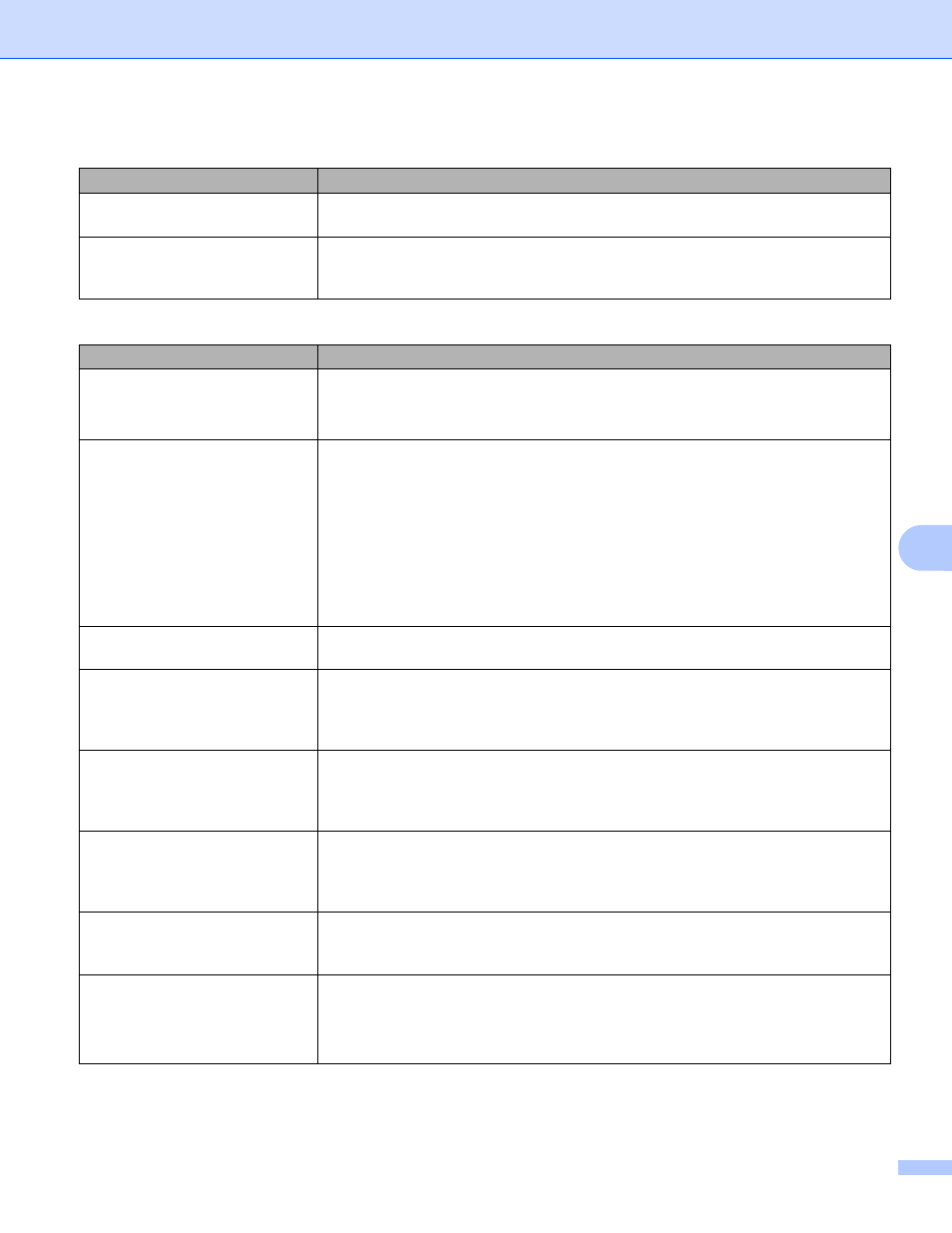
Troubleshooting
36
8
Incorrect Pin Code!
When the Pin Code was configured, the OK or Enter key was pressed even though
the entered PIN code contained more or less than 8 characters.
Incorrect Password!
When the network settings were configured using the Infrastructure Mode, the OK
or Enter key was pressed even though the entered password contained less than
8 characters.
I cannot complete the Wi-Fi settings network setup configuration.
Question
Solution
Are you using security software?
Confirm your settings in the installer dialog box.
Allow access when the security software alert message appears during the
printer installation.
Are your security settings
(SSID/Network Key) correct?
Reconfirm and choose the correct security settings.
• The manufacturer’s name or model number of the WLAN access point/router
may be used as the default security settings.
• See the instructions supplied with your WLAN access point/router for
information on how to find the security settings.
• Ask the manufacturer of your WLAN access point/router or ask your Internet
provider or network administrator.
For details on the SSID name, see SSID on page 49.
Is your Brother machine placed
too far from your mobile device?
Move your Brother machine within about 1 meter of the mobile device when you
configure the Wi-Fi network settings.
Are there any obstructions
(walls or furniture, for example)
between your machine and the
mobile device?
Move your Brother machine to an obstruction-free area.
Is there a wireless computer,
microwave oven or digital
cordless phone near the Brother
machine?
Move other devices away from the Brother machine.
I have checked and tried all of the
above, but still cannot complete
the wireless configuration. Is
there anything else I can do?
Turn your Brother machine Off and back On. Then try and configure the Wi-Fi
settings again.
Are you using MAC Address
filtering?
Confirm that the MAC Address of your Brother machine is allowed in the filter.
You can find the MAC Address in [Communication settings] of the Printer Setting
Tool. See Communication Settings (Windows
Is your WLAN access
point/router in stealth mode
(not broadcasting the SSID?)
You should enter the correct SSID name during the installation or when using
[Communication settings] in the Printer Setting Tool.
Check the SSID name in the instructions supplied with your WLAN access
point/router and reconfigure the wireless network setup.
Error messages when configuring Wi-Fi settings from the machine (continued)
Error Message
Cause/Remedy
