Menu bar, File menu, Important – Brother PT-E550W User Manual
Page 28
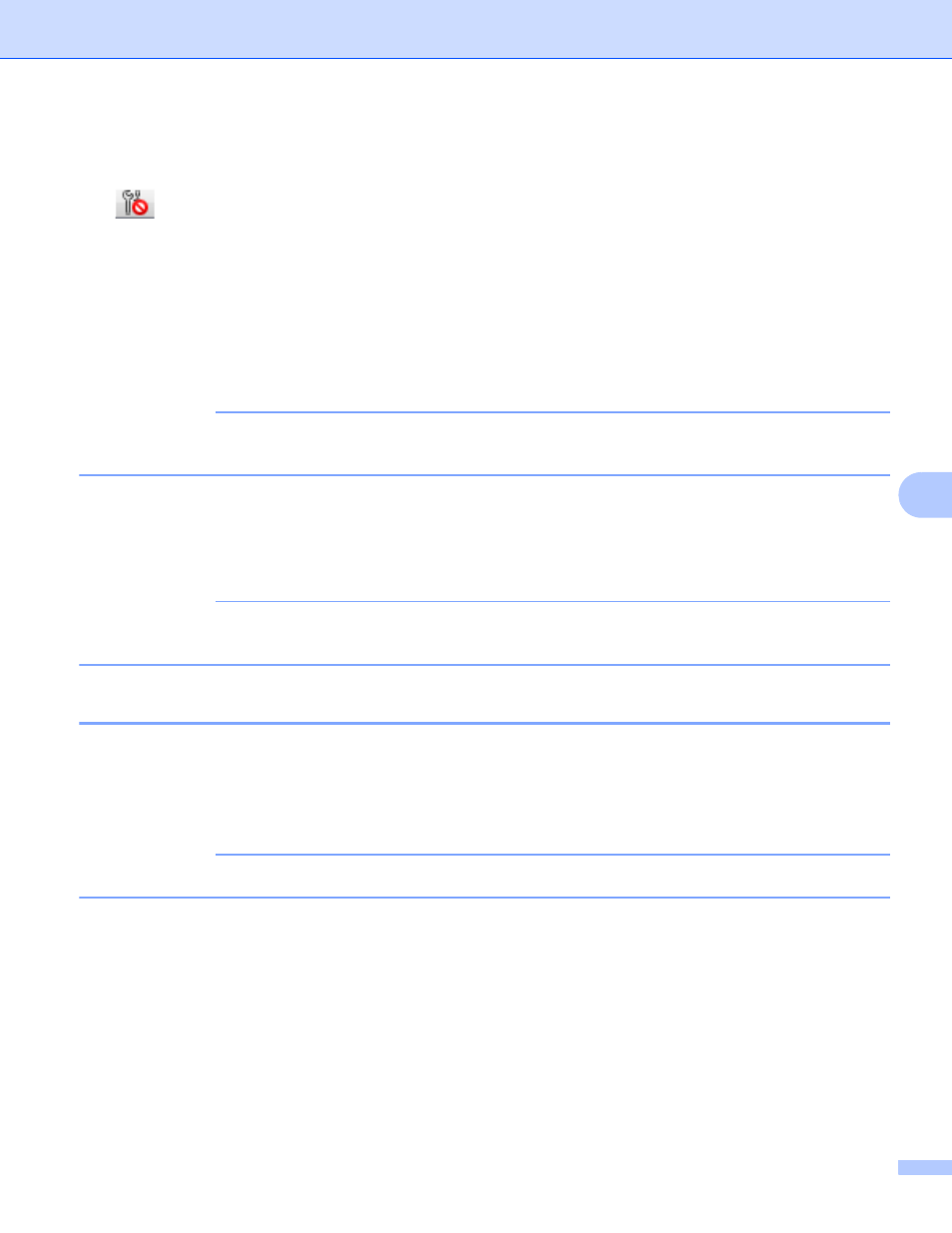
Communication Settings (Windows
®
only)
23
7
6 Settings Tabs
Click the tab containing the settings to be specified or changed.
If
appears in the tab, the settings in that tab will not be applied to the printer.
7 Settings Display/Change Area
Displays the current settings for the selected item. Change the settings as necessary using the drop-down
menus, direct entry or other appropriate methods.
8 Refresh
Click to update the displayed settings with the most recent information.
9 Exit
Exits [Communication settings], and returns to the main window of the [Printer Setting Tool].
IMPORTANT
Settings are not applied to printers if the [Exit] button is clicked without clicking the [Apply] button after
changing settings.
10 Apply
Click [Apply] to apply the settings to the printer.
To save the specified settings in a command file, select [Save in Command File] from the drop-down
menu.
IMPORTANT
Clicking [Apply] applies all settings in all tabs to the printer.
If the [Disable these settings] check box is selected, the settings in that tab are not applied.
Menu Bar
7
File menu
7
Apply Settings to the Printer
Applies the settings to the printer.
IMPORTANT
If the [Disable these settings] check box is selected, the settings in that tab are not saved.
Save Settings in Command File
Saves the specified settings in a command file.
The file extension is “.bin”.
