Configuring by entering the pin code, Configuring using the setup wizard – Brother PT-E550W User Manual
Page 21
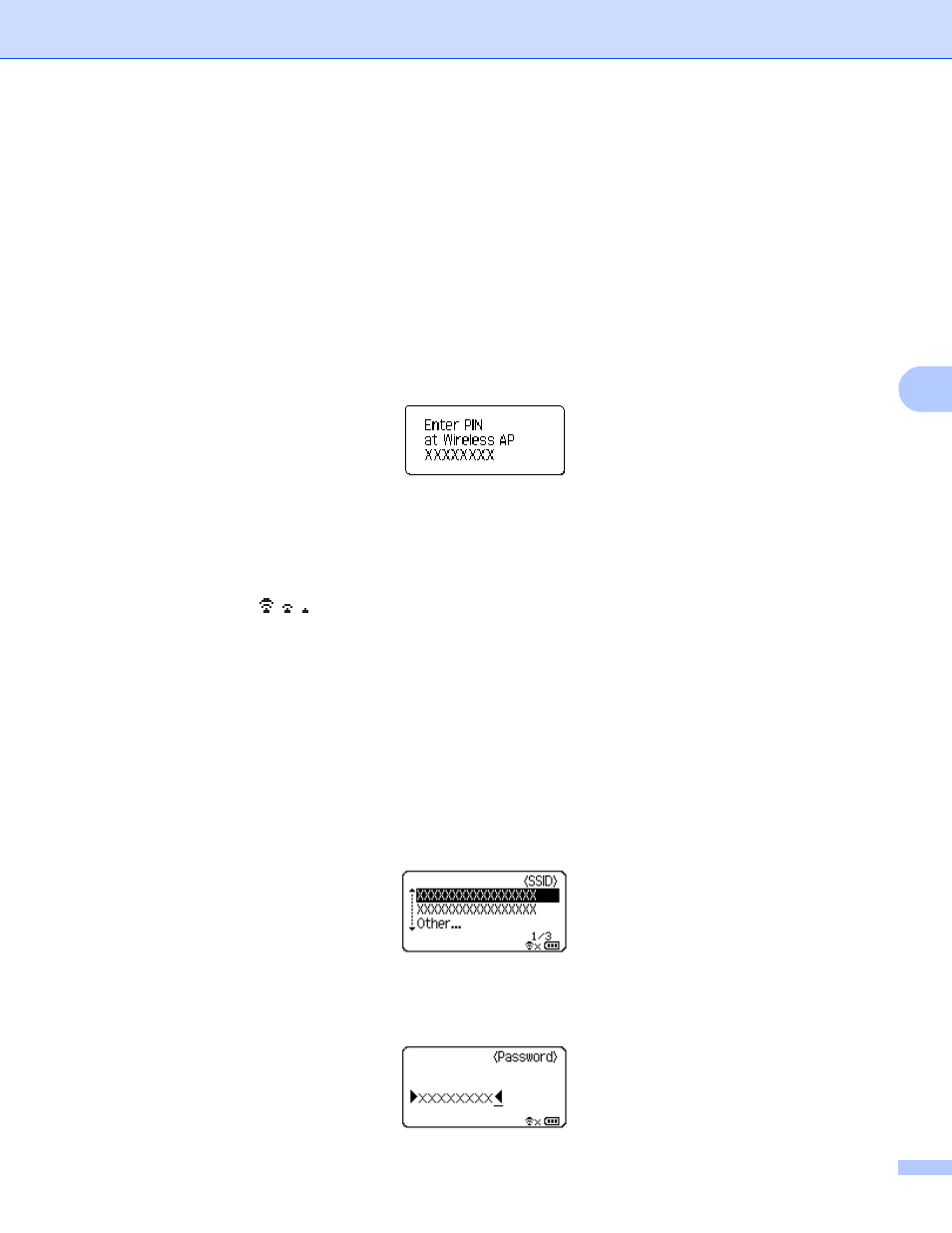
Configuring your machine for a wireless network
16
5
Configuring by entering the PIN code
5
1
Press the Menu key, select “WLAN” using the a or b key and then press the OK or Enter key.
2
Select “Network Setting” using the a or b key and then press the OK or Enter key.
3
Select “Infrastructure Mode” using the a or b key and then press the OK or Enter key.
4
Select “PIN Code” using the a or b key and then press the OK or Enter key.
5
If some messages are displayed, press the OK or Enter for each message.
6
Type the PIN code displayed on the screen into your access point/router and then press the OK or
Enter key.
7
“Connecting…” is displayed for a while, and then “Connected!” is displayed.
8
Press the OK or Enter key.
The screen returns to the text entry screen.
Depending on the strength of the wireless signal, the wireless connection indicator will be one of the
following symbols:
Configuring using the setup wizard
5
1
Press the Menu key, select “WLAN” using the a or b key and then press the OK or Enter key.
2
Select “Network Setting” using the a or b key and then press the OK or Enter key.
3
Select “Infrastructure Mode” using the a or b key and then press the OK or Enter key.
4
Select “Setup Wizard” using the a or b key and then press the OK or Enter key.
5
If some messages are displayed, press the OK or Enter for each message.
The SSIDs for the available networks are displayed.
6
Select the SSID using the a or b key, or select “Other...” and enter the SSID (from 1 to 32 characters),
and then press the OK or Enter key.
The “Password” screen is displayed.
