6 web based management, Overview, Web based management – Brother PT-E550W User Manual
Page 23
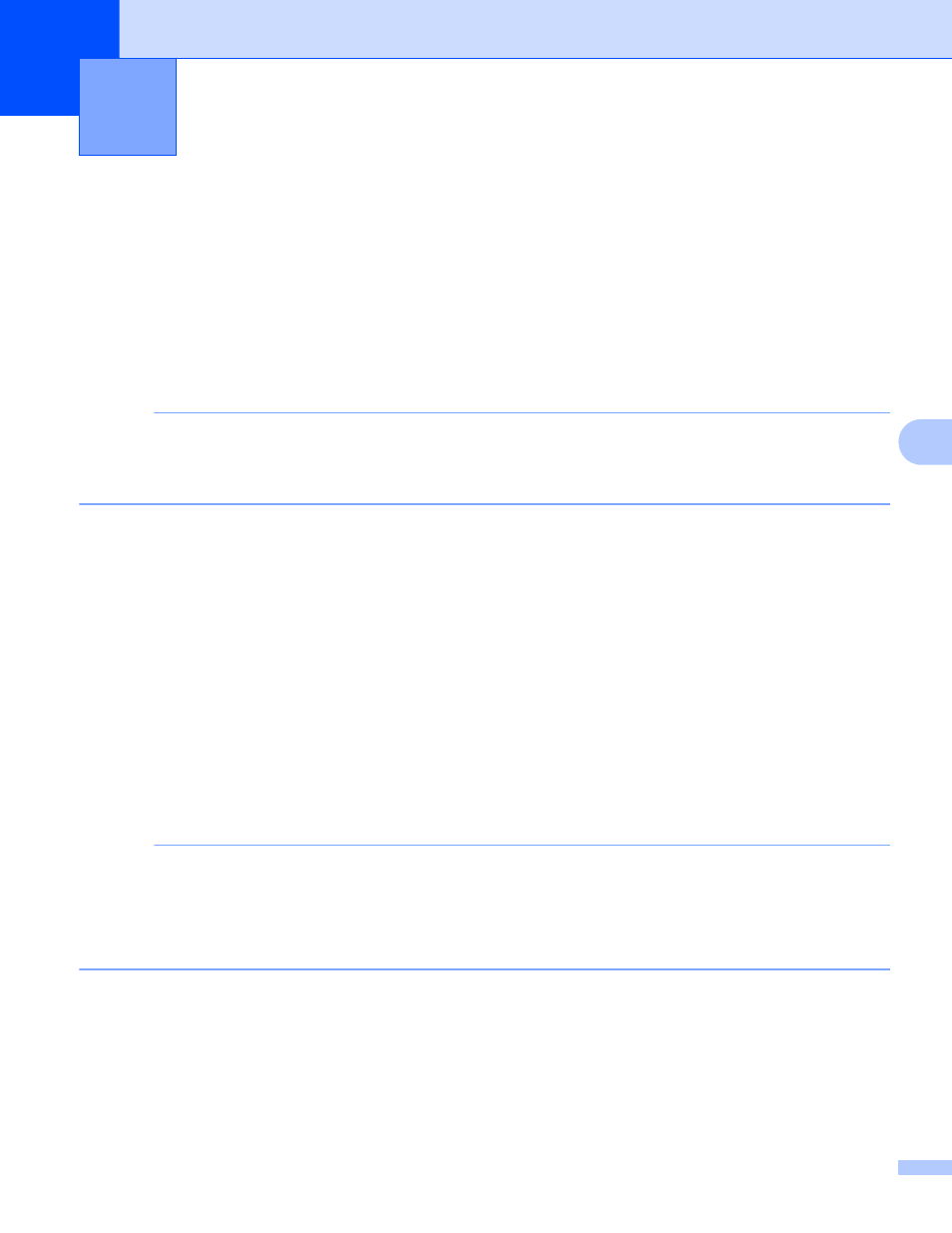
18
6
6
Overview
6
You can use a standard web browser to manage a machine on your network using HTTP. When using Web
Based Management, the following are possible:
Display your Brother machine status information
Change network settings such as TCP/IP information
Display software version information of the machine and print server
Change network and printer configuration details
NOTE
We recommend Microsoft
®
Internet Explorer
®
7.0 or later or Firefox
®
25.0.1 or later for Windows
®
,
Safari
®
5.0.6 or later or Firefox
®
26.0 or later for Macintosh.
Please make sure that JavaScript and cookies are always enabled in whichever browser you use.
In order to use Web Based Management, your network must use TCP/IP, and the machine and computer
must have a valid IP address.
Configuring the printer settings using Web Based
Management (web browser)
6
A standard web browser can be used to change your print server settings using the HTTP (Hyper Text
Transfer Protocol).
1
Type http://printer_ip_address/ into your browser. (Where printer_ip_address is the
IP address or the print server name.)
For example (if the printer’s IP address is 192.168.1.2.):
http://192.168.1.2/
NOTE
If you have edited the hosts file on your computer or are using a Domain Name System, you can also enter
the DNS name of the print server. As the print server supports TCP/IP and NetBIOS, you can also enter
the NetBIOS name of the print server. The NetBIOS name can be seen on the printer settings page.
The NetBIOS name assigned is the first 15 characters of the node name and by default it will appear as
“BRWxxxxxxxxxxxx” where “xxxxxxxxxxxx” is the Ethernet address.
2
Click [Network Configuration].
3
Enter a user name and a password. The User Name is “admin” and the default Password is “access”.
4
Click [OK].
5
You can now change the print server settings.
Web Based Management
6
