Saving the scanned image, How to change the default settings of each button – Brother MFC-J4410DW User Manual
Page 91
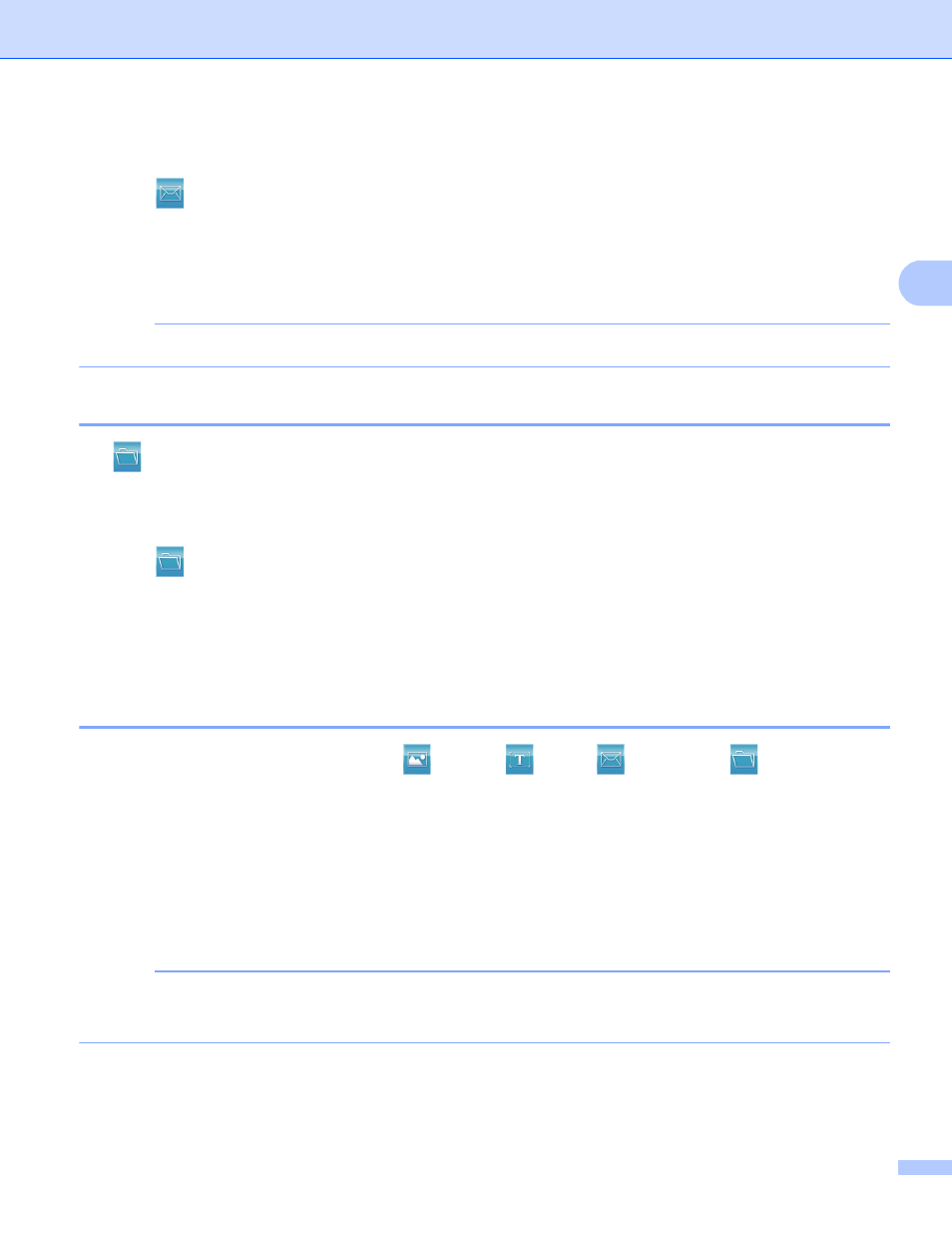
ControlCenter4
83
3
a
Select the Scan tab.
b
Click (E-mail). The Scan Settings dialog box appears.
c
You can configure the scan settings in this dialog box. If you want to preview and configure the scanned
image, check PreScan box.
d
Click Scan. Your default E-mail application will open and the image will be attached to a new E-mail.
NOTE
The E-mail feature does not support Webmail services.
Saving the scanned image
3
The (File) button lets you scan an image to a folder on your hard disk in one of the file types shown in
the file attachment list.
a
Select the Scan tab.
b
Click (File). The Scan Settings dialog box appears.
c
You can configure the scan settings in this dialog box. If you want to preview and configure the scanned
image, check PreScan box.
d
Click Scan. The image will be saved in the folder you have chosen.
How to change the default settings of each button
3
You can change the default settings of the
(Image), (OCR), (E-mail) and
(File) buttons.
a
Right-click the button that you want to configure and click Button settings. The settings dialog box will
appear.
b
Choose the settings for File Type, PreScan, Resolution, Scan Type, Document Size, Brightness,
Contrast, Continuous Scanning, 2-sided Scanning
and Auto Crop as needed.
1
(For MFC-J4710DW)
c
Click OK. The new settings will be used as the default settings.
NOTE
• To preview and configure the scanned image, check PreScan box in the settings dialog box.
• You cannot use Auto Crop for Scan to OCR.
