7 firewall settings (for network users), Before using the brother software, Windows® xp sp2 or higher users – Brother MFC-J4410DW User Manual
Page 124: Firewall settings (for network users), Windows, Xp sp2 or higher users
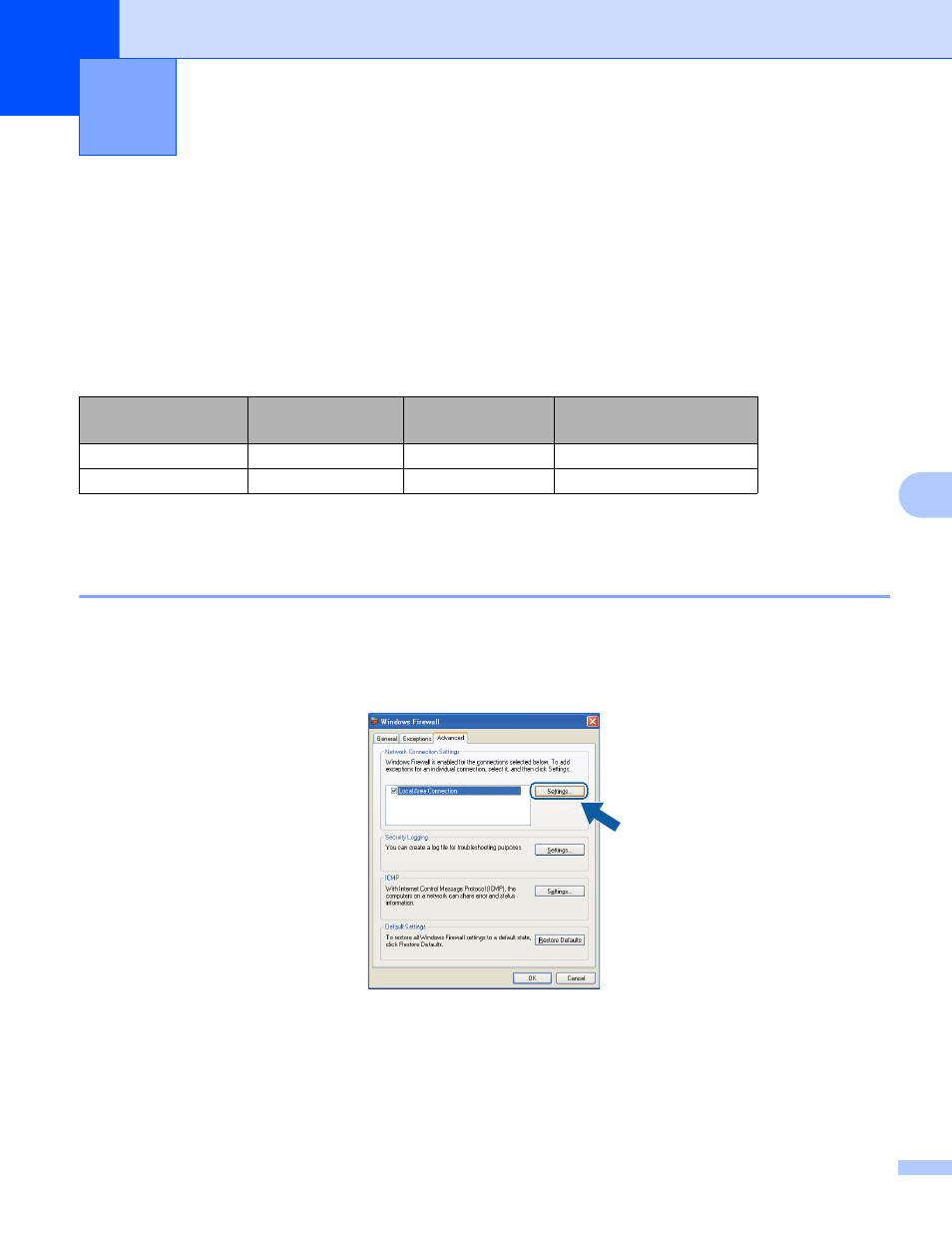
116
7
7
Before using the Brother software
7
Firewall settings on your computer may reject the necessary network connection for network printing, network
scanning and PC-Fax. If you are using Windows
®
Firewall and you installed MFL-Pro Suite from the
CD-ROM, the necessary Firewall settings have already been made. If you did not install from the CD-ROM
follow the instructions below to configure Windows
®
Firewall. If you are using any other personal firewall
software, see the user’s guide for your software or contact the software manufacturer.
UDP Port number information for Firewall configuration
1
Add Port number 137 if you still have trouble with your network connection after you added port 54925 and 54926. Port number 137 also supports
printing, PhotoCapture Center™ and Remote Setup over the network.
Windows
®
XP SP2 or higher users
7
a
Click Start, Control Panel, Network and Internet Connections and then Windows Firewall.
Make sure that Windows Firewall on the General tab is set to On.
b
Choose the Advanced tab and click Settings.
c
Click Add.
d
Add port 54925 for network scanning by entering the information below:
1 In Description of service: Enter any description, for example “Brother Scanner”.
Firewall settings (For Network users)
7
UDP Port
Network Scanning
Network PC-Fax
Network Scanning and
Network PC-Fax
External Port number
54925
54926
137
Internal Port number
54925
54926
137
