Remove red-eye, Monochrome – Brother DCP-585CW User Manual
Page 53
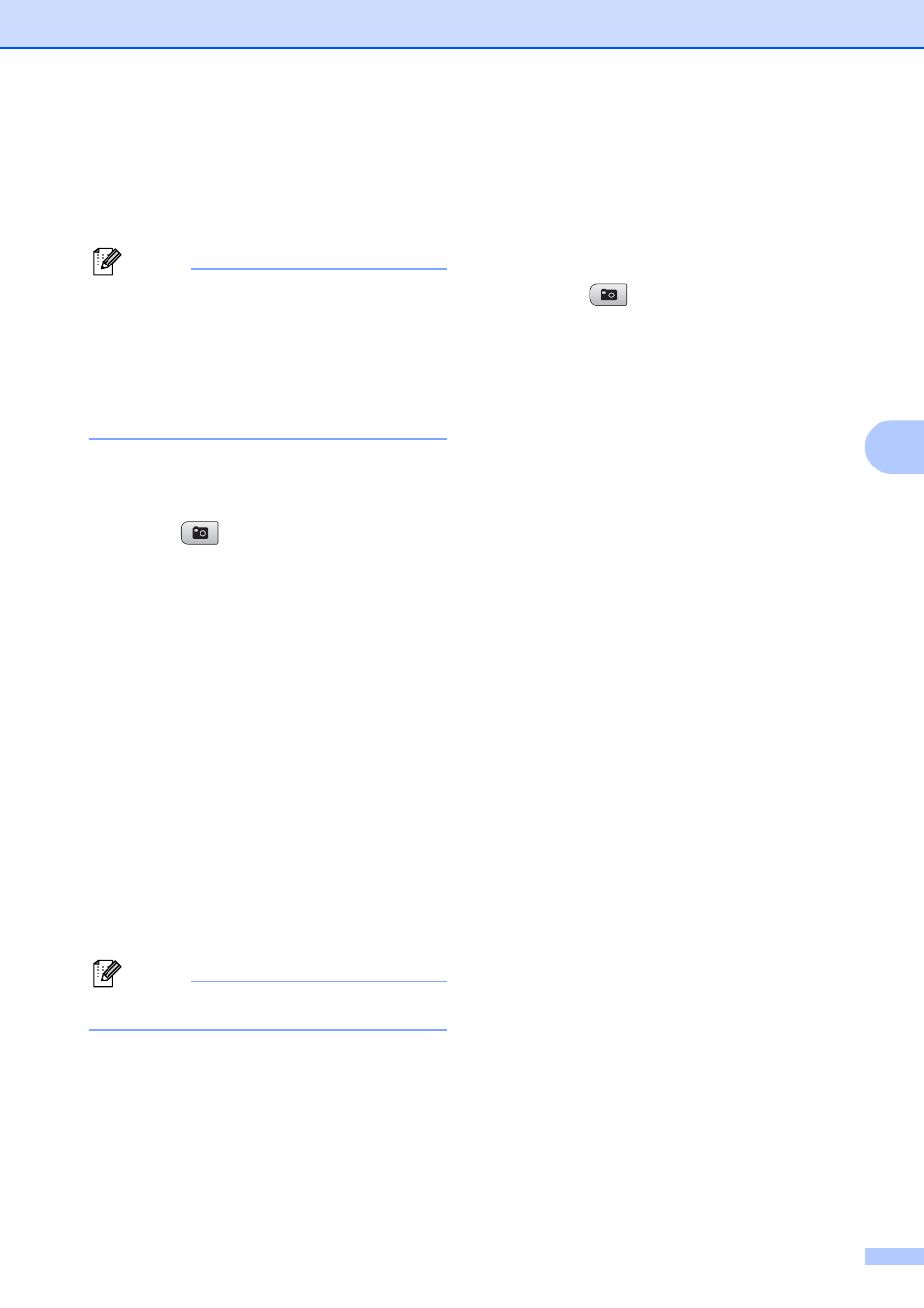
PhotoCapture Center
®
: Printing photos from a memory card or USB Flash memory drive
41
5
Remove Red-Eye
5
The machine detects eyes in your photos and
will attempt to remove red-eye from your
photo.
Note
There are some cases when red-eye may
not be removed.
• When the face is too small in the
image.
• When the face is turned too far up,
down, left or right.
a
Make sure you have put a memory card
or USB Flash memory drive in the
proper slot.
Press (Photo Capture).
b
Press a or b to choose
Enhance Photos.
Press OK.
c
Press d or c to choose your photo.
Press OK.
d
Press a or b to choose
Remove Red-Eye.
Press OK.
When Remove Red-Eye is
successful, the photo with the effect
is shown. The adjusted part is shown
in a red frame. Press OK.
When Remove Red-Eye is
unsuccessful,
Unable to Detect. is shown.
Press OK to go back to the previous
level.
Note
Press a to try Remove Red-Eye again.
e
Press + or - repeatedly to enter the
number of copies you want.
f
Do one of the following.
Press OK and change the print
settings. (See page 45.)
If you do not want to change any
settings, press Color Start to print.
Monochrome
5
You can convert your photo to black & white.
a
Make sure you have put a memory card
or USB Flash memory drive in the
proper slot.
Press (Photo Capture).
b
Press a or b to choose
Enhance Photos.
Press OK.
c
Press d or c to choose your photo.
Press OK.
d
Press a or b to choose Monochrome.
Press OK.
e
Press OK. Then press + or - repeatedly
to enter the number of copies you want.
f
Do one of the following.
Press OK and change the print
settings. (See page 45.)
If you do not want to change any
settings, press Color Start to print.
